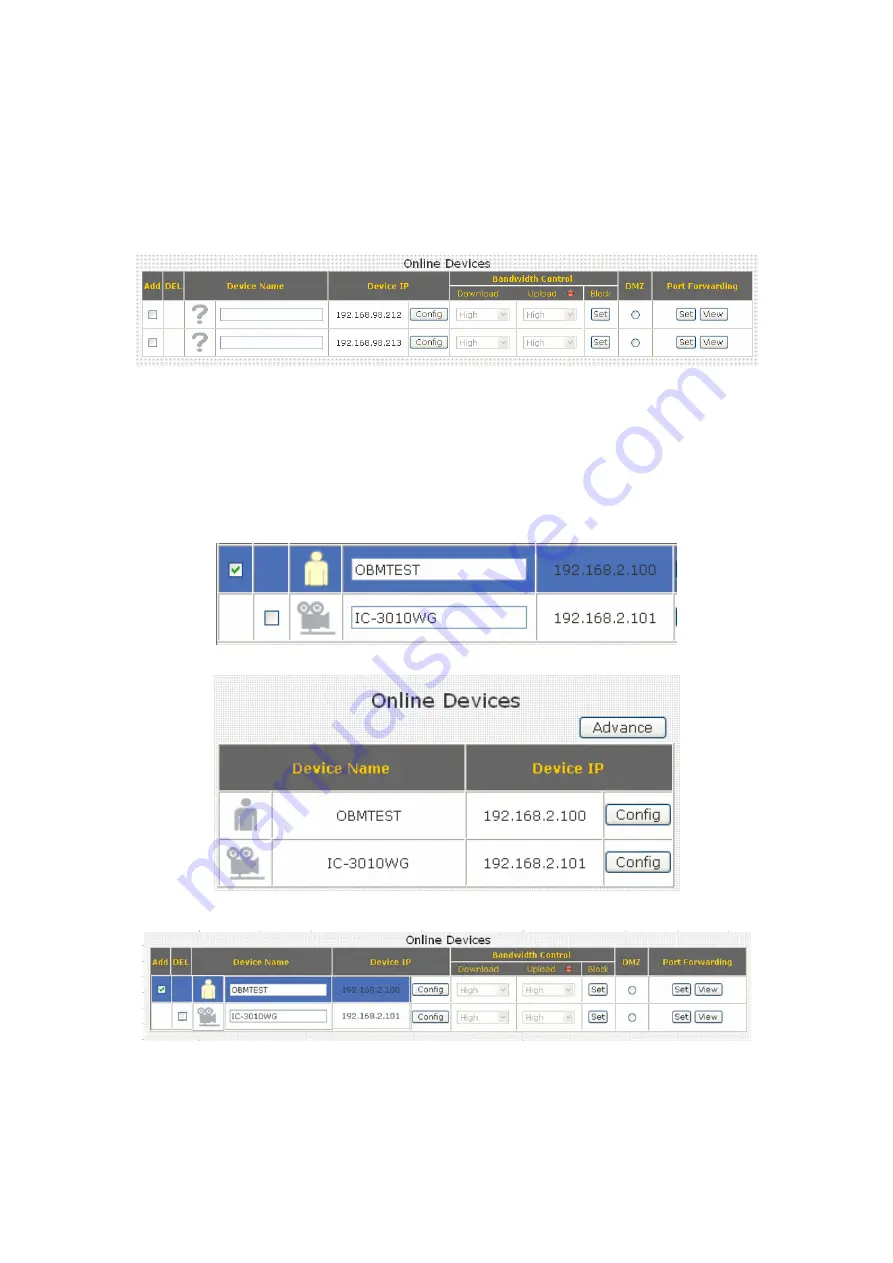
If you want to rescan UPnP devices, click ‘Refresh’ button.
If you need to set the detailed information of UPnP devices, please click
‘Advanced’ button, and the following settings will appear:
You can click ‘?’ icon and a drop-down list will shown, then you can
select an icon for the network device you selected. For example, if the
network device you selected is a computer, you can use the person icon to
represent it.
Summary of Contents for BR-6424n
Page 1: ......
Page 5: ......
Page 17: ...2 Select Obtain an IP address from a DHCP server then click OK ...
Page 26: ...Please click start run at the bottom lower corner of your desktop Input cmd then click OK ...
Page 149: ...5 1 Internet Connection This page shows the current status of Internet connection ...
Page 150: ...5 2 Device Status This page shows current wireless LAN and wired LAN configuration ...
Page 161: ......






























