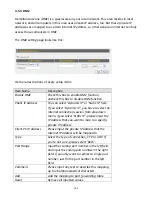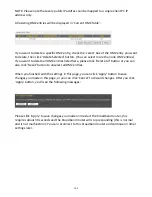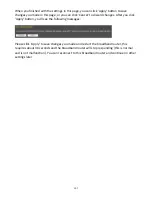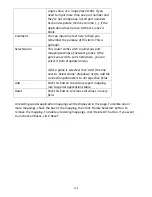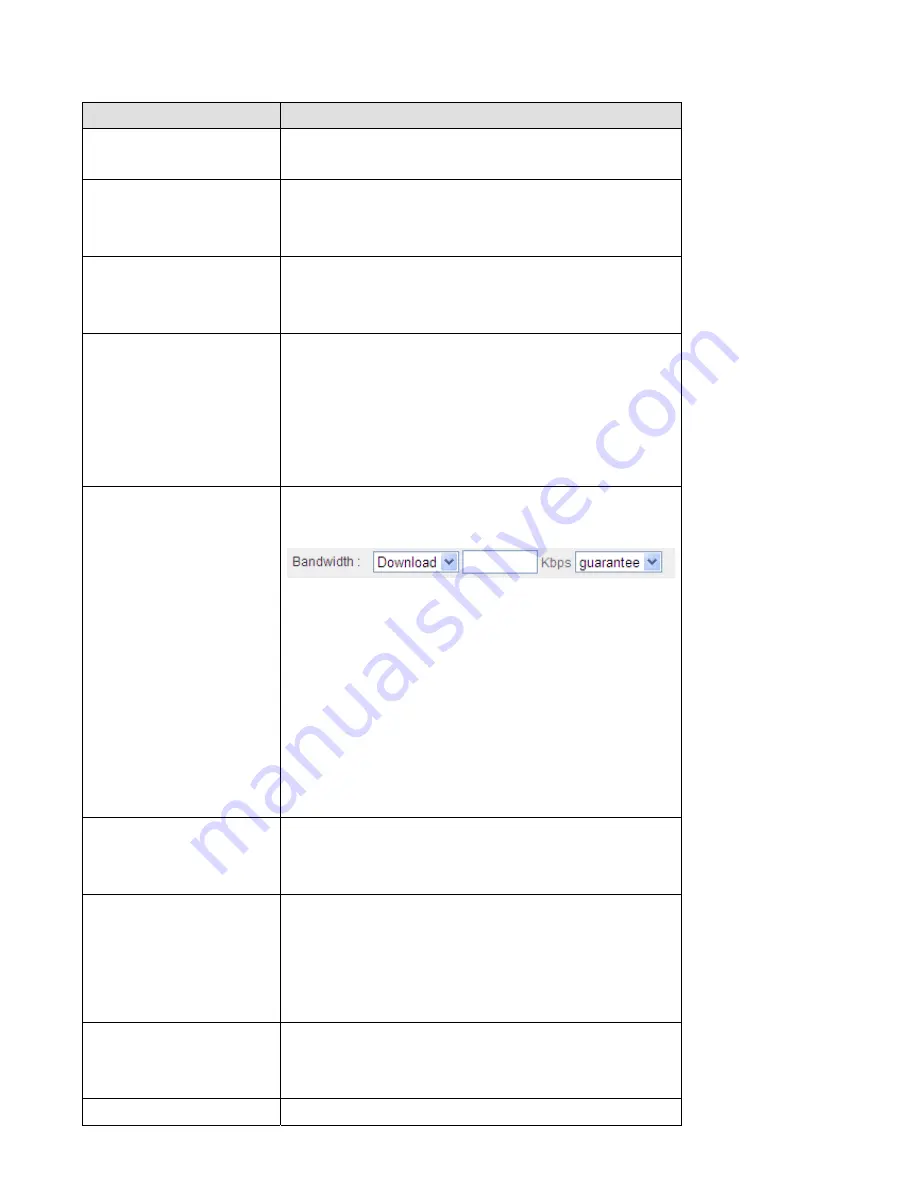
94
Here
are
descriptions
of
every
setup
items:
Item
Name
Description
Enable
QoS
Check
this
box
to
enable
QoS
function,
uncheck
it
to
disable
QoS.
Total
Download
Bandwidth
You
can
set
the
limit
of
total
download
bandwidth
in
kbits.
To
disable
download
bandwidth
limitation,
input
‘0’
here.
Total
Upload
Bandwidth
You
can
set
the
limit
of
total
upload
bandwidth
in
kbits.
To
disable
upload
bandwidth
limitation,
input
‘0’
here.
Rule
Name
Input
a
name
for
this
QoS
rule
for
identification
purpose.
This
name
should
be
unique
and
not
the
same
with
others.
Bandwidth
Set
the
speed
limitation
for
this
QoS
rule:
(1)
(2)
(3)
(1)
Please
select
Download
/
Upload
for
the
direction
of
data
for
this
QoS
rule
first,
(2)
Input
the
data
rate
for
this
QoS
rule,
(3)
and
select
Guarantee
(provides
a
guaranteed
speed
for
this
rule),
or
Max
(
Local
IP
Address
Set
the
IP
address
range
that
will
be
affected
by
this
QoS
rule.
If
only
one
IP
address
is
involved,
input
the
IP
address
in
left
field
only.
Local
Port
Range
Set
the
port
range
that
will
activate
this
QoS
rule.
If
only
one
port
is
involved,
input
a
single
number
here
(1
to
65535);
if
multiple
ports
are
involved,
input
starting
/
ending
port
number
in
x
‐
y
format
(like
10
‐
20).
Remote
IP
Address
Set
remote
IP
addresses
that
will
trigger
this
QoS
rule.
If
only
one
IP
address
is
involved,
input
the
IP
address
in
left
field
only.
Remote
Port
Range
Set
the
port
range
that
will
activate
this
QoS
Summary of Contents for BR-6258n Nano router
Page 1: ......
Page 15: ...14 2 Select Obtain an IP address from a DHCP server then click OK ...
Page 127: ...126 4 1 1 Internet Connection This page shows the current status of Internet connection ...
Page 128: ...127 4 1 2 Device Status This page shows current wireless LAN and wired LAN configuration ...
Page 138: ...137 ...