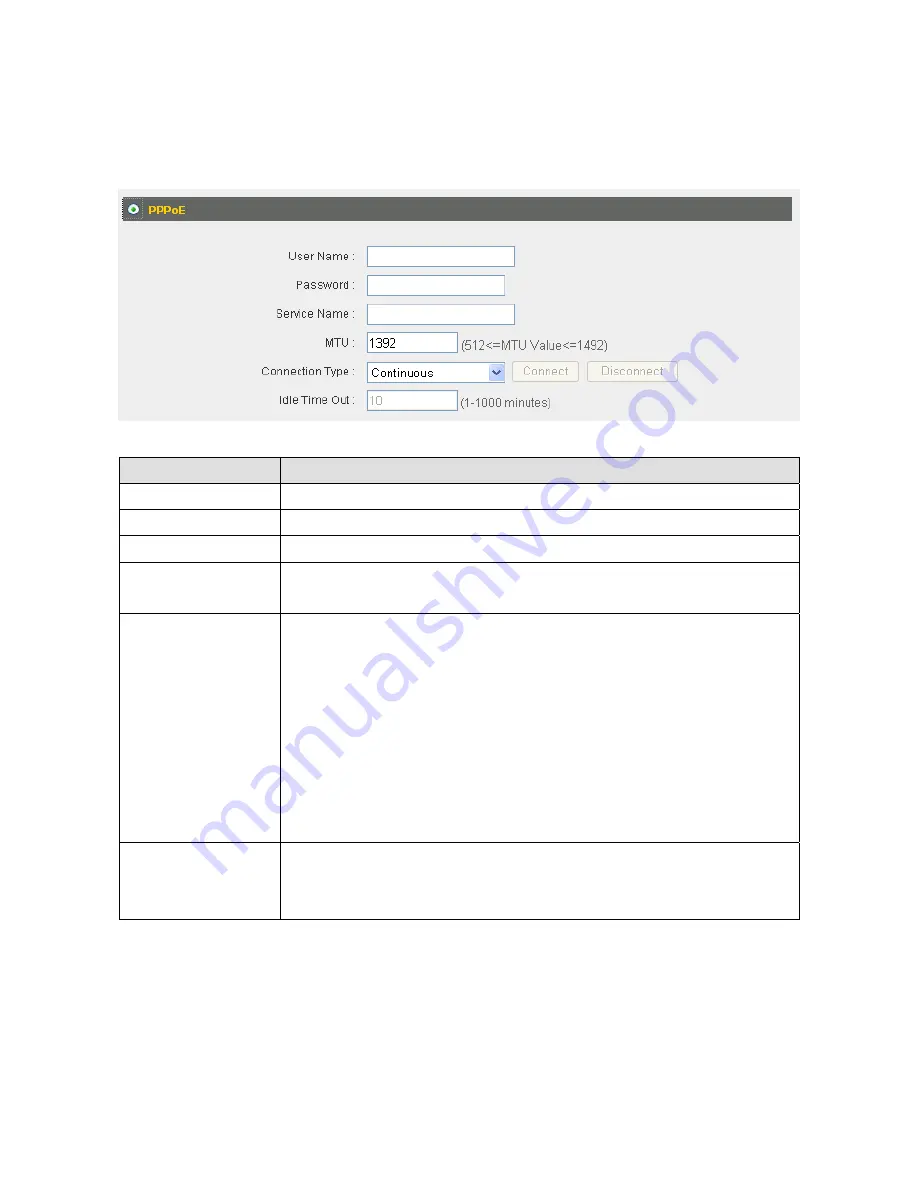
31
2
‐
4
‐
3
Using
“PPPoE”
as
broadband
connection
type
1.
If
your
ISP
is
providing
you
Internet
access
via
PPPoE
(Point
‐
to
‐
Point
Protocol
over
Ethernet),
select
“PPPoE”.
Item
Name
Description
User
Name
Input
the
user
name
assigned
by
your
ISP
here.
Password
Input
the
password
assigned
by
your
ISP
here.
Service
Name
Give
this
Internet
service
a
name
(optional).
MTU
Input
the
MTU
value
of
your
network
connection
here.
If
you
do
not
know,
use
the
default
value.
Connection
Type
Please
specify
a
connection
type
here.
There
are
3
options:
1.
“Continuous”
keeps
the
Internet
connection
alive
all
the
time.
2.
“Connect
on
Demand”
only
connects
to
the
Internet
when
you
initiate
Internet
connection.
3.
“Manual”
connects
to
the
Internet
only
when
the
“Connect”
button
on
this
page
is
clicked,
and
disconnects
when
the
“Disconnect”
button
is
clicked.
Idle
Time
Out
Specify
the
amount
of
time
the
router
waits
before
shutting
down
an
idle
connection.
This
option
is
only
available
when
“Connect
on
Demand”
is
selected.
2.
Click
“OK”
to
complete
setup.
Summary of Contents for BR-6258n Nano router
Page 1: ......
Page 15: ...14 2 Select Obtain an IP address from a DHCP server then click OK ...
Page 127: ...126 4 1 1 Internet Connection This page shows the current status of Internet connection ...
Page 128: ...127 4 1 2 Device Status This page shows current wireless LAN and wired LAN configuration ...
Page 138: ...137 ...
















































