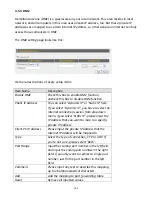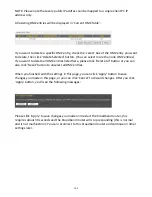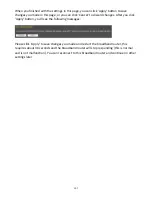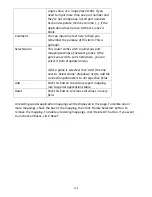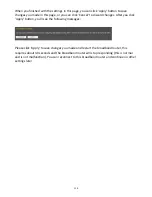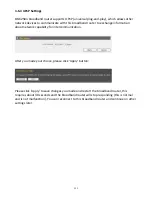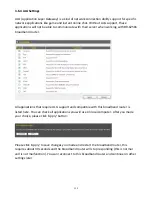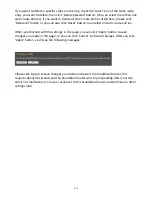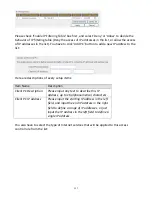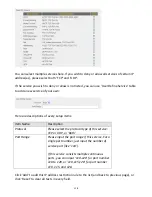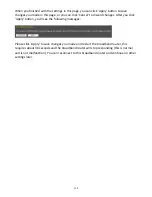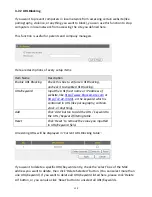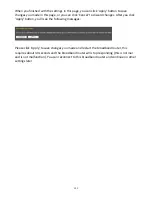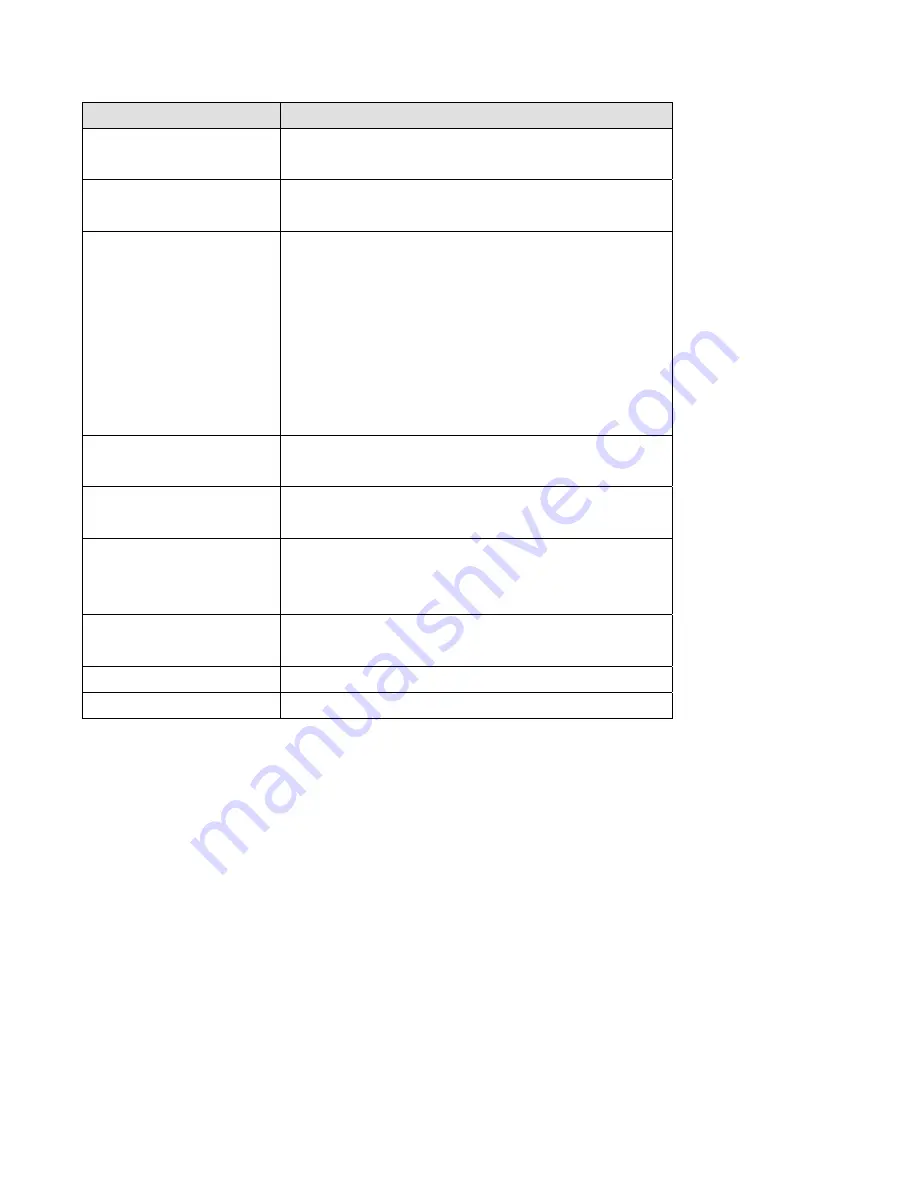
106
Here
are
descriptions
of
every
setup
items:
Item
Name
Description
Enable
Virtual
Server
Check
this
box
to
enable
virtual
server,
and
uncheck
this
box
to
disable
virtual
server.
Private
IP
Input
the
IP
address
of
the
computer
which
provides
Internet
service.
Computer
name
All
computer
names
found
by
this
broadband
router
on
local
network
will
be
listed
here.
You
can
select
the
computer
name
and
click
‘<<’
button
to
add
selected
computer’s
IP
address
to
‘Private
IP’
field.
Please
note
that
this
list
may
not
be
able
to
list
all
computers
on
your
local
network.
Private
Port
Input
the
port
number
of
the
IP
address
which
provides
Internet
service.
Type
Select
the
type
of
connection,
TCP
or
UDP.
If
you’re
not
sure,
please
select
‘Both’
Public
Port
Please
select
the
port
number
of
Internet
IP
address
which
will
be
redirected
to
the
port
number
of
local
IP
address
defined
above.
Comment
Please
input
any
text
to
describe
this
mapping,
up
to
16
alphanumerical
characters.
Add
Add
the
mapping
to
virtual
server
table.
Reset
Remove
all
inputted
values.
All
existing
virtual
server
mappings
will
be
displayed
in
this
page.
To
delete
one
or
more
mappings,
check
the
box
of
the
mapping,
then
click
‘Delete
Selected’
button
to
remove
the
mapping.
To
delete
all
existing
mappings,
click
‘Delete
All’
button.
If
you
want
to
uncheck
all
boxes,
click
‘Reset’.
Summary of Contents for BR-6258n Nano router
Page 1: ......
Page 15: ...14 2 Select Obtain an IP address from a DHCP server then click OK ...
Page 127: ...126 4 1 1 Internet Connection This page shows the current status of Internet connection ...
Page 128: ...127 4 1 2 Device Status This page shows current wireless LAN and wired LAN configuration ...
Page 138: ...137 ...