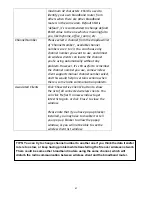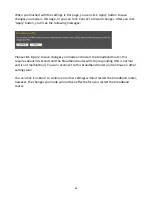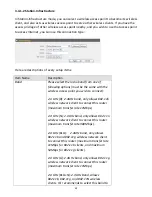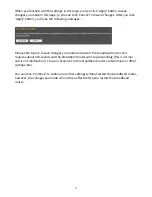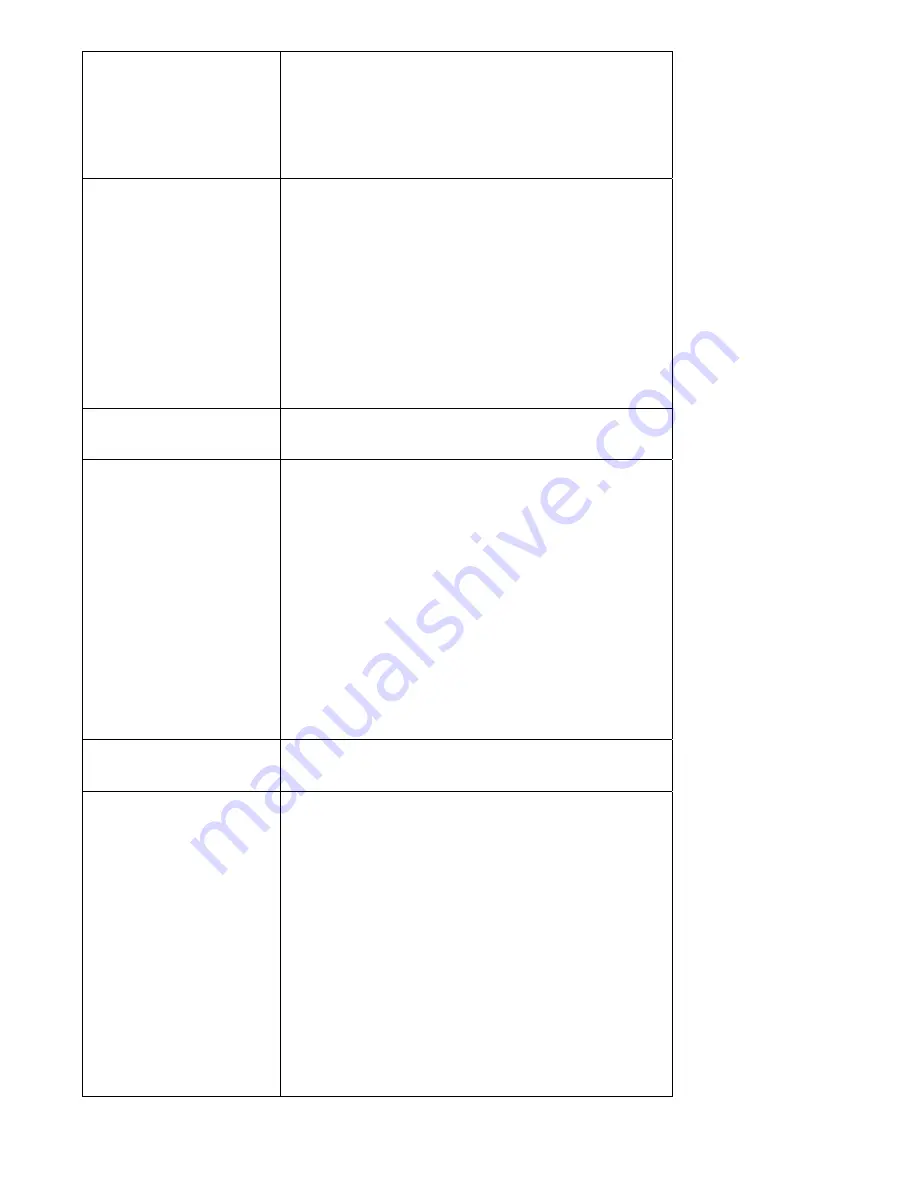
80
2.4
GHz
(B+G+N):
2.4GHz
Band,
Allows
802.11b,
802.11g,
and
802.11N
wireless
clients.
It’s
recommends
to
select
this
band
to
maximize
compatibility.
ESSID
This
is
the
name
of
broadband
router.
You
can
type
any
alphanumerical
characters
here,
maximum
32
characters.
ESSID
is
used
to
identify
your
own
broadband
router
from
others
when
there
are
other
broadband
routers
in
the
same
area.
Default
SSID
is
‘default’,
it’s
recommended
to
change
default
ESSID
value
to
the
one
which
is
meaningful
to
you,
like
myhome,
office_room1,
etc.
Channel
Number
Select
the
channel
number
you
wish
to
use;
all
access
points
must
use
the
same
channel.
Associated
Clients
Click
‘Show
Active
Clients’
button
to
show
the
list
of
all
connected
wireless
clients.
You
can
click
‘Refresh’
in
new
window
to
get
latest
list
again,
or
click
‘Close’
to
close
the
window.
Please
note
that
if
you
have
pop
‐
up
blocker
installed,
you
may
have
to
disable
it
or
tell
your
pop
‐
up
blocker
to
allow
the
popup
window,
or
you
will
not
be
able
to
see
the
wireless
client
list
window.
Root
AP
SSID
Please
input
the
SSID
of
the
wireless
access
point
you
wish
to
extend
signal
coverage.
Site
Survey
Click
‘Select
Site
Survey’
and
a
popup
window
will
appear.
All
reachable
wireless
access
points
will
be
shown
in
the
window.
Select
the
wireless
access
point
you
wish
to
connect
from
the
list,
and
click
‘Done’.
If
the
wireless
access
point
you
wish
to
connect
is
not
listed,
you
can
click
‘Refresh’
to
rescan.
If
you
still
can’t
find
the
wireless
access
point
you
wish
to
connect,
please
move
the
broadband
router
to
the
place
nearer
to
the
access
point
you
wish
to
connect.
Summary of Contents for BR-6258n Nano router
Page 1: ......
Page 15: ...14 2 Select Obtain an IP address from a DHCP server then click OK ...
Page 127: ...126 4 1 1 Internet Connection This page shows the current status of Internet connection ...
Page 128: ...127 4 1 2 Device Status This page shows current wireless LAN and wired LAN configuration ...
Page 138: ...137 ...