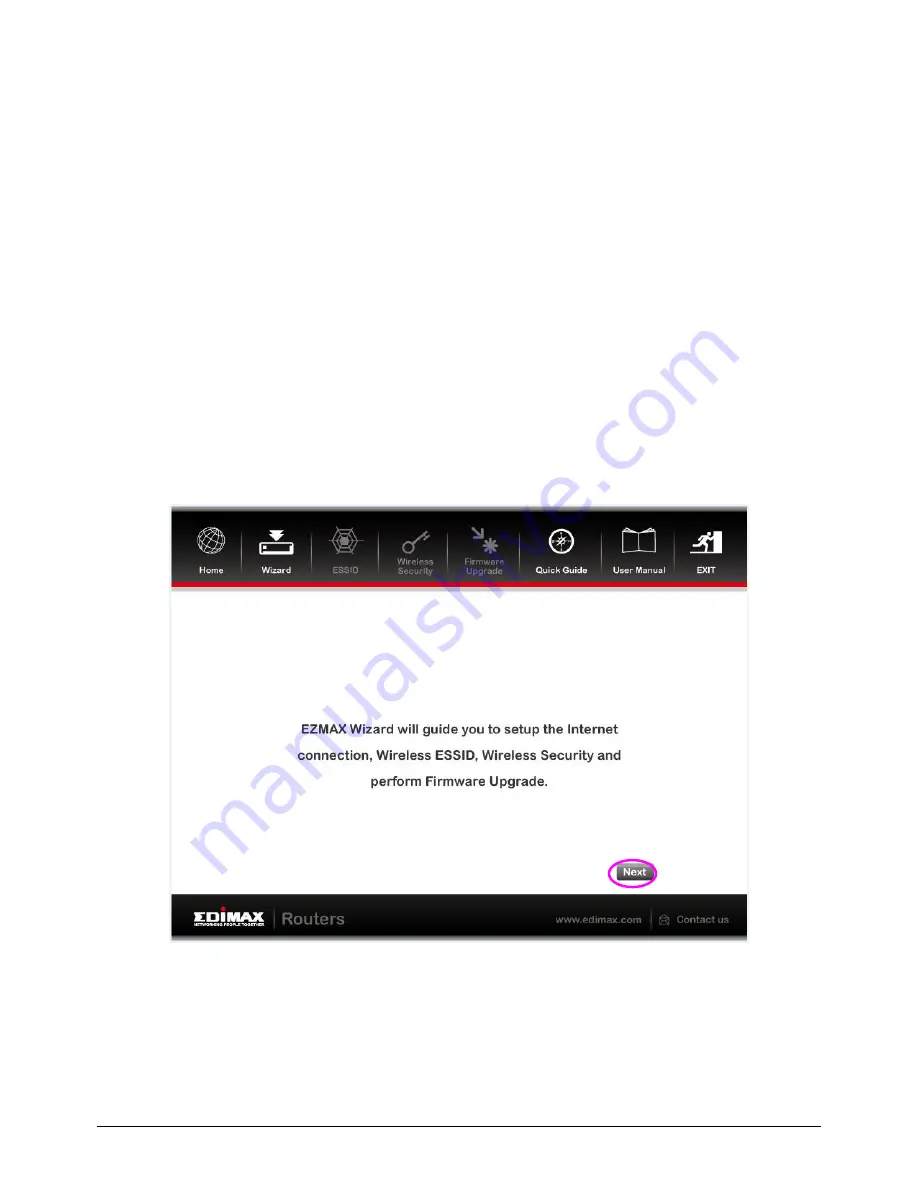
24
4.
EZmax Setup Wizard
You can configure the router by running the setup wizard on the CD-ROM
included in the package contents. The wizard enables you to configure your
Internet connection, upgrade the firmware and change the router’s
password. Please follow the instructions below.
Alternatively, if you lose the CD-ROM or prefer a web based setup, you can
login to the ADSL router using Internet Explorer, and configure the router
from there using the web-based interface. Instructions for how to do so can
be found in
5. Web Configuration.
4.1.
Setup Wizard
1.
When you start the setup wizard, you will see the following screen. Please
choose a language and follow the on screen instructions.















































