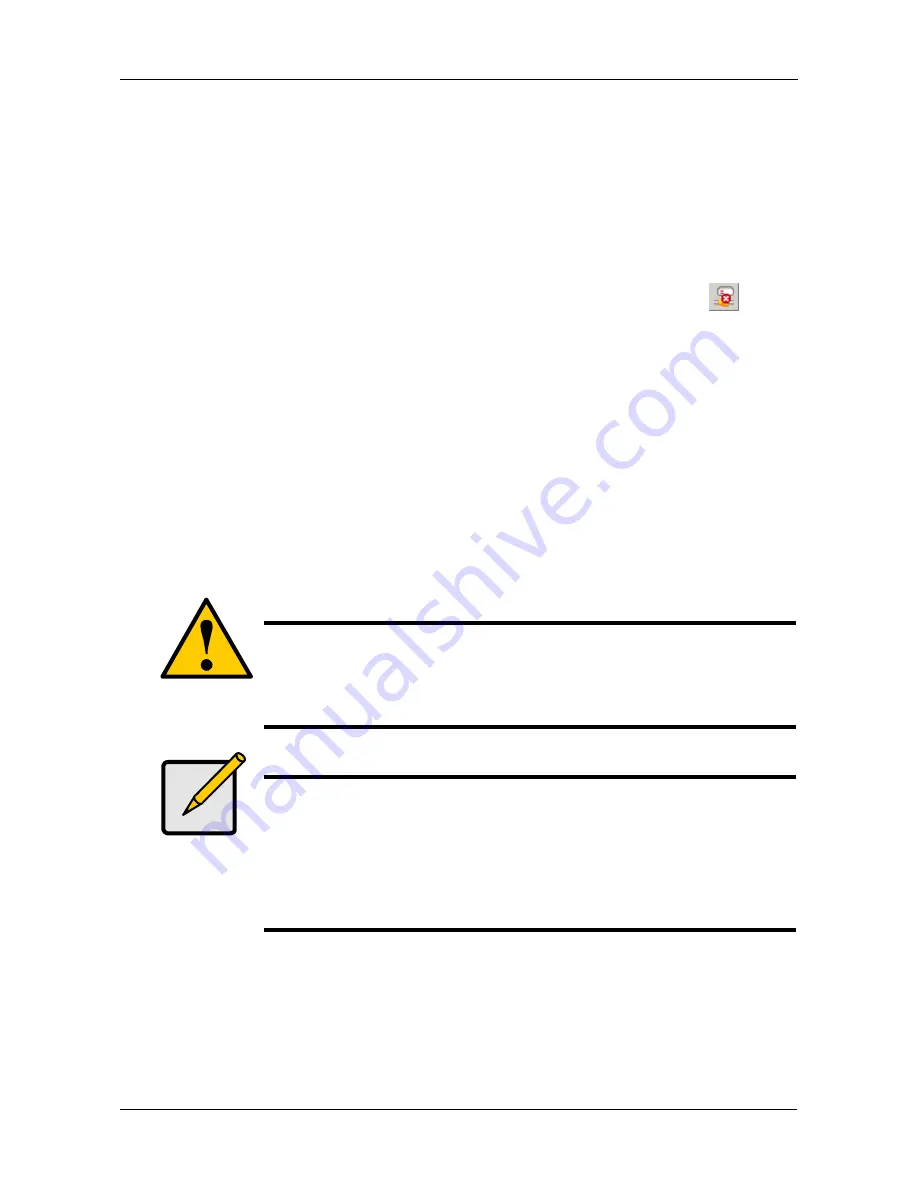
Chapter 5: SmartSYNC
53
Deleting Device (Network Drive) Records
To delete a drive record only affects SmartSYNC. Deleting a drive record does
NOT delete your network drive under My Computer and it does NOT affect the
data stored in your EdgeStore’s folders.
To delete a device record:
1.
Open the SmartSYNC window.
2.
Highlight a server in the Server List.
3.
Click the
Remove Device Record
button (right).
A Device List window appears.
4.
Click the Device Name that you want to delete, then click the
Remove
button.
The Device name is removed from the list.
5.
Click X or the
Cancel
button to close the window.
Performing a Backup
A Backup copies folders from your PC to the EdgeStore. Also see “Chapter 4:
One Touch Backup” on page 43.
To perform a backup of a selected folder:
1.
Open the SmartSYNC window.
2.
Highlight a server in the Server List.
3.
Click the
Backup
tab.
4.
Choose a Destination.
Caution
The EdgeStore and SmartSYNC cannot restore a failed boot drive
in your PC. However, you can use the EdgeStore to save your
system backup file. See your Windows documentation for
information about system backups.
Note
•
Windows does not allow SmartSYNC to access protected
folders and files. If you want to perform a backup, you must
first disable protection on your folders and files.
•
If you want to run the Windows Backup or Restore Wizard,
access the EdgeStore as a network drive. See “Setting up a
Network Drive on a Windows PC” on page 21.
Remove Device
Record button
Summary of Contents for EDGESTORE NAS400
Page 1: ...EDGESTORE NAS400 User Manual Version 1 0...
Page 108: ...EdgeStore NAS400 User Manual 100...
Page 142: ...EdgeStore NAS400 User Manual 134...
Page 156: ...EdgeStore NAS400 User Manual 148...






























