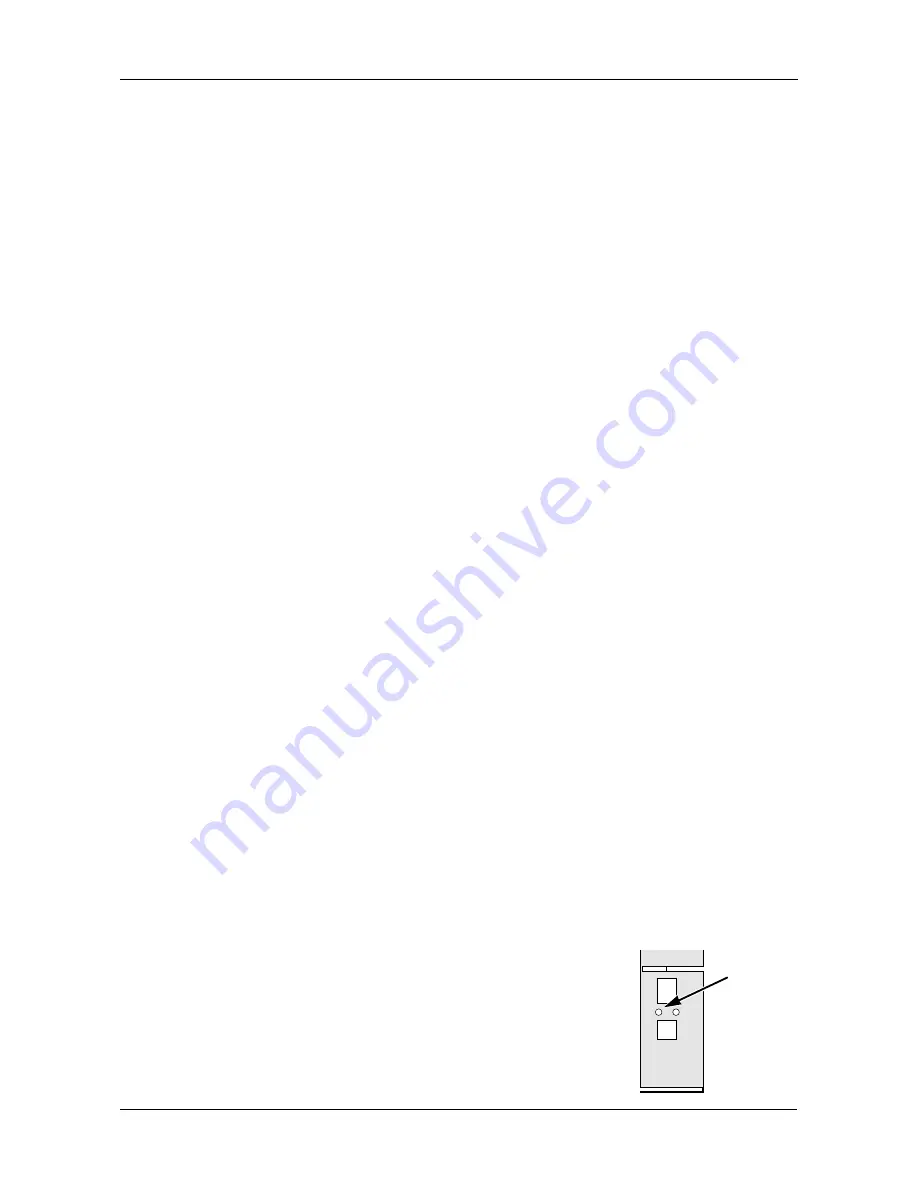
Chapter 6: EASM
97
8.
Under Schedule, choose one of the options:
•
Disable
– Disables NTP synchronization
•
Do it at once
– Performs a synchronization when you click the OK
button.
•
Time interval by hour
– Set an hourly interval for a synchronization to
happen.
•
Daily
– Sets the time of day when the synchronization happens.
•
Weekly
– Sets the time of day and day of the week when the
synchronization happens.
9.
Click the
OK
button.
Viewing the Results of NTP Synchronization
To view the results of an NTP synchronization:
1.
In the Tree, click the
+
beside the
System
icon.
2.
Click the
Date / Time
icon.
3.
Click the
NTP
tab.
The results of the latest synchronization are displayed:
•
Last Synchronization Time
– Time and date of the last
synchronization
•
Last Synchronization Result
– OK means success
Rebooting the EdgeStore
Normally you will only need to reboot the EdgeStore is after a firmware upgrade
or a plug-in installation. See “Upgrading the Firmware” on page 143. During the
reboot, none of your folders will be accessible from your networked PCs.
To reboot the EdgeStore:
1.
In the Tree, click the
+
beside the
System
icon.
2.
Click the
Reboot / Shutdown
icon.
3.
Click the
Reboot
option.
4.
Click the
OK
button.
5.
In the confirmation box, click the
OK
button.
The reboot runs automatically. When the EdgeStore is
fully booted:
•
The system status LED turns green (right)
•
The buzzer beeps one time (if the buzzer is
enabled)
See “Enabling and Disabling the Buzzer” on page 94.
System
Status
LED
Summary of Contents for EDGESTORE NAS400
Page 1: ...EDGESTORE NAS400 User Manual Version 1 0...
Page 108: ...EdgeStore NAS400 User Manual 100...
Page 142: ...EdgeStore NAS400 User Manual 134...
Page 156: ...EdgeStore NAS400 User Manual 148...






























