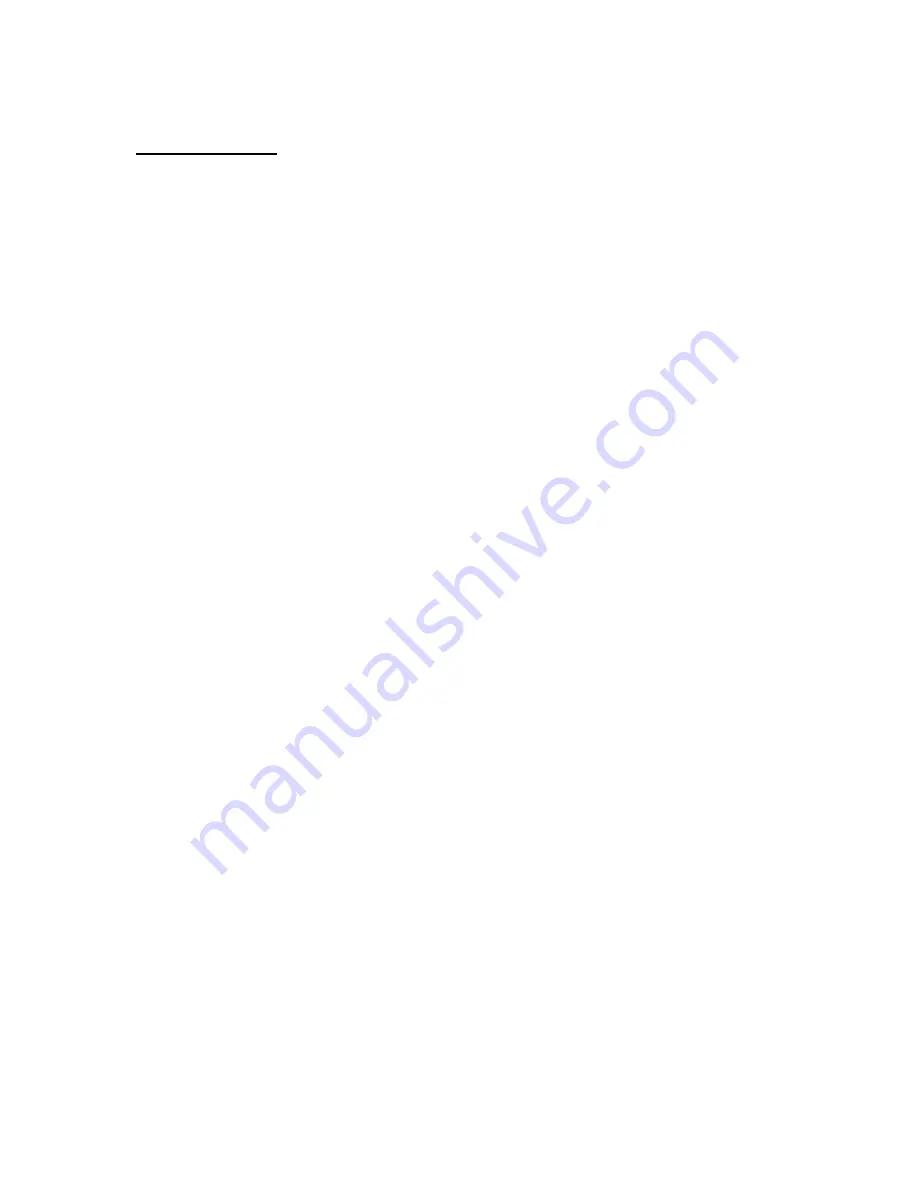
3270 Ver406-06)
4
Getting Started
Overview
The DiskGO 3.5” Network Hard Drive is a broadband network attached storage (NAS)
device designed for use on a small office/home office (SOHO) network. With the
DiskGO 3.5” Network Hard Drive connected to the network, users can easily and quickly
access, store, and share digital files. Also, home users can access or transfer files on
digital devices such as set-top TV boxes, digital cameras, camcorders, digital audio
players, and more by directly connecting such devices to the USB port on the DiskGO
3.5” Network Hard Drive.
Package Contents
•
DiskGO 3.5” Network Hard Drive
•
DC Power Adapter, 12v
•
Stand
•
Cat5 Cable
•
Install CD
•
Quick Install Guide
•
User Guide (on CD)
System Requirements
•
Windows XP, 2000, ME, 98, Mac OS X+
•
Web Browser (such as Internet Explorer or FireFox)
•
Network router with DHCP server
•
Open RJ-45 Network Connection
Installation of the DiskGO 3.5” Network Hard Drive
With the enclosed Ethernet cable, connect the DiskGO to an open port in the router on
the network. Make sure the DHCP server function on the router is enabled, and the
networked PC is configured as a DHCP client.
1.
Plug in the DC power adapter to the DiskGO. Wait for 30 ~ 60 seconds until the
blue LED light illuminates.
2.
To access the DiskGO, double click “My Computer” on any computer attached to
the network, and type “\\DiskGO ” in the address bar. Double click the folder
“DiskGO.” This will allow any network PC to access files on or save files to the
DiskGO.
Initial Setup
(without Install CD)
The DiskGO 3.5” Network Hard Drive gives advanced users the capability to easily
configure privacy and security access levels in folders, monitor power usage, set up a
Redundant Array of Independent Disks or RAID with an external USB Hard Drive &
monitor status of the HDD. Use of the Configuration & Administration pages is optional.
To simply share files over the network, these configuration pages are not needed.
The
Configuration & Administration pages are recommended for advanced users only.



















