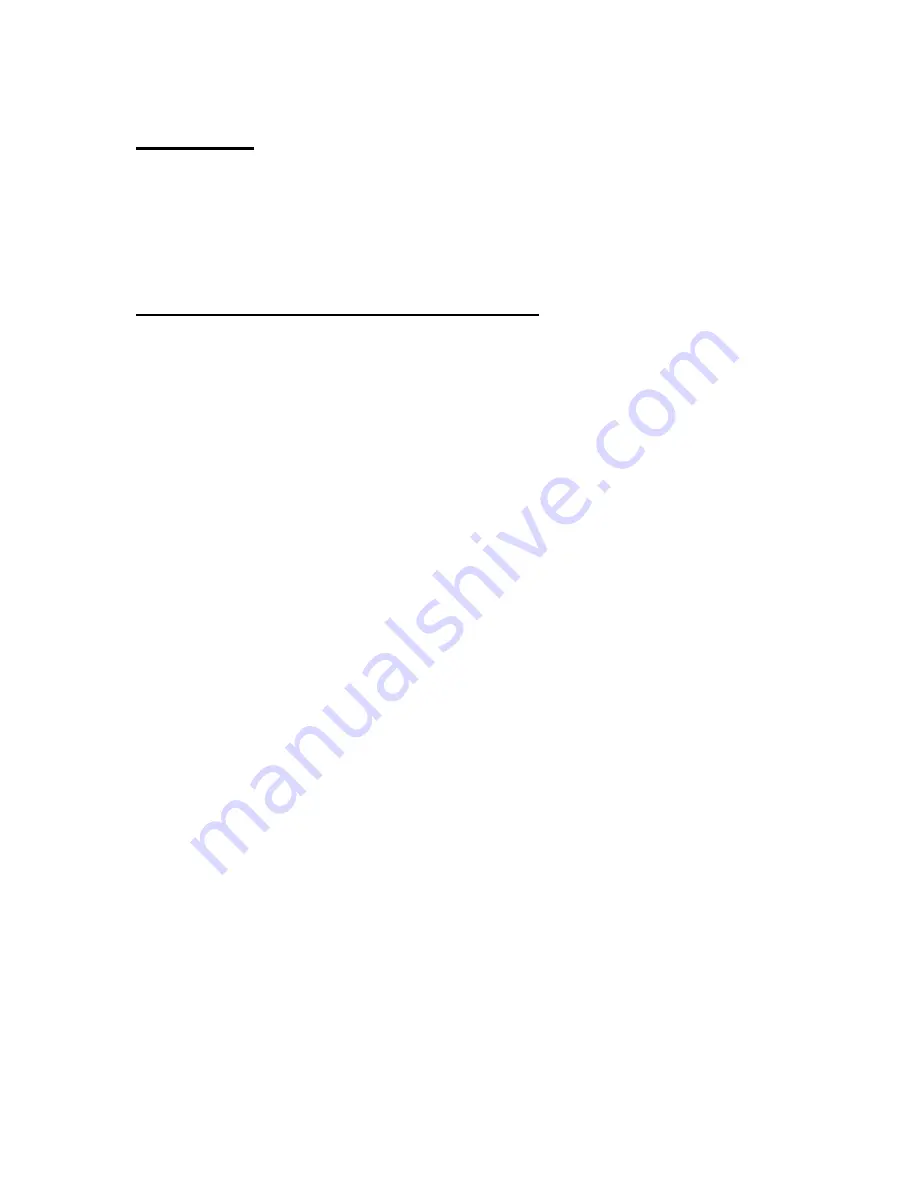
3270 Ver406-06)
2
TABLE OF CONTEN TS
Getting Started
o
Overview
o
Package Contents
o
System Requirements
o
Installation of the DiskGO
TM
3.5” Network Hard Drive
o
Initial Setup
Configuring your DiskGO 3.5” Network Hard Drive
ADMINISTRATION
o
Basic
o
Firmware
o
Alerts/Logging
o
Windows Setup
o
Workgroup Member Mode
o
Domain Member Mode
o
Primary Domain Controller Mode
o
User Management
SHARE MANAGEMENT
o
Basic
o
Create Share
o
Share Access
DISK MANAGEMENT
o
Basic
o
Renaming a Disk
o
Erasing a Disk
o
Renaming a Disk Pool
o
Legacy Disks
o
Create New Pool
o
New Pool
o
Creating a Mirrored Pool
o
Creating a Striped Pool
o
Encrypting the Pool
o
Changing the Encryption Password
o
Disabling Pool Encryption
o
Remounting Encrypted Shares
o
Resizing Pool
o
Add Mirrors
o
Remove Mirrors
o
Power Management



































