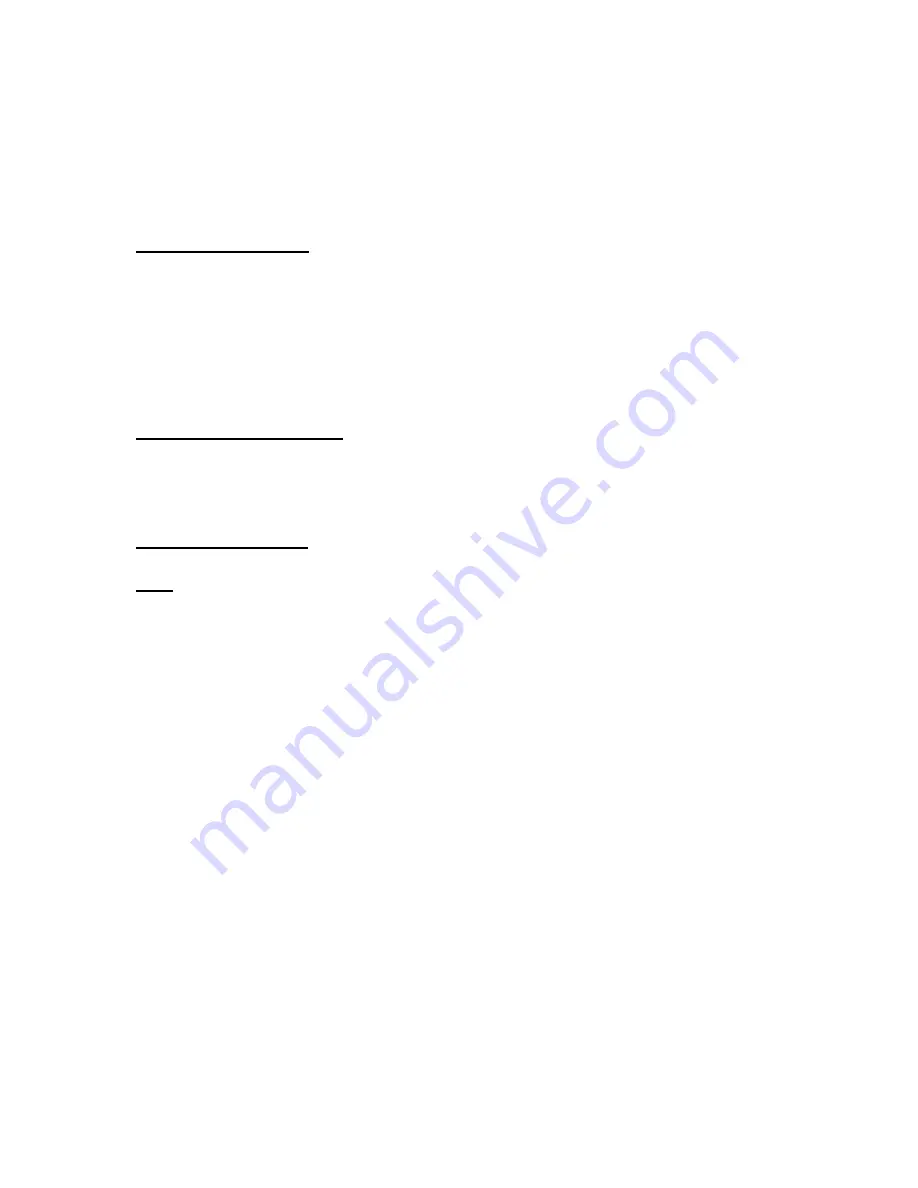
3270 Ver406-06)
19
4.
Select the number of mirrors from the
Number of Additional Mirrors
field.
Note
: the number of mirrors must be equal to the number of
additional physical disks connected to the DiskGO drive.
5.
Within
Disk Assignment
select the appropriate checkbox for the drive
where the mirror will be stored. Select
Add Mirrors.
REMOVE MIRRORS
On the Remove Mirrors/Spares page, you can remove mirrors/spares from exis ting pools.
If one of the disks of a mirrored pool has failed, you must use this page to remove the
mirror from the pool.
1.
Open the
Remove Mirrors
page from the
Disk Management
menu
2.
Select the pool you wish to change from the
Pool Name
field
3.
Select the mirror device from the
Available
Mirrors
list and select
Remove Mirrors.
POWER MANAGEMENT
On the Disk Power Management page, you can modify the spin down times of the
available disks when they are idle. The times specified can be given in 5-second intervals
up to a maximum of 5 hours 30 minutes.
NETWORKING
LAN
The default IP addressing for the DiskGO 3.5” Network Hard Drive is as a DHCP client.
Most networks and gateways use DHCP protocols to assign IP address to connected
devices. The DHCP client setting will allow the network to automatically assign an IP
address to the DiskGO. If you wish to change this setting to
DHCP Server
or
Static IP
follow the steps below.
DHCP Server
This setting will change the DiskGO from a client accepting an IP address from the
network to a providing IP addresses to other devices (computers, servers, printers, etc.)
connected to the Network. By changing this setting it may make it necessary to change
some network and other DHCP settings manually. To change the DiskGO to a DHCP
Server follow the steps below.
1.
Select
LAN
from the
Networking
menu
2.
Select
DHCP Server
from the
LAN Protocol
dropdown list.
3.
Within
LAN IP Address
enter a static IP address for the DiskGO. Make
certain that the IP address selected is on the same LAN segment as the
computer running Administrator.
4.
Set the IP address as necessary to function on your network:
o
LAN Domain Name
o
LAN DNS Servers (preferred and 2 alternates)
o
LAN WINS Servers (preferred and 2 alternates)
5.
Click
Apply
and
Continue

















