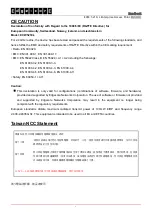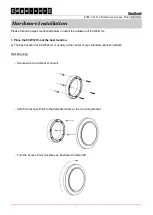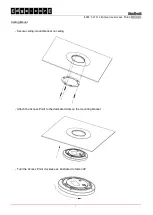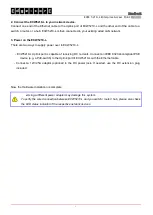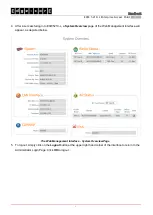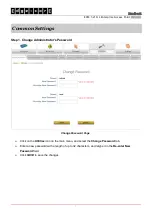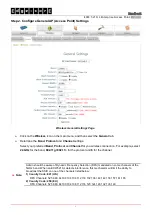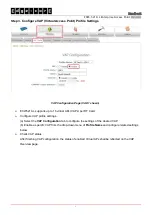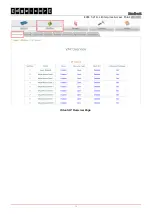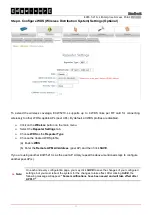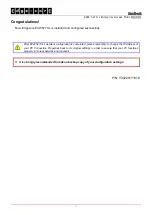Handbook
ECW-5210-L Enterprise Access Point
ENGLISH
0
Preface
Package Contents
Edgecore ECW5210-L is a high-end, dual radio
802.11 b/g/n + ac MIMO Access Point (AP) with the
best performance for business and industrial
applications and is compliant with the latest
industrial wireless security standards that are
required in the tightly secured enterprise network
environments.
ECW5210-L makes the wireless communication
fast, secure and easy. It supports business grade
security such as 802.1X, and Wi-Fi Protected
Access (WPA and WPA2). The ECW5210-L
supports multiple point-to-point wireless links to
form wider wireless network coverage.
ECW5210-L also features multiple ESSIDs with
VLAN tags and multiple Virtual APs; great for
enterprise applications, such as separating traffic
from different departments using different ESSIDs.
The PoE Uplink port is able to receive power from
Power over Ethernet (PoE) sourcing devices.
This Handbook provides instructions and reference
materials to get you started with Edgecore
ECW5210-L.
1. Edgecore ECW5210-L x 1
2. Handbook x 1
3. Wall Mount Kit x 1
4. Ceiling Mount Kit x 1
5. DC Extension plug x 1
It is recommended to keep the original
packing material for possible future shipment
when repair or maintenance is required. Any
returned product should be packed in its
original packaging to prevent damage during
delivery.