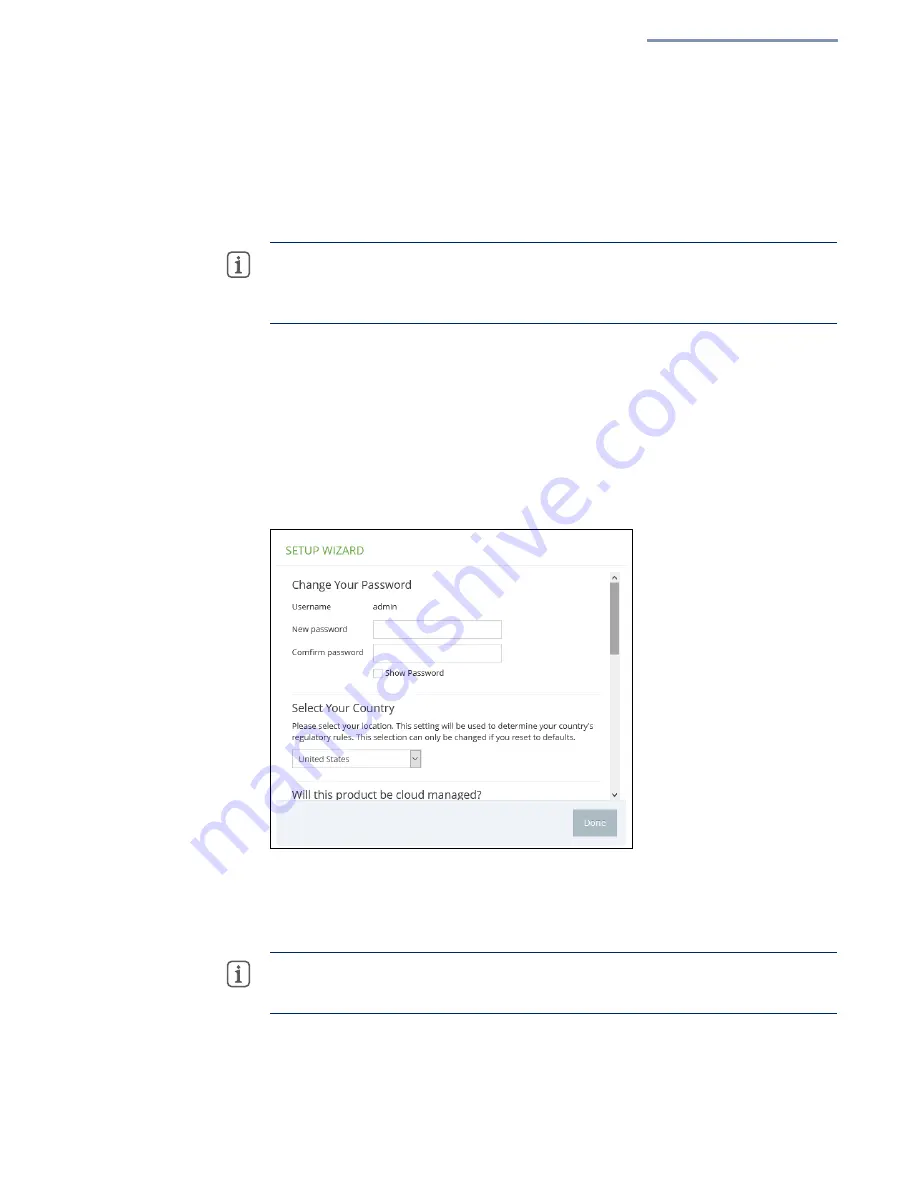
Chapter 1
| Introduction
Connecting to the Web Interface
– 13 –
LAN Port Connection
When connecting to the web management interface through one of the AP’s LAN
ports, the AP has a default management IP address of 192.168.2.1 and a subnet
mask of 255.255.255.0. Therefore, you must set your PC IP address to be on the
same subnet as the AP (that is, the PC and AP addresses must both start
with192.168.2.x).
Note:
To connect to the web interface using the Uplink(PoE) port, the IP address is
automatically assigned through DHCP by default. If a DHCP server is unreachable,
the Uplink(PoE) port reverts to a fallback IP address of 192.168.1.10.
To access the AP’s web management interface, follow these steps:
1.
Use your web browser to connect to the management interface using the
default IP address of 192.168.2.1.
For first-time access, there is no user login and the Setup Wizard starts
automatically.
Figure 1: Web Management Login
2.
Set a new password for management access and then follow the other steps
described in
Note:
To configure the AP with a different management IP address that is
compatible with your network, see
Summary of Contents for EAP101
Page 1: ...User Manual www edge core com EAP101 EAP102 Software Release 11 1 1...
Page 2: ...User Manual EAP101 EAP102 Cloud Enabled Enterprise Access Point E042021 CS R01...
Page 9: ...9 Tables Table 1 Troubleshooting Chart 60...
Page 27: ...Chapter 2 Status Information Network Status 27 Figure 14 Active DHCP Leases and the ARP Table...
Page 62: ......














































