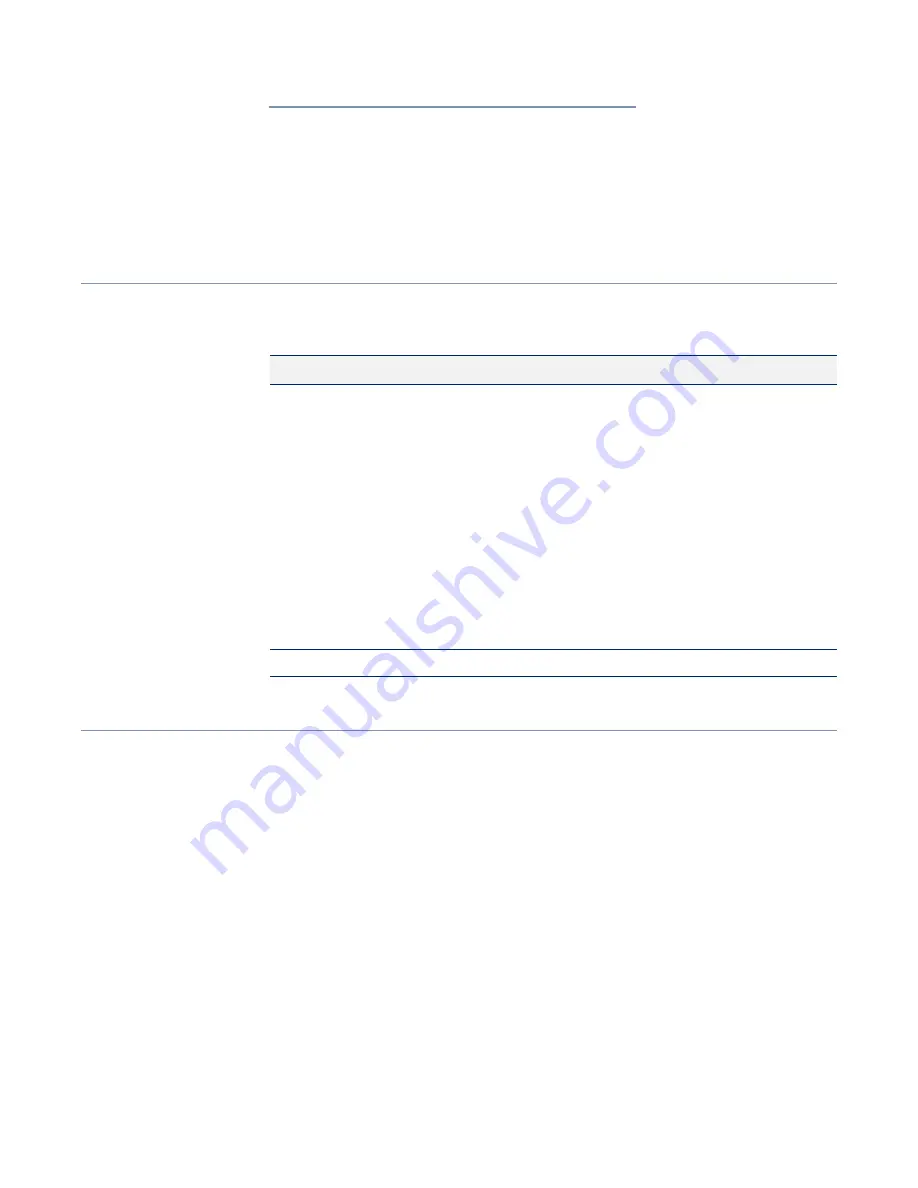
– 60 –
A
Troubleshooting
Problems Accessing the Management Interface
Using System Logs
If a fault does occur, refer to the
Quick Start Guide
to ensure that the problem you
encountered is actually caused by the AP. If the problem appears to be caused by
the AP, follow these steps:
1.
Repeat the sequence of commands or other actions that lead up to the error.
2.
Make a list of the commands or circumstances that led to the fault. Also, make
a list of any error messages displayed.
3.
Record all relevant system settings.
4.
Display the log file through the System > Maintenance page, and copy the
information from the log file.
5.
Download the Diagnostics Log to a file from the System > Maintenance page.
Table 1: Troubleshooting Chart
Symptom
Action
Cannot connect using a
web browser
◆
Be sure the AP is powered up.
◆
Check network cabling between the management station and the
AP.
◆
Check that you have a valid network connection to the AP and
that intermediate switch ports have not been disabled.
◆
Be sure you have configured the AP with a valid IP address, subnet
mask and default gateway.
◆
Be sure the management station has an IP address in the same
subnet as the AP’s IP.
◆
If you are trying to connect to the AP using a tagged VLAN group,
your management station, and the ports connecting intermediate
switches in the network, must be configured with the appropriate
tag.
◆
If you cannot connect using SSH, you may have exceeded the
maximum number of concurrent SSH sessions permitted. Try
connecting again at a later time.
Forgot or lost the password
◆
Reset the AP to factory defaults using its Reset button.
Summary of Contents for EAP101
Page 1: ...User Manual www edge core com EAP101 EAP102 Software Release 11 1 1...
Page 2: ...User Manual EAP101 EAP102 Cloud Enabled Enterprise Access Point E042021 CS R01...
Page 9: ...9 Tables Table 1 Troubleshooting Chart 60...
Page 27: ...Chapter 2 Status Information Network Status 27 Figure 14 Active DHCP Leases and the ARP Table...
Page 62: ......

















