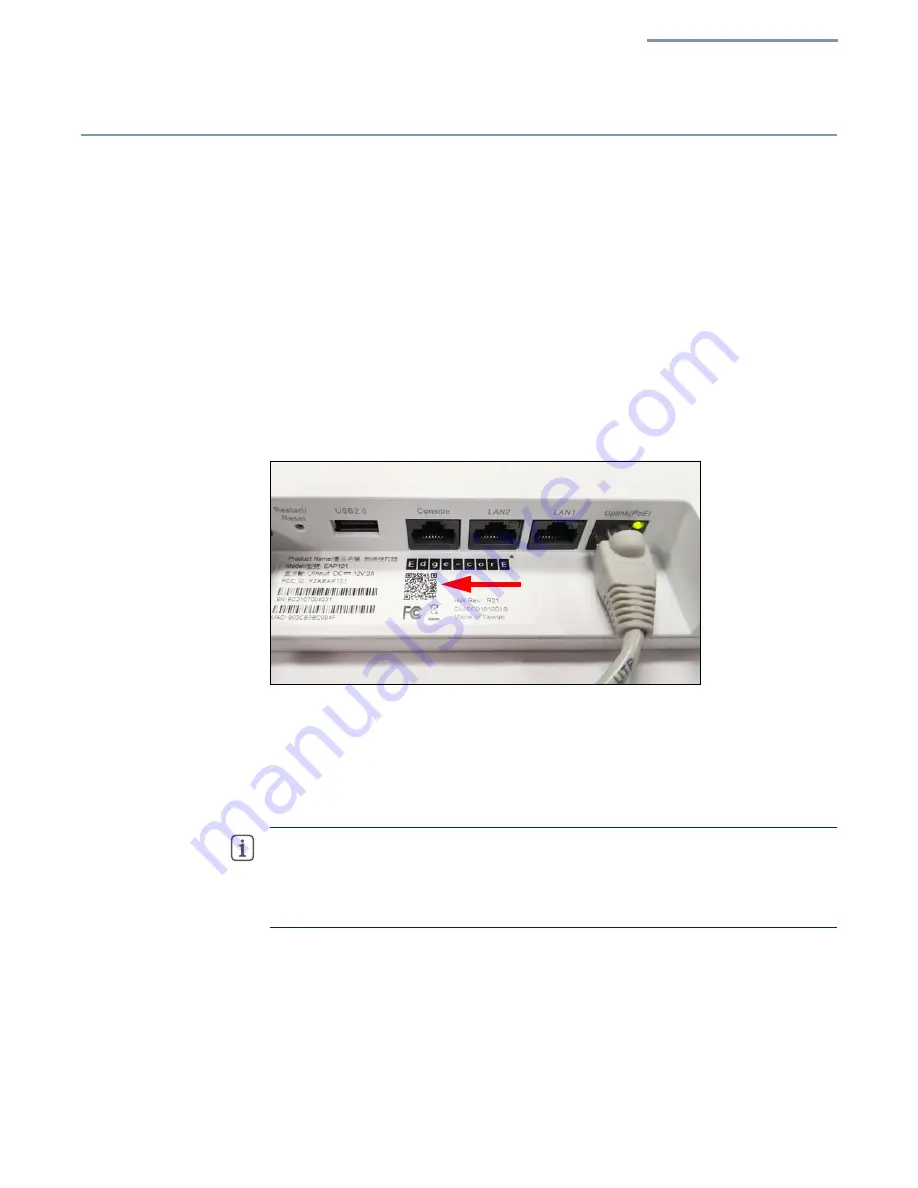
Chapter 1
| Introduction
QR Code Onboarding
– 19 –
QR Code Onboarding
For quick set up and registration of your AP with the ecCLOUD controller, you can
scan the QR code on the AP using a phone.
Follow these steps:
1.
Power on the AP.
2.
Connect the AP to the Internet. Connect your network or Internet access device
to the AP’s RJ-45 Uplink port.
3.
Use the camera (iPhone) or a barcode app (Android) on your phone to scan
the AP’s QR code. The QR code is printed on a label next to the AP’s ports.
Figure 7: Scanning the AP QR Code
4.
When a message pops up, tap “yes” to join the Wi-Fi network. (iPhone requires
you to go to Settings > Wi-Fi for the message to pop up.)
The web browser should open and redirect to the Setup Wizard page.
Note:
If the phone cannot connect to the Wi-Fi network, type the SSID (network
name) and password manually. The SSID name is the AP serial number (for
example, EC0123456789), and the password is the AP MAC address (for
example, 903CB3BC1234).
5.
Select to manage the AP using the ecCLOUD controller, or to manage the AP in
stand-alone mode.
a.
Stand-Alone Mode: Use the default wireless network setting or customize
the network name and password. Tap “Done” to finish the setup wizard.
Summary of Contents for EAP101
Page 1: ...User Manual www edge core com EAP101 EAP102 Software Release 11 1 1...
Page 2: ...User Manual EAP101 EAP102 Cloud Enabled Enterprise Access Point E042021 CS R01...
Page 9: ...9 Tables Table 1 Troubleshooting Chart 60...
Page 27: ...Chapter 2 Status Information Network Status 27 Figure 14 Active DHCP Leases and the ARP Table...
Page 62: ......
















































