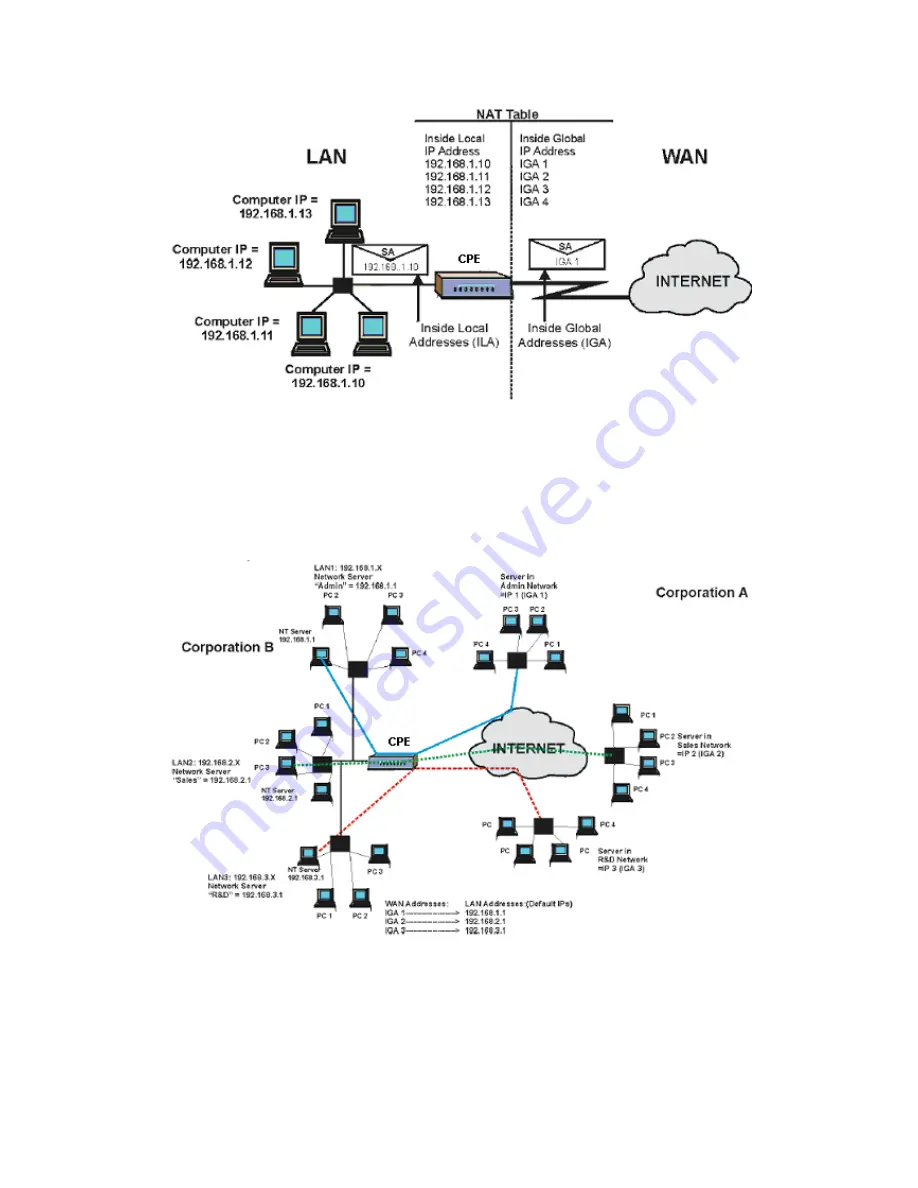
5.3.1.3 NAT Application
The following figure illustrates a possible NAT application, where three inside LANs
(logical LANs using IP Alias) behind the DSL-2140/2140W can communicate with three distinct
WAN networks. More examples follow at the end of this chapter.
5.3.1.4 NAT Mapping Types
NAT supports five types of IP/port mapping. They are:
1. One-to-One: In One-to-One mode, the DSL-2140/2140W maps one local IP address to
Proprietary & Confidential
Page
40 of 80
Revision: V1.0
Jan. 19 2008
















































