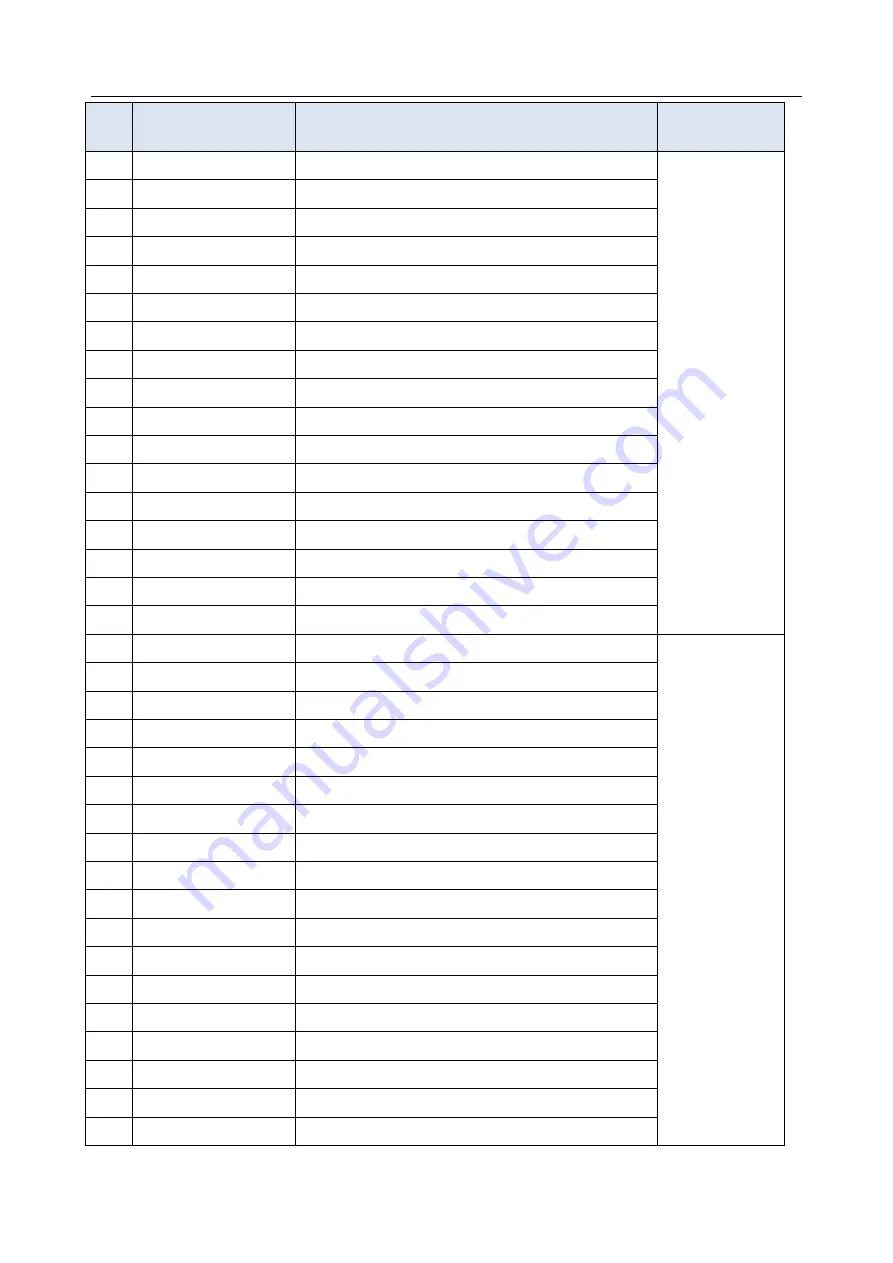
Acclarix AX3 Series Diagnostic Ultrasound System User Manual Measurements and Reports
- 86 -
No.
Vascular
Measurement
Description
Tool
2.4
VA
Vert Artery
2.5
SUBC A
Subclavian Artery
2.6
Axill A
Axillary Artery
2.7
Brach A
Brachial Artery
2.8
Ulnar A
Ulnar Artery
2.9
Radial A
Radial Artery
2.10 CFA
Common Femoral Artery
2.11 DFA
Deep Femoral Artery
2.12 SFA
Superficial Femoral Artery
2.13 CIA
Common Iliac Artery
2.14 EIA
External Iliac Artery
2.15 IIA
Internal Iliac Artery
2.16 Pop A
Popliteal Artery
2.17 Peron A
Peroneal Artery
2.18 PTA
Posterior Tibial Artery
2.19 ATA
Anterior Tibial Artery
2.20 DPA
Dorsalis Pedis Artery
2.21 SUBC V
Subclavian Vein
Caliper
2.22 Axill V
Axillary Vein
2.23 Brach V
Brachial Vein
2.24 Cepha V
Cephalic Vein
2.25 Basilic V
Basilic Vein
2.26 Ulnar V
Ulnar Vein
2.27 Radial V
Radial Vein
2.28 M Cubital V
Median Cubital Vein
2.29 CFV
Common Femoral Vein
2.30 DFV
Deep Femoral Vein
2.31 SFV
Superficial Femoral Vein
2.32 CIV
Common Iliac Vein
2.33 EIV
External Iliac Vein
2.34 IIV
Internal Iliac Vein
2.35 Saph V
Great Saphenous Vein
2.36 Pop V
Popliteal Vein
2.37 Peron V
Peroneal Vein
2.38 PTV
Posterior Tibial Vein
Summary of Contents for Acclarix AX15
Page 1: ...1 ...
Page 149: ... 143 ...
















































