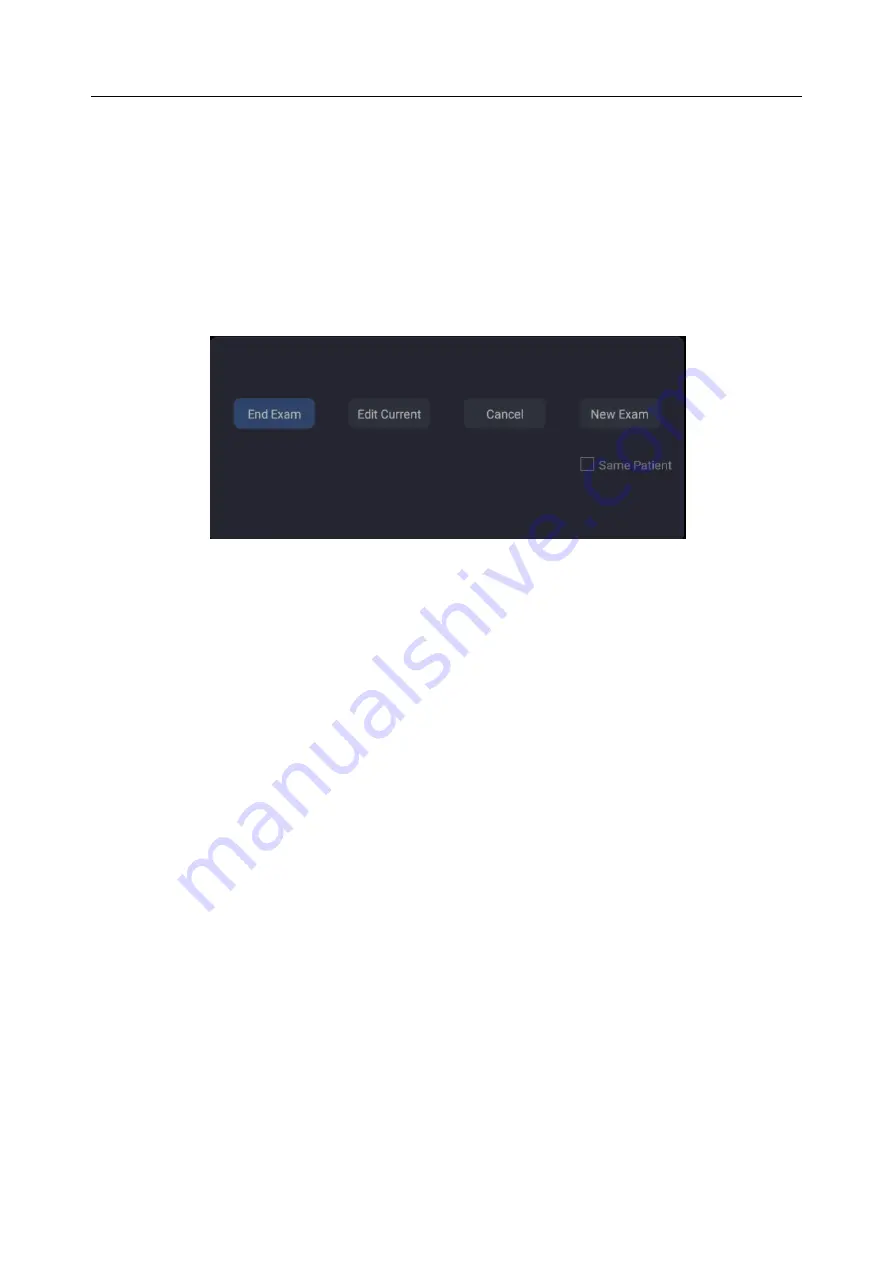
Acclarix AX3 Series Diagnostic Ultrasound System User Manual Exam Operation
- 28 -
4 Exam Operation
4.1 How to Start an Exam
1. Press the
<Patient>
key and enter patient information, or select a scheduled patient from the
modality worklist.
If there is no previous exam, pressing the
<Patient>
key will bring you directly to the Patient
Information Page (see figure 4-2 below).
If a previous exam is still active you will see the following dialog:
Figure 4-1 Exam Confirmation Dialog
The following options are available:
End Exam:
select this to end the current exam and return to live imaging to start a new
exam.
Edit Current
: This lets you edit the Patient Information for the current exam. It does not
start a new exam.
New Exam
: Select this to start a new exam.
If
Same Patient
is checked, selecting
New Exam
will
end the previous exam and create a
new exam for the same patient
.
The main screen will display the Patient Information Page
with the previously entered patient information except for the exam accession number.
Changing the patient information for one exam will not impact the others.
If
Same Patient
is unchecked, selecting
New Exam
, a blank Patient Information Page will
be displayed for entering patient information for a new patient.
Tick the check box of
Same Patient
when operating multiple exams for same patient.
Cancel
: Exits the dialog without starting or ending an exam.
2. Press
OK
on the touch screen or press the
<Patient>
key again to start scanning.
3. To change transducer or exam preset, press the
<Transducer>
key, and then the
Transducer
touch screen provides you choices of available transducers and exam presets, as the figure
below.
Summary of Contents for Acclarix AX15
Page 1: ...1 ...
Page 149: ... 143 ...






























