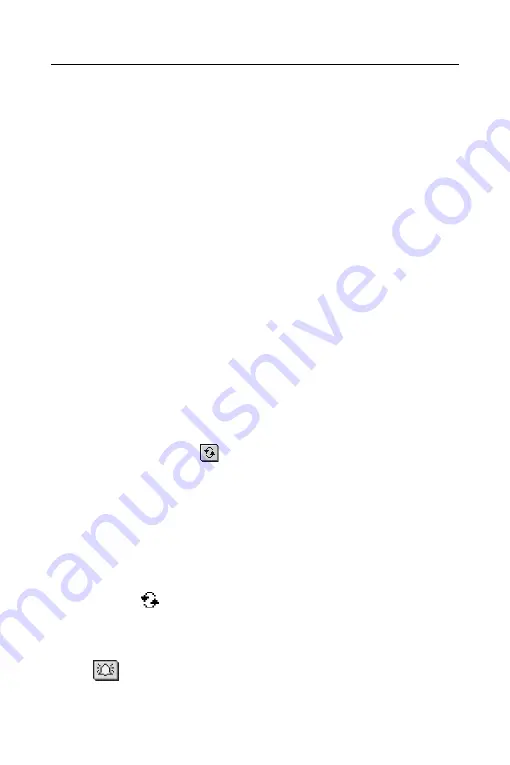
ECTACO Partner
®
ES B-3
User Manual
32
•
Tap
New
.
•
Enter your data.
•
Tap in the empty time column.
•
Tap the check box to deselect an all day event. Set a start and end time for this
appointment.
•
Tap the down arrows and then tap the times you want.
•
Tap
OK
to save your changes.
Editing Appointments
•
Tap to place the cursor in the appointment you want to edit, and add or delete
text.
•
Use the
Handwriting area
or the on-screen keyboard to make your changes.
The edited information is saved automatically.
You can also enter the location of an appointment, set an appointment to repeat,
set an alarm and attach a note in the
Edit
dialog box.
•
Tap in the data entry column of an appointment to select it.
•
Tap
Edit
.
Repeating Appointments
•
In the
Edit
dialog box, tap
to display the
Recurrence
screen.
•
Tap the check box next to
Daily
,
Monthly
,
Weekly
, or
Yearly
.
•
Set an interval for your appointment to automatically repeat it.
•
Tap a button (
S M T W T F S
) to select the day for the recurring event.
•
Set an end date.
•
Tap
OK
to save your changes and return to the Edit dialog box.
At the
Daily View
,
indicates that an appointment repeats.
Setting Alarms
•
Tap the
Remind me
check box to activate an alarm for your appointment.
•
Tap
to set the time when you want the alarm to sound.






























