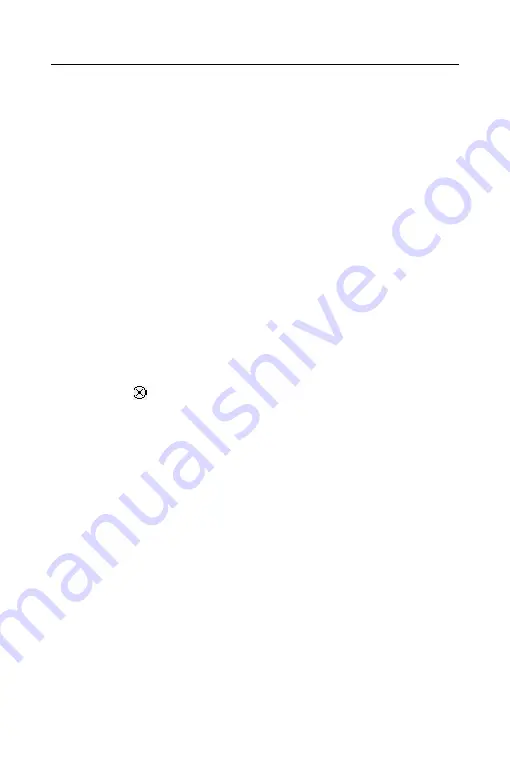
ECTACO Partner
®
ES B-3
User Manual
27
Creating a Record
•
Tap
New
.
You will see the
Edit Address
screen. It includes four buttons for the available
views:
Personal
,
Address
,
Misc
and
Note
. You will see
Personal
selected, as the
Personal
view is the first one to appear when you tap
New
. Each view contains
data fields for specific information. There are two columns – Label and Data entry.
The Data entry column has a data field for each item in the Label column. A
blinking cursor appears in the active field. There are three buttons at the bottom of
the screen:
Done
,
Details
, and
Delete
.
•
Tap in the data entry column next to the desired label.
To see additional labels, tap the button for the desired view and then tap in the
data entry column next to the desired label. When
▼
appears next to a label, you
can select a different name for that field. Tap
▼
to see the drop-down list and
select the name you want. The name will appear in the label column.
•
Enter your information in every view and field you want.
•
In Personal View, tap
Details
to select the phone number you want displayed in
the Contacts List.
•
Tap
Done
or to save your changes and return to the Contacts List.
The contact you entered appears in alphabetical order in the Contacts List.
•
To exit the
Edit Address
screen without saving the entry, tap
Delete
.
•
Tap
OK
to confirm or tap
Cancel
to exit the dialog box without deleting the
entry.
Views
Personal View
By default, this is the view you see when you access the
Edit Address
screen. It
allows you to see and enter names, phone numbers, job information and electronic
addresses.
Address View
At this screen, you can enter work and home addresses. For both
Work Address
and
Home Address
, you can enter the street name, city, state, zip code, and
country.






























