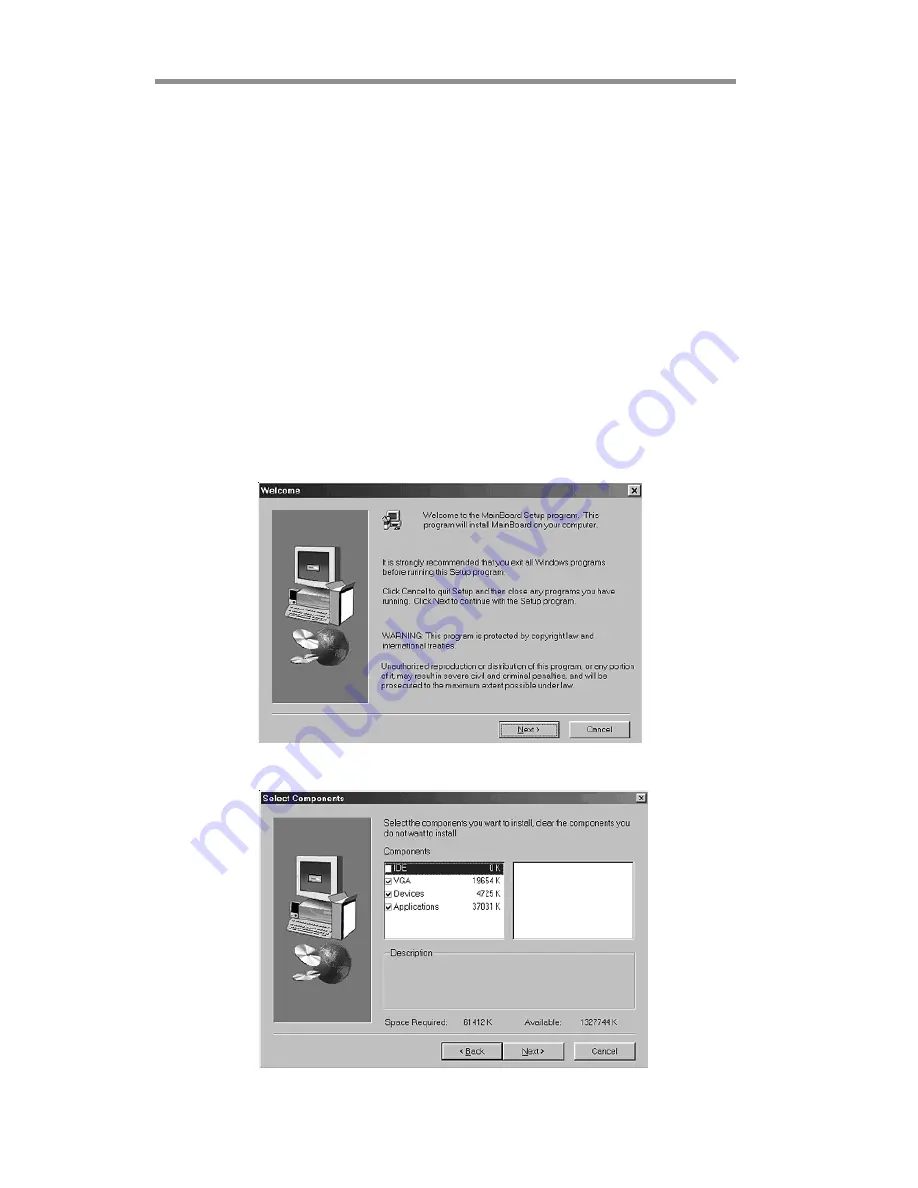
36
Motherboard User’s Guide
The
Browse CD
button is a standard Windows command that you can check the
contents of the disc with the Windows 98 file browsing interface.
The
Exit
button closes the Auto Setup window. To run the program again, reinsert
the CD-ROM disc in the drive; or click the CD-ROM driver from the Windows
Explorer, and click the Setup icon.
The
Application
button brings up a software menu. It shows the bundled software
that this mainboard supports.
The
ReadMe
brings you to the Install Path where you can find out path names of
software driver.
Auto-Installing under Windows 2000/XP
If you are under Windows 2000/XP, please click the
Setup
button to run the
software auto-installing program while the Auto Setup screen pops out after insert-
ing the support CD-ROM:
1
The installation program loads and displays the following screen. Click
the
Next
button.
2
Select the items that you want to setup by clicking on it (the default
options are recommended). Click the
Next
button to proceed.

















