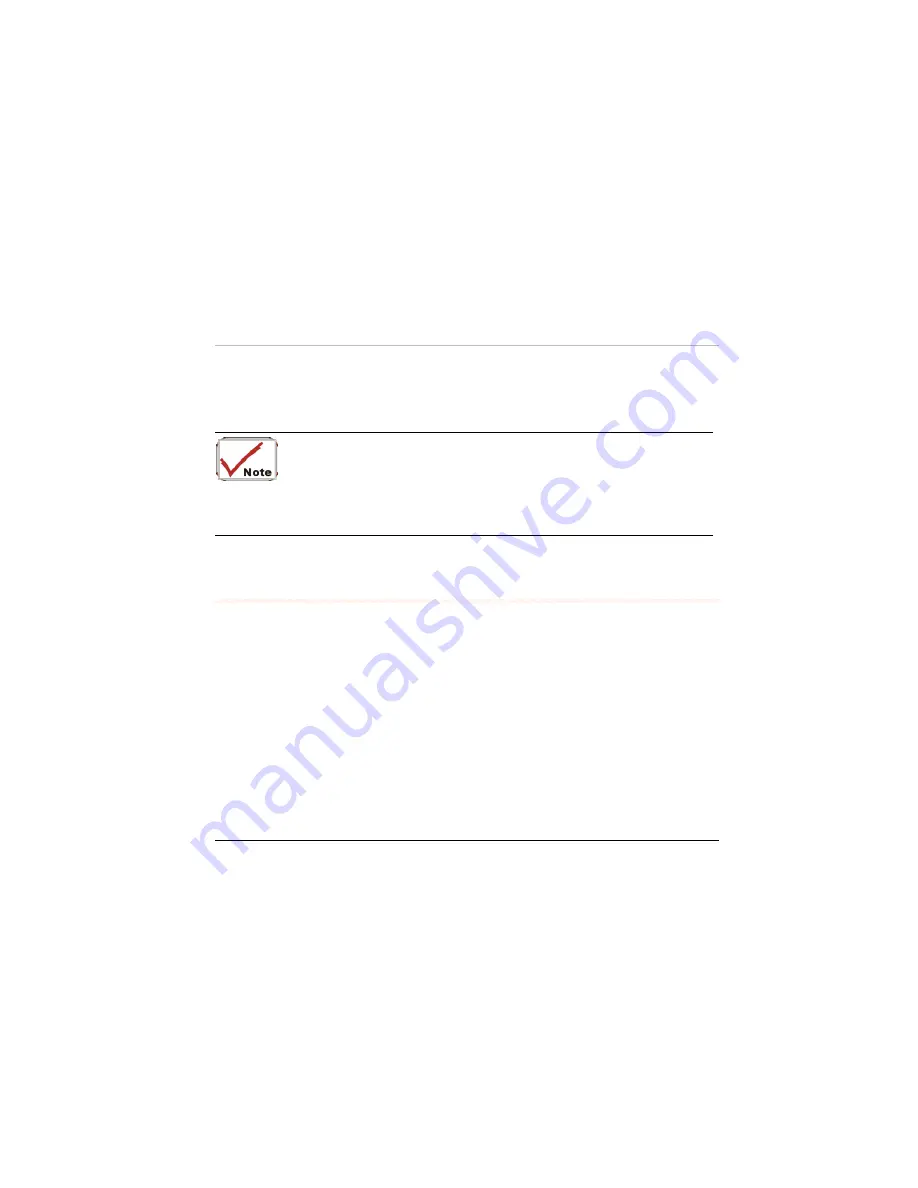
•
TV+ CRT
•
TV only
You can switch between these display configurations by pressing the key combination
[Fn]
+
[F12]
.
To shift the display screen from your computer to the TV
screen, you will have to utilize the VGA utility function by executing the VGA
Display function. Please refer to Chapter Six on the topic of “VGA Utilities”
section.
For information on connecting an external display, please refer to Chapter Four.
A
A
T
T
o
o
u
u
r
r
o
o
f
f
t
t
h
h
e
e
M
M
o
o
b
b
i
i
l
l
e
e
P
P
C
C
’
’
s
s
K
K
e
e
y
y
b
b
o
o
a
a
r
r
d
d
The Mobile PC ’s keyboard uses a standard QWERTY layout with the addition of special
function keys and an embedded numeric keypad for number intensive data entry. Your
keyboard supports Windows by incorporating the two Windows specific keys. With the
two Windows keys you will be able to access and take advantage of many of the
timesaving features of Windows software.
The function keys (F1-F12) on the top row of the keyboard, serve different purposes and
carry out different tasks depending on the application you are running.
The cursor (arrow) keys (which are all located in the lower right corner of your keyboard)
and the [PgUp], [PgDn], [Home] and [End] keys (which are located along the right edge of
the keyboard) allow you to move the active cursor of the computer to various locations on
the screen or within the document.
The embedded numeric keypad consists of 15 keys that make number intensive input
more convenient. Like the [Num Lock] key, these keys are labeled in blue on the keycaps.
Numeric assignments are located at the upper right of each key.
-
33 -
Summary of Contents for GQ Notebook
Page 1: ...GQ Notebook U Us se er r s s G Gu ui id de e...
Page 2: ......
Page 10: ......
Page 11: ...Chapter 1 I In nt tr ro od du uc ct ti io on n 9...
Page 26: ...Chapter 2 G Ge et tt ti in ng g S St ta ar rt te ed d 24...
Page 33: ...Chapter 3 U Us si in ng g t th he e M Mo ob bi il le e P PC C 31...
Page 48: ...4 Operates automatically in the background 46...
Page 53: ...Chapter 4 M Mo ob bi il le e P PC C O Op pe er ra at ti io on n 51...
Page 57: ...55...
Page 58: ...Chapter 5 R Ru un nn ni in ng g B BI IO OS S S Se et tu up p 56...
Page 70: ...Quit without saving Y N 68...
Page 71: ...Chapter 6 T Th he e S So of ft tw wa ar re e U Ut ti il li it ti ie es s D Di is sk ks s 69...
Page 87: ...85...
Page 94: ...92...
Page 95: ...Chapter 7 T Tr ro ou ub bl le es sh ho oo ot ti in ng g 93...
Page 102: ...100 Chapter 8 U Up pg gr ra ad di in ng g y yo ou ur r S Sy ys st te em m...
Page 108: ...106 Appendix A S Sp pe ec cs s S Su up pp po or rt t...






























