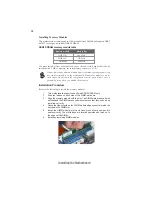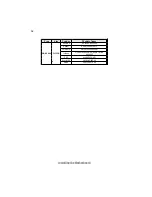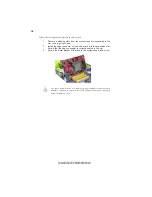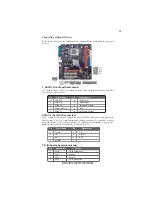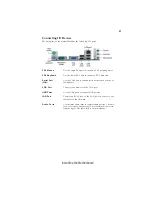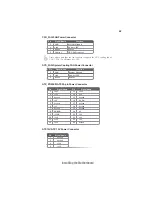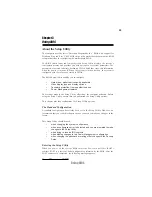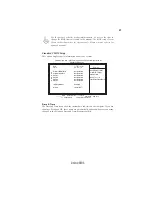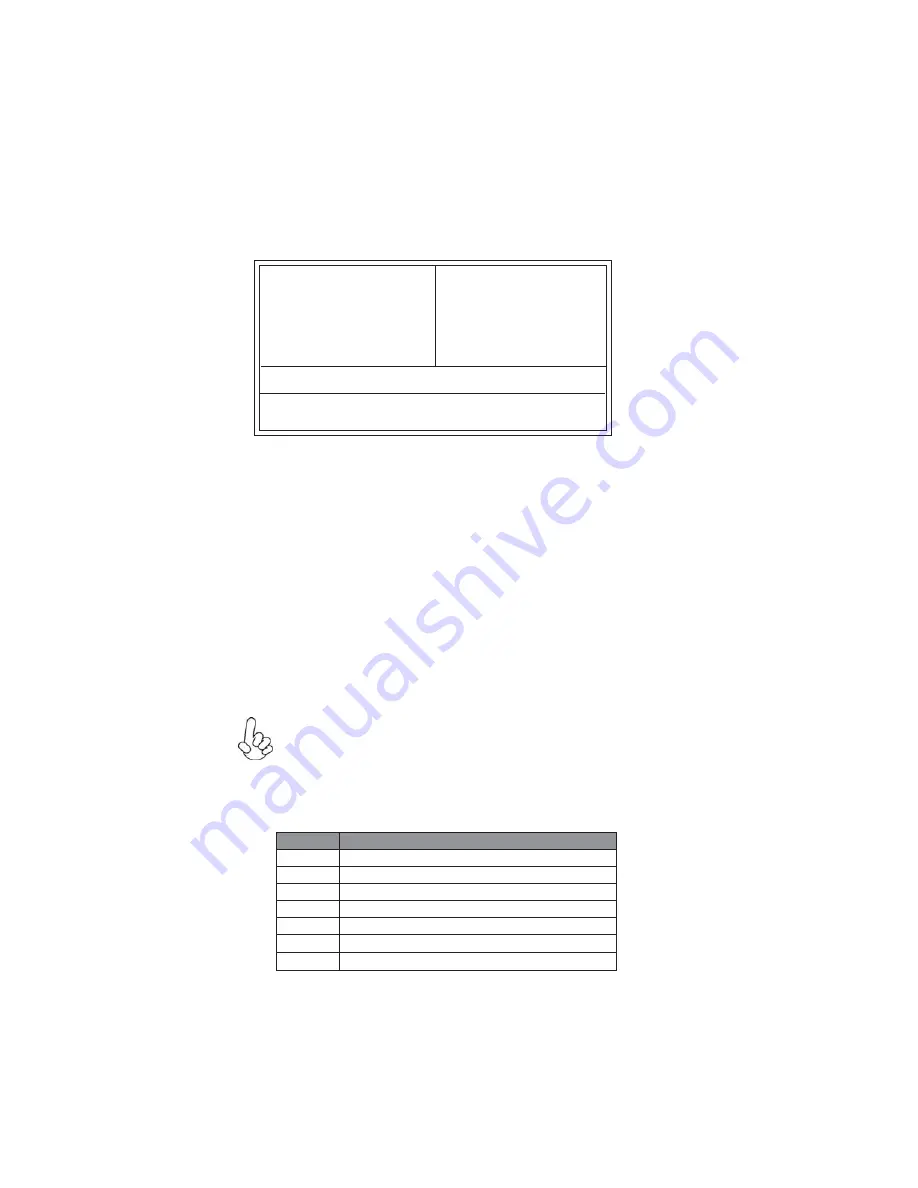
26
Using BIOS
Press the delete key to access the BIOS Setup Utility.
CMOS Setup Utility -- Copyright (C) 1985-2007, American Megatrends, Inc.
f
f
f
f
v02.58 (C)Copyright 1985-2006, American Mega trends, Inc.
f
: Move
F10: Save ESC: Exit
+/-/: Value
Enter : Select
F9: Optimized Defaults
F1:General Help
f
f
f
Standard CMOS Setup
Advanced Setup
Advanced Chipset Setup
Integrated Peripherals
Power Management Setup
PCI/PnP Setup
PC Health Status
Frequency/Voltage Control
Load Default Settings
Supervisor Password
User Password
Save & Exit Setup
Exit Without Saving
f
f
mnlk
Using BIOS
When you start the Setup Utility, the main menu appears. The main menu of the
Setup Utility displays a list of the options that are available. A highlight indicates
which option is currently selected. Use the cursor arrow keys to move the highlight
to other options. When an option is highlighted, execute the option by pressing
<Enter>.
Some options lead to pop-up dialog boxes that prompt you to verify that you wish to
execute that option. Other options lead to dialog boxes that prompt you for infor-
mation.
Some options (marked with a triangle
f
f
f
f
f
) lead to submenus that enable you to change
the values for the option. Use the cursor arrow keys to scroll through the items in the
submenu.
In this manual, default values are enclosed in parenthesis. Submenu items are denoted
by a triangle
f
f
f
f
f
.
The default BIOS setting for this motherboard apply for most conditions
with optimum performance. We do not suggest users change the default
values in the BIOS setup and take no responsibility to any damage caused
by changing the BIOS settings.
BIOS Navigation Keys
The BIOS navigation keys are listed below:
KEY
FUNCTION
Scrolls through the items on a menu
+/-/PU/PD
Modifies the selected field’s values
F10
Saves the current configuration and exits setup
F1
Displays a screen that describes all key functions
F9
Loads an optimized setting for better performance
ESC
Exits the current menu
mnlk
Enter
Select
Summary of Contents for GF7050VT-M
Page 1: ......
Page 2: ......
Page 10: ...4 IntroducingtheMotherboard Motherboard Components ...
Page 12: ...6 IntroducingtheMotherboard Memo ...
Page 48: ...42 Using BIOS Memo ...