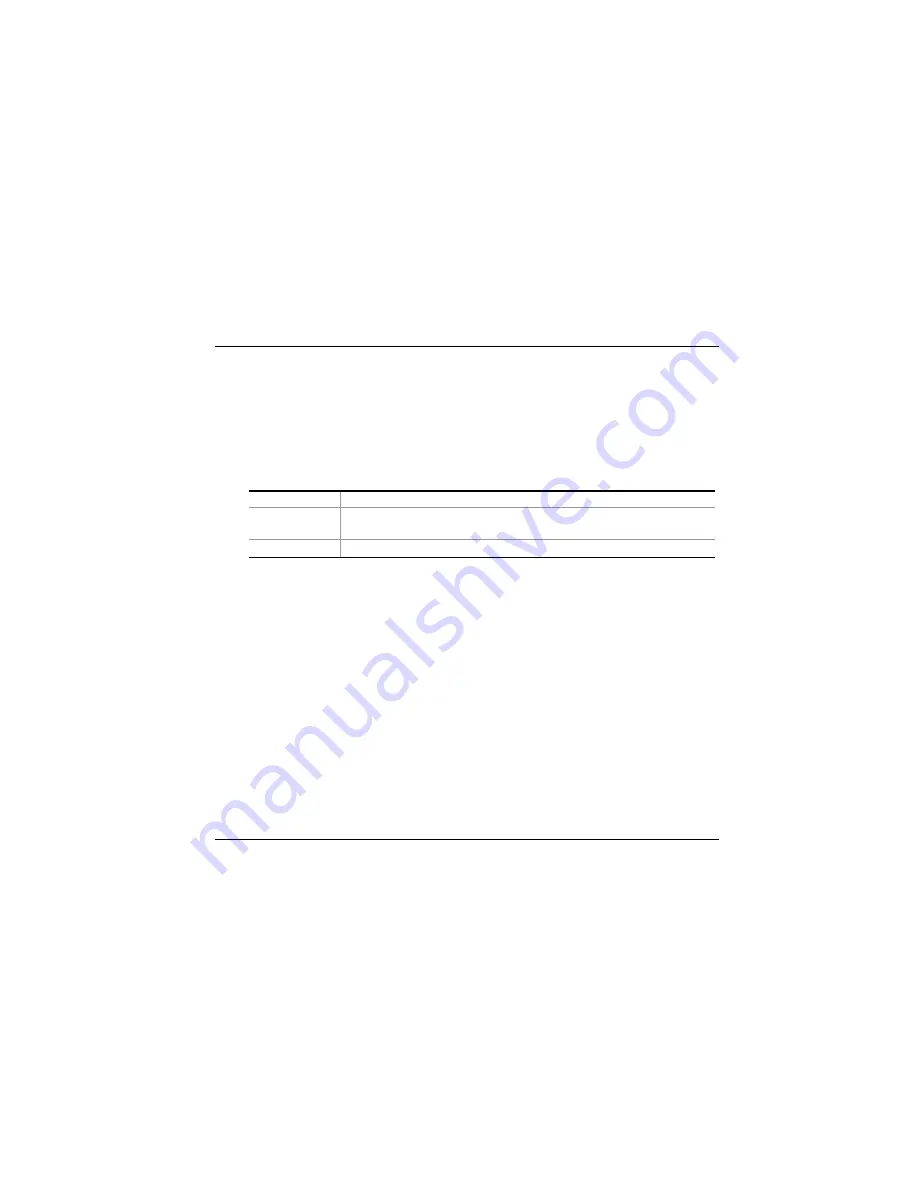
In general, using the battery until the low-low battery-warning indicator appears and fully
recharges the battery each time (full discharge/charge cycle) will ensure the accurate
reporting of the battery gauge status.
Automatic Battery Pack Charging Function
You can automatically charge the battery pack by using the AC Adapter. The charge time is
about three hours when the Notebook power is turned off. The following table summarizes
the charging modes:
Charge Mode
Charge Time
Fast
2.5 hours with the system off or in Suspend mode. The
temperature must be 25
°
C or below room temperature.
Pre-Charge
A pre-charge is supplied to the Li-Ion battery pack.
Battery Status
Windows 98/ME/2000/XP has an applet in the Control Panel that will display an icon in the
Windows taskbar indicating when the Notebook is running on battery power or is attached to
the AC adapter.
This applet also displays a meter that indicates how much charge is remaining in the battery.
Battery Low Warning
When the pack initially reaches the “Battery Low” state approximately 10 ~ 15 minutes of
the usable battery life is left.
You will hear audible beep signals alerting you to the “Battery Low” status. When the
battery power reaches the “Battery Low Low” status the beeping sound will accelerate.
Your battery now has 1 ~ 2 minutes of battery charge remaining. You must save your data or
connect AC power immediately; otherwise, you may lose your data.
51
Summary of Contents for G320
Page 1: ...User s Guide NOTEBOOK COMPUTER i ...
Page 2: ......
Page 6: ...This page is intentionally blank 4 ...
Page 13: ...Before you Start 1 11 ...
Page 22: ...20 ...
Page 23: ...Introduction 2 21 ...
Page 39: ...Getting Started 3 37 ...
Page 45: ...Using the Notebook Computer 4 43 ...
Page 56: ...54 ...
Page 57: ...Desktop Operation 5 55 ...
Page 61: ...59 ...
Page 62: ...60 ...
Page 63: ...Configuring Maintaining Your System 6 61 ...
Page 72: ...70 ...
Page 73: ...The Software Utilities Disks 7 71 ...
Page 81: ...S3Gamma Plus You can adjust the right resolution for your screen display 79 ...
Page 82: ...S3Overlay 80 ...
Page 83: ...Troubleshooting 8 81 ...
Page 90: ...88 ...
Page 91: ...How do I expand my Notebook 9 89 ...
Page 96: ...94 ...
Page 97: ...Specification A 95 ...
















































