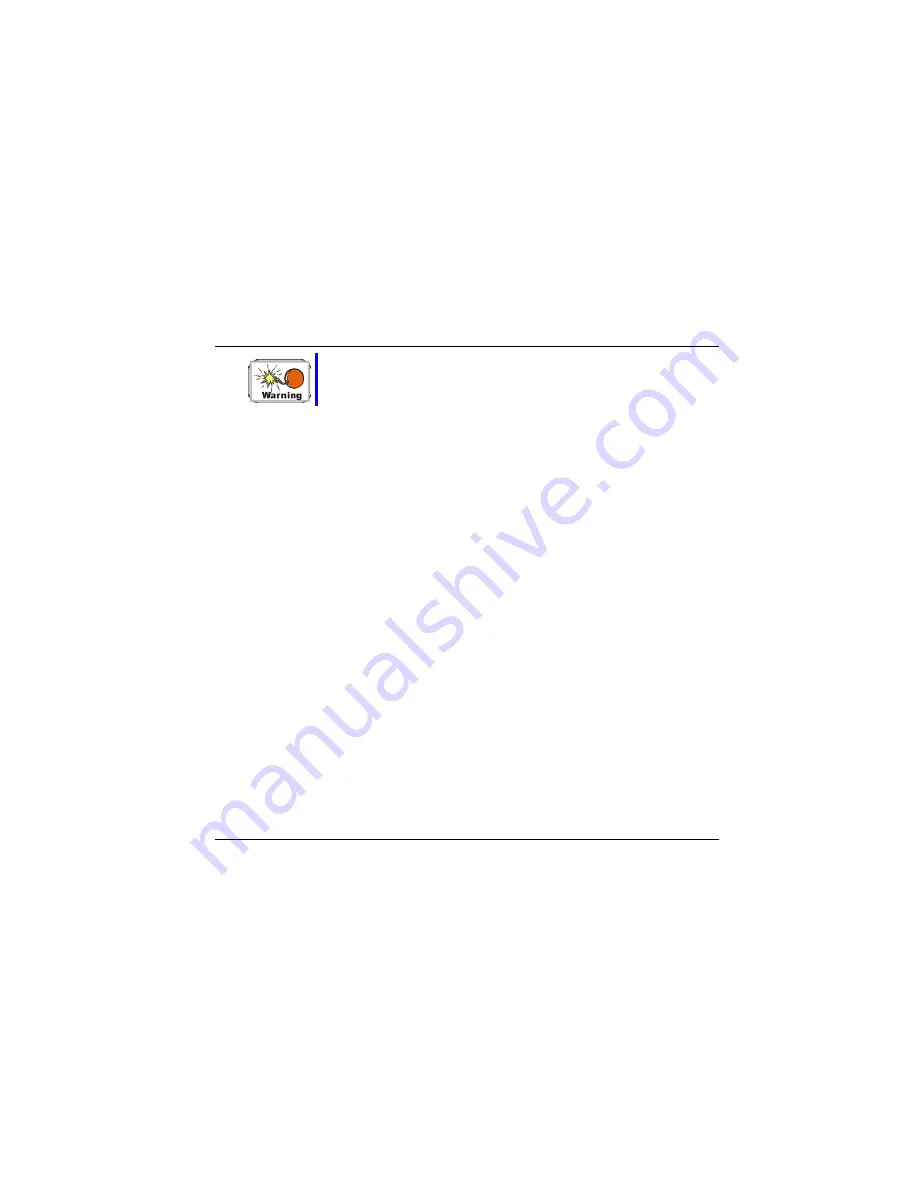
If your system arrives in cold weather, do not apply power to the
computer or monitor until they have been allowed to come to
room temperature.
Heat, Cold, Humidity, and Glare
Find a suitable place for your computer that’s not too hot, too cold, too dark, or too bright.
Glare can make it hard to read the screen.
•
•
•
Try to avoid the computer components from being destroyed if it is over heated, so try to
allow plenty of room for air to circulate around the case.
Do not block the ventilation opening.
Do not place your computer in direct sunlight.
Suitable place to work
Your computer will run well wherever you’re comfortable but extremes of temperature and
humidity can be challenging to your system’s parts.
There are some things you can tolerate that the computer can’t – things like static electricity,
dust, water, steam and oil. In case you decide to pull over for roadside computing, try to
choose a clean, comfortable work area for your system.
A lithium-ion battery pack will be available when you are traveling.
If you are running your system for the first time on battery power, remove the battery from
the package, install it into the system and recharge the battery to fully prepare for service.
19
Summary of Contents for G320
Page 1: ...User s Guide NOTEBOOK COMPUTER i ...
Page 2: ......
Page 6: ...This page is intentionally blank 4 ...
Page 13: ...Before you Start 1 11 ...
Page 22: ...20 ...
Page 23: ...Introduction 2 21 ...
Page 39: ...Getting Started 3 37 ...
Page 45: ...Using the Notebook Computer 4 43 ...
Page 56: ...54 ...
Page 57: ...Desktop Operation 5 55 ...
Page 61: ...59 ...
Page 62: ...60 ...
Page 63: ...Configuring Maintaining Your System 6 61 ...
Page 72: ...70 ...
Page 73: ...The Software Utilities Disks 7 71 ...
Page 81: ...S3Gamma Plus You can adjust the right resolution for your screen display 79 ...
Page 82: ...S3Overlay 80 ...
Page 83: ...Troubleshooting 8 81 ...
Page 90: ...88 ...
Page 91: ...How do I expand my Notebook 9 89 ...
Page 96: ...94 ...
Page 97: ...Specification A 95 ...






























