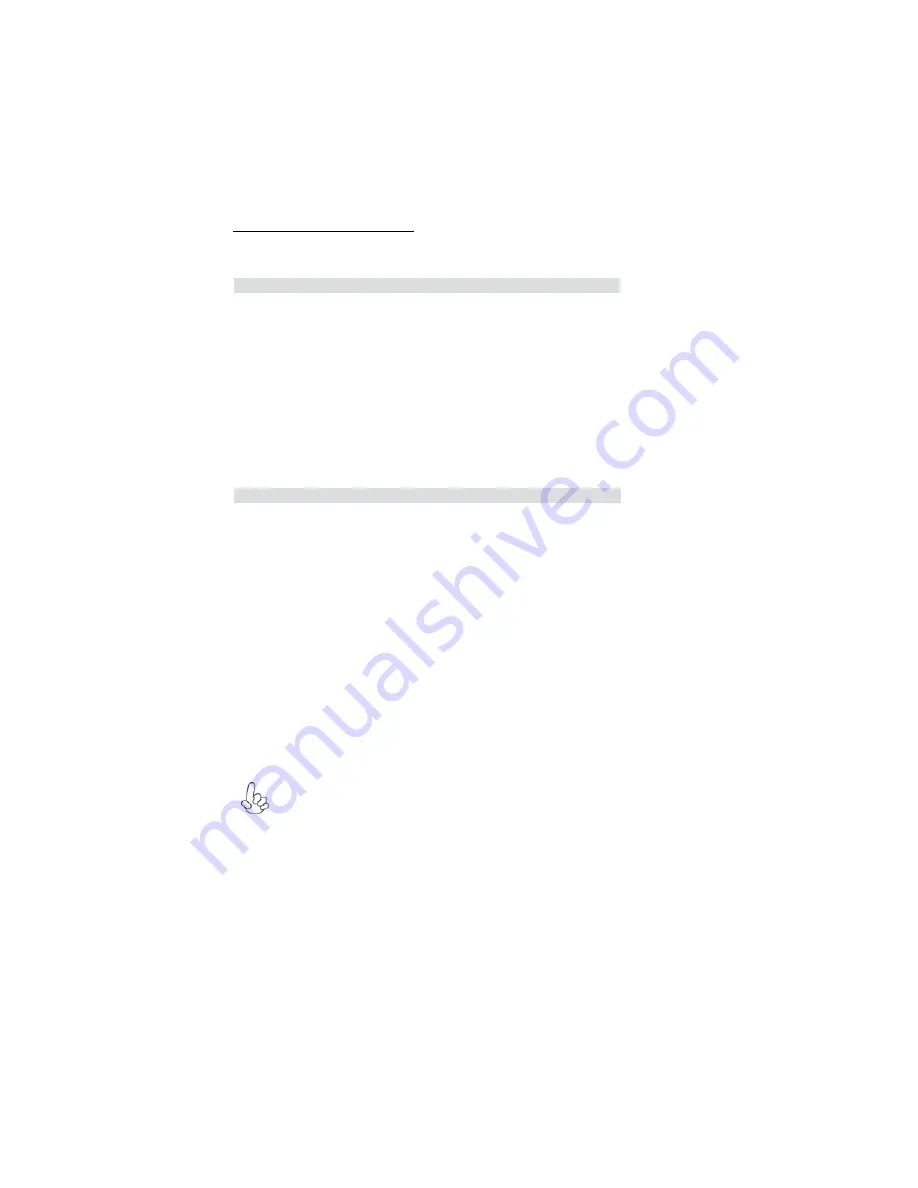
38
Using BIOS
Load Optimal Defaults
This option opens a dialog box that lets you install stability-oriented defaults for
all appropriate items in the Setup Utility. Select <OK> and then press <Enter>
to install the defaults. Select <Cancel> and then press <Enter> to not install the
defaults.
Smart Fan Control (Disabled)
This item enables or disables the control of the system fan speed by adjusting the fan
parameter.
Press <Esc> to return to the Hardware Monitor setup page.
System Component Characteristics
These items display the monitoring of the overall inboard hardware health events,
such as System & CPU temperature, CPU & DIMM voltage, CPU & system fan
speed,...etc.
•
Vcore
•
NB Vcore
•
VDIMM
•
CPU FAN Speed
•
System Fan Speed
•
CPU Temperature
•
System Temperature
Press <Esc> to return to the main menu setting page.
Save Changes and Exit
Highlight this item and press <Enter> to save the changes that you have made in the
Setup Utility and exit the Setup Utility. When the Save and Exit dialog box appears,
select [OK] to save and exit, or select [Cancel] to return to the main menu.
Discard Changes and Exit
Highlight this item and press <Enter> to discard any changes that you have made in
the Setup Utility and exit the Setup Utility. When the Exit Without Saving dialog
box appears, select [OK] to discard changes and exit, or select [Cancel] to return to
the main menu.
This concludes Chapter 3. Refer to the next chapter for information on the software
supplied with the motherboard.
If you have made settings that you do not want to save, use the “Discard
Changes and Exit” item and select [OK] to discard any changes you have
made.
Summary of Contents for 761GXM-M2
Page 1: ......
Page 2: ......
Page 10: ...4 IntroducingtheMotherboard Motherboard Components ...
Page 12: ...6 IntroducingtheMotherboard Memo ...
Page 58: ...52 52 Memo ...





























