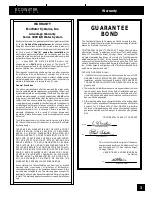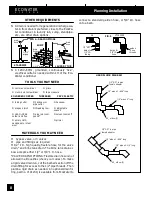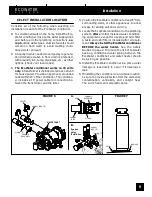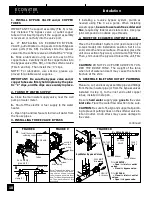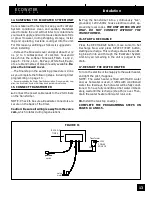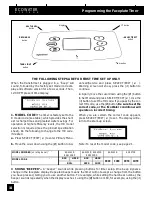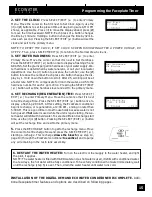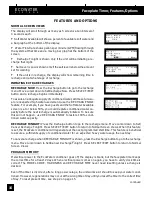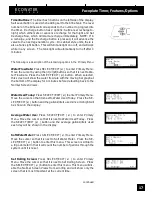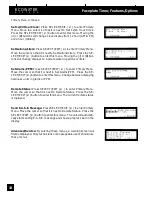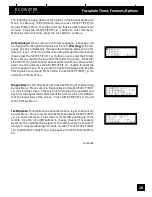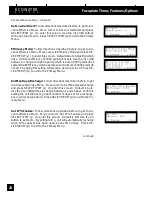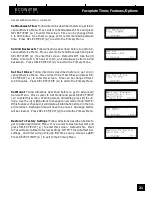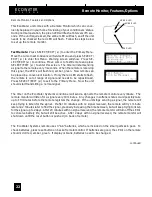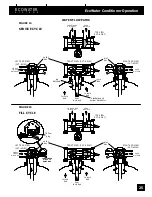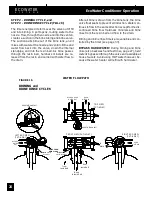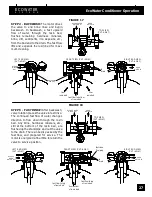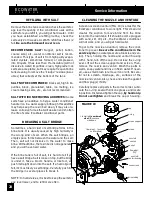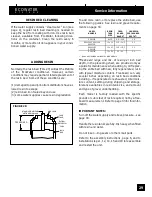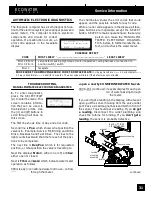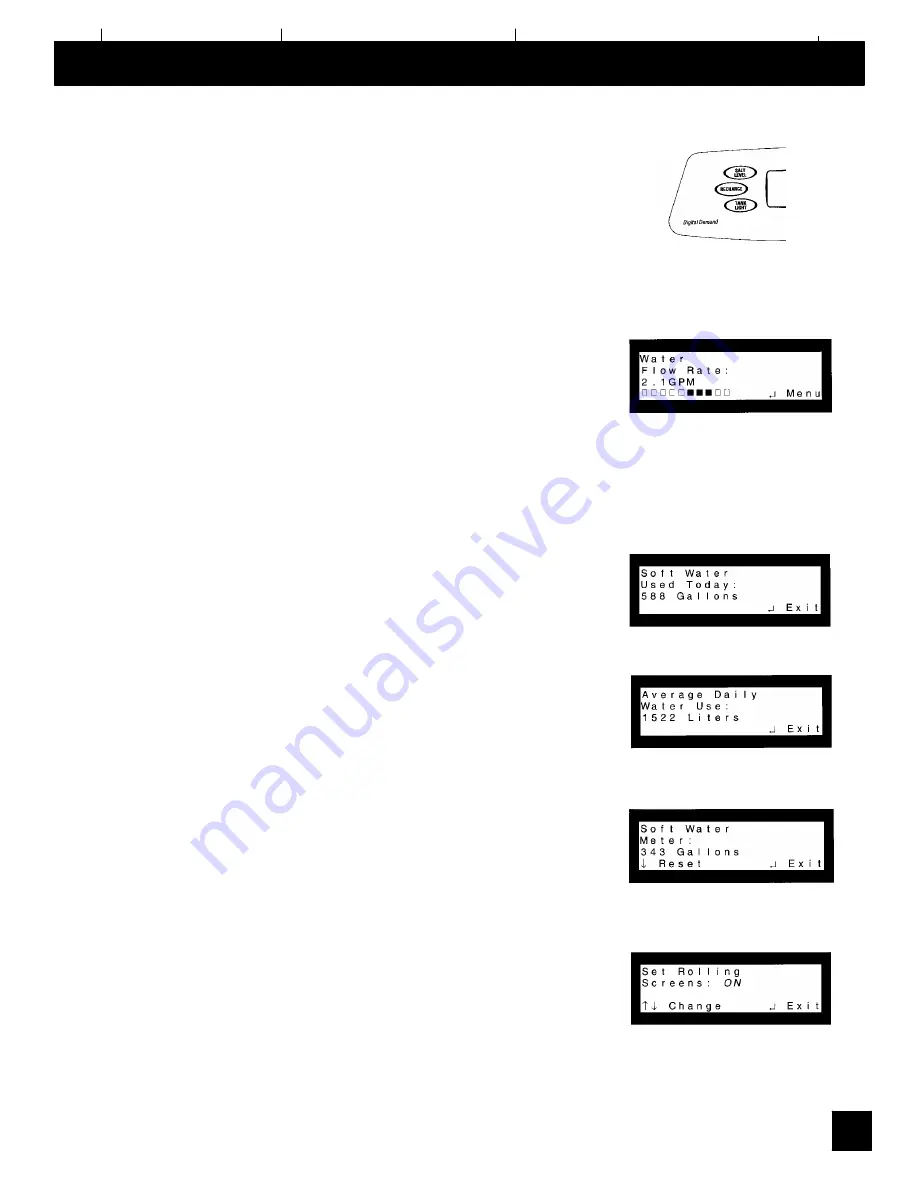
ECOWATER
S Y S T E
M S
Faceplate Timer, Features/Options
17
Timer Buttons:
The timer has 3 buttons on the left side of the display.
Salt Level button is used when adding salt to the brine tank. The level
number on the brinewell corresponds to the number to program into
the timer. Recharge button has 2 options: Set/Cancel recharge to-
night, which either sets or cancels a recharge for that night and Set
Recharge Now, which will start a recharge immediately. NOTE: If in
a recharge, and the Recharge button is pressed, it will advance the
valve to the next regeneration cycle. On cabinet style units, there is
also a Tank Light button. This will turn tank light on or off, and will work
while in any screen. The tank light will automatically turn off after 4
minutes.
The following is a description of the remaining options in the Primary Menu.
Water Flow Rate:
Press SELECT/EXIT (
¿
) to enter Primary Menu.
Move the cursor by using the (
-
) or (
¯
) buttons so that it is next to Wa-
ter Flow Rate. Press the SELECT/EXIT (
¿
) button. When selected,
this screen will show the water flow rate with the moving bar graph at
the bottom of the display for 4 minutes before defaulting back to the
Normal Screen Views.
Water Used Today:
Press SELECT/EXIT (
¿
) to enter Primary Menu.
Move the cursor so that it is next to Water Used Today. Press the SE-
LECT/EXIT (
¿
) button and the gallons/liters used since midnight will
be shown in the display.
Average Water Use:
Press SELECT/EXIT (
¿
) to enter Primary
Menu. Move the cursor so that it is next to Water Used Today. Press
the SELECT/EXIT (
¿
) button and the average gallons/liters used
each day will be shown in the display.
Soft Water Meter:
Press SELECT/EXIT (
¿
) to enter Primary Menu.
Move the cursor so that it is next to Soft Water Meter. Press the SE-
LECT/EXIT (
¿
) button to enter this menu. This screen is similar to
a trip odometer in that it will count the number of gallons through the
system until it is reset.
Set Rolling Screen:
Press SELECT/EXIT (
¿
) to enter Primary
Menu. Move the cursor so that it is next to Set Rolling Screen. Press
the SELECT/EXIT (
¿
) button to enter this menu. This menu will dis-
able the Normal Screen Views from scrolling and will show only the
screen that is most important at the current time.
continued