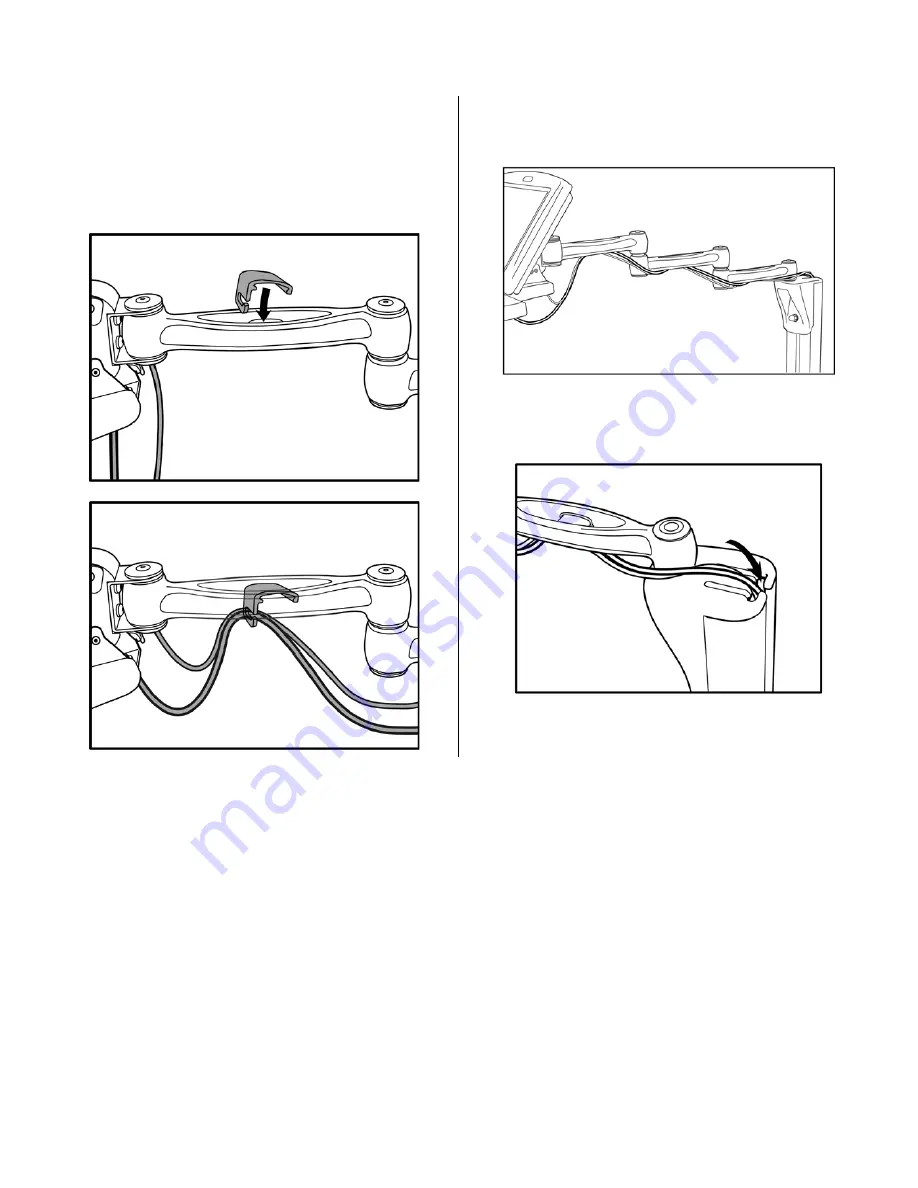
12
eCopy ScanStand Assembly Instructions
7.1
Unfold arm toward angle frame and extend
fully.
7.2
Route cables under first arm segment (closest to
screen/keyboard) as shown. Leave
approximately 50 mm (2 inches) of slack in
cables between screen and first clip.
7.3
Pull cables tightly against side of arm joints and
clip to remaining arm segments to maximize
cable length.
7.4
Guide cables over top of bracket and into
vertical cable channel at rear of arm support
post.
7.5
Exit cables at or near base of post.
Step 7: Cable attachment


































