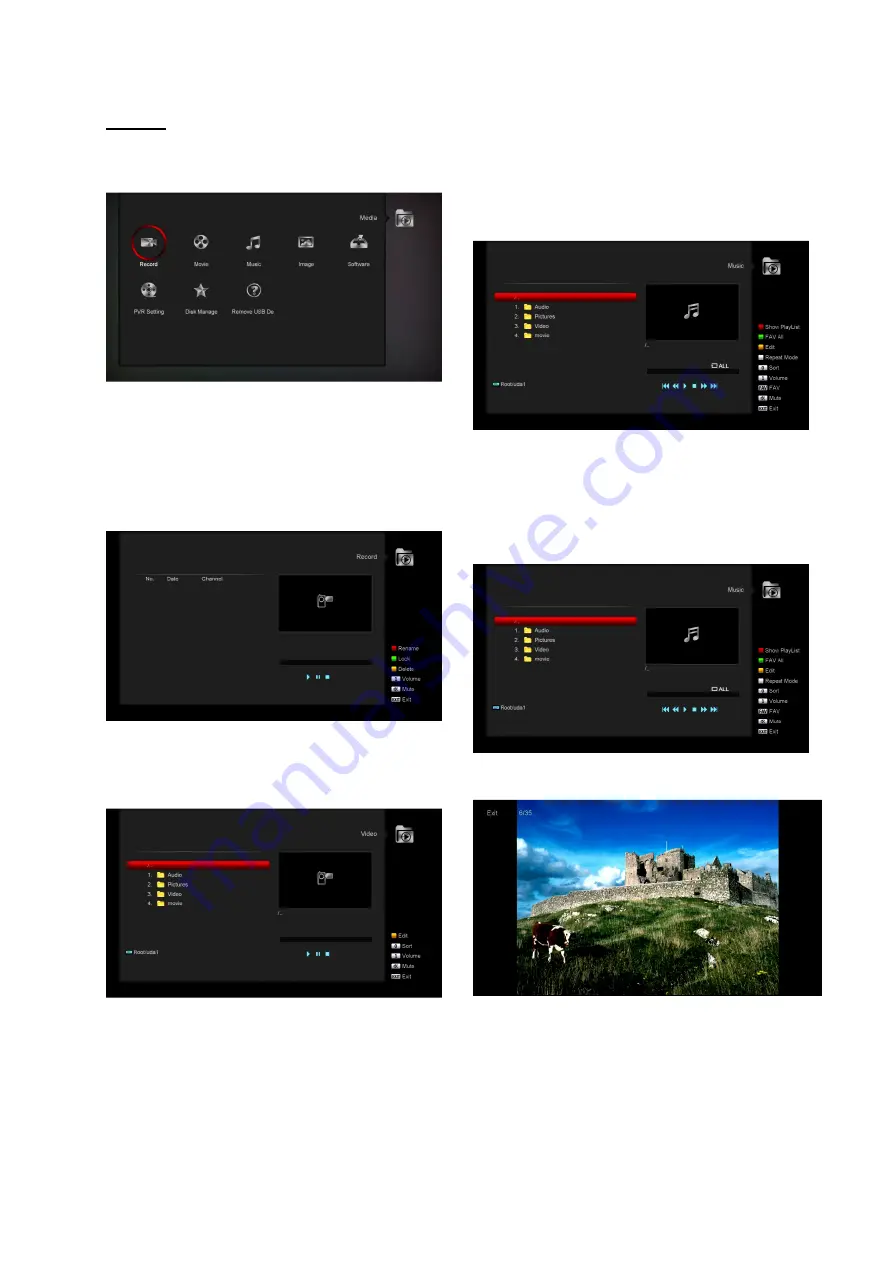
Media
if you enter to the "USB" Menu, you will see the
picture like the below:
Note: If no USB Hard Disk insert to the receiver this
menu is not available.
Record
In this menu you can playback the record files, and
you can press [Red] key to rename the file, or press
[Green] key to lock the file, or press [Yellow] key to
delete the file. You can press [1] key to adjust the
volume while you preview the record file on top of
the right corner .and you can press „Mute” to enable
or disable the audio.
Movie
In this menu you can press [left/right] button to
select the USB disk that you want to visit. Then
Press [ok] button to enter the Video list
You
can see the video files in this menu, it can
support *.mpeg and *.ts format file.and press [play]
key, you can preview the video at the top right
corner.if you want to watch the video in full screen
you can press [OK] button.
You can press [1] key to adjust the volume while
you preview the video file,press [0]key to sort the file
list. and press „Mute” to enable or disable the audio
Yellow key
To edit the files or folders. Include rename, copy,
delete and create folder function. You can press
[Exit] key to previous menu.
Music
In this menu you can press [left/right] button to
select the USB disk that you want to visit. Then
Press [ok] button to enter the music list
In this menu you can select the MP3 file to play by
press [OK] key or [PLAY] key. Also you can setting
the play list..
Image
In this menu you can press [left/right] button to
select the USB disk that you want to visit. Then
Press [ok] button to enter the Image list
Press 'OK' button on the selected files to play the
files.
You can preview the picture at the top right corner if
the scroll bar is on the picture files (JPG, BMP), and
show the logo when at MP3 file. Move scroll bar
when press up/down key, page up or down by page
key. Go into sub-directory when press ok key in the
file directory, play the selected file when scroll bar is
on the file, automatic return USB menu after play is
over.





















