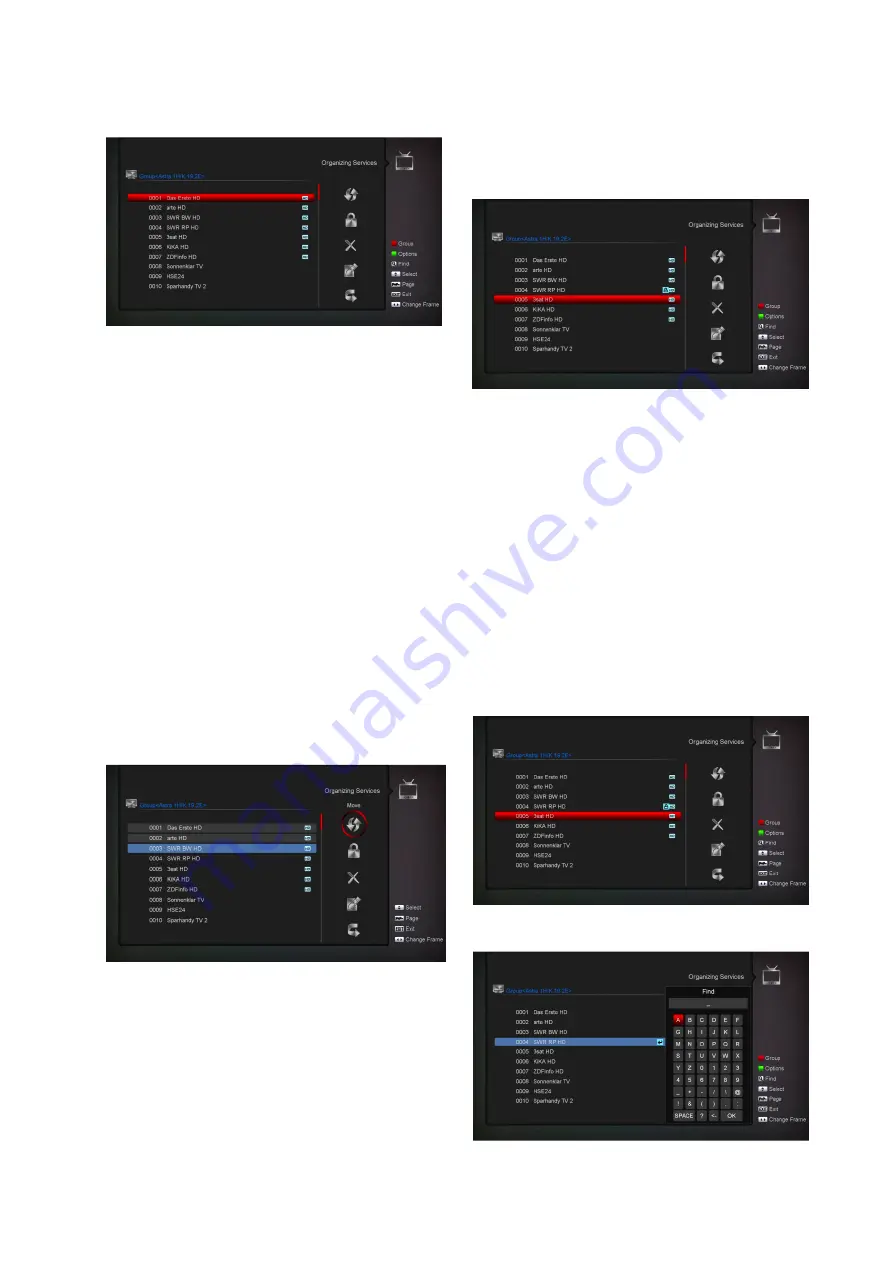
Options
•
Press [Green] key can open the “Options”
window like above.
•
You can press [Up/Down] key to move
highlight and press [OK] key to confirm the
select mode.
•
Press [Menu] key to close “Options” List.
Move
•
Select the channels which you want to edit in
channel list by press [OK] key or other
select mode.
•
Then press [Right] key to move the high light
to right toolbar.
•
Select Move icon by press [Channel
Up/Channel Down] key and [OK] key.
•
Move the channels to the position which you
want and press [OK] key to confirm. Like
the following picture:
Lock
•
Select the channels which you want to edit
in channel list by press [OK] key or other
select mode.
•
Then press [Right] key to move the high
light to right toolbar.
•
Select Lock icon by press [Channel
Up/Channel Down] key and [OK] key.
•
Lock the channel by press [OK] key.
•
Like the following picture:
Delete
•
Select the channels which you want
to edit in channel list by press [OK]
key or other select mode.
•
Then press [Right] key to move the
high light to right toolbar.
•
Select Delete icon by press [Channel
Up/Channel Down] key and [OK] key.
•
Delete the channel by press [OK] key.
Skip and rename
Follow the same way you can set the channel’s Skip
or give the new name for high light channel.
Find


























