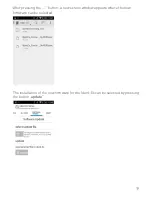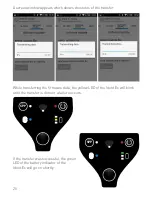7
11. Settings of the Ident-Ex
The Ident-Ex 01 can be adjusted with the “Ident-Ex Setup” App. This App can be
downloaded from the ecom App Library https://www.ecom-ex.com/nc/apps/ .
12. Reset settings
The firmware of the Ident-Ex allows to reset the settings to the factory settings.
Therefore, the buttons Main Trigger, Trigger and SPP have to be pressed simul-
taneously for 2 seconds while starting the Ident-Ex.
Settings, such as the selection of the head module and the selection of the
module which reacts by pressing the Main Trigger or Trigger, will not be part of
the reset.
13. Reading with a head module
The head module which shall be used for reading can be chosen through the
settings. Also, the button which starts the reading of the head module can be
selected. The selected button starts the reading and sends the data with the
Bluetooth connected device.
While reading, the Scan LED blinks. When the reading was successful, the Scan
LED lights up for a defined timeperiod “Signal duration” and an accustic signal
rings. (Can be deactivated through settings of Ident-Ex => “Enable Beep”)
14. Bootloader
Introduction
The Bootloader can be used to install new firmware for the Ident-Ex, via Blue-
tooth with a computer or a mobile device.
Programm requirements
To transfer the new firmware vie Bluetooth, the program HyperTerminal is
needed. If the firmware shall be transferred via a mobile device, an ecom app is
needed. The firmware are provided by ecom instruments.
Summary of Contents for Ident-Ex 01
Page 1: ...1 Zone 1 21 Bluetooth Scanner Ident Ex 01 Operating instructions ...
Page 25: ...25 ...
Page 26: ...26 ...
Page 27: ...27 ...