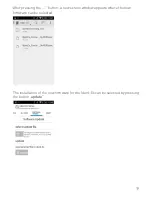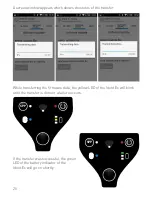5
8. Bluetooth
Automatic connection by switching device on
After turning on the Ident-Ex, the device automatically tries to connect with the
last device with the HID Profile.
Disconnection/ New connection
If you keep the SPP-button pressed for 2 seconds, the device will disconnect an
existing Bluetooth connection, or connect to one of 5 saved Bluetooth connec-
tions.
Following scenario:
Initial state – No Bluetooth connection
If the SPP button is pressed for 2 seconds, the Ident-Ex tries to connect with
the last connected device. In case of the Ident-Ex cannot connect with the last
device, keep the SPP button pressed and the Ident-Ex will try to connect with
the next of the 5 connections saved. If no connection can be found, keep the SPP
button pressed, since the Ident-Ex tries to connect with the next of the 5 connec-
tions in a 5 second cycle.
Initial state – Bluetooth connection (HID)
between the Ident-Ex and an input device
If the SPP button is pressed for 2 seconds, the Bluetooth connection to the input
device will be erased.
Initial state – Bluetooth connection (SPP)
between the Ident-Ex and an input device
If the SPP button is pressed for 2 seconds, the Bluetooth connection will be
erased and it will try to establish a Bluetooth connection (HID) to the latest
connected device.
Connection loss
If a Bluetooth connection loss appears (due to range), the Ident-Ex automatically
tries to reconnect with the device in a 5 second cycle. This happens until the de-
vices have been reconnected, the Ident-Ex has been turned off or if a connection
through the SPP button is established.
Power
Button
Summary of Contents for Ident-Ex 01
Page 1: ...1 Zone 1 21 Bluetooth Scanner Ident Ex 01 Operating instructions ...
Page 25: ...25 ...
Page 26: ...26 ...
Page 27: ...27 ...