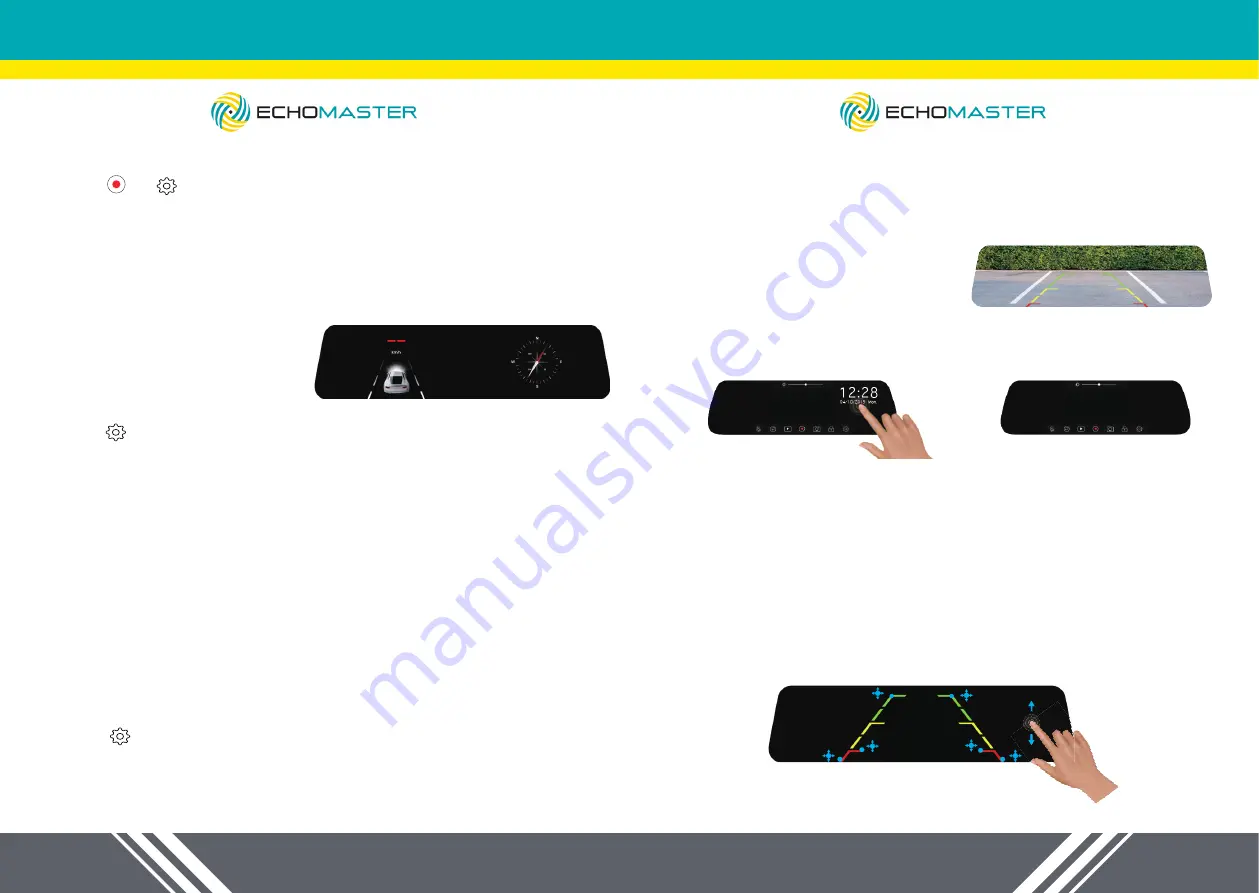
16
17
email - [email protected]
tel - 866-931-8021
email - [email protected]
tel - 866-931-8021
Automatic Date and Time
1. Tap ( )> ( ) > General Settings > Time Zone
2. Select the appropriate time zone, then press “Yes” to confirm or press “No” to
cancel the current selection
3. Go back to>General Settings>GPS Time Sync, click the button on the GPS
Time Sync bar to active auto time adjustment
NOTE: Install the GPS antenna correctly on the dashboard according to the
instructions and connect it to the dash cam for proper functionality
Driving Mode
In driving mode, you can view your
current speed and direction
1. Tap ( )> Movie Mode > Driving Mode
2. Activate or deactivate driving mode
Driving mode will automatically appear on the screen within 30 seconds after
the dash cam starts.
To display driving mode, press the screen and hold for 2 seconds while
recording is in progress.
Reversing Mode
Parking Assist Grid Lines Show up Automatically
Make sure that you have the trigger line (red thin wire) on the video cable
connected with the positive (+) of reverse light. When you place the vehicle
in reverse, those parking assist lines are displayed on the monitor to help you
estimate your distance from obstacles.
To turn off park assist lines:
1. Tap ( )> Movie Mode > Grid Lines Switch
2. Turn on or off parking assist grid lines
Manually Display Park Assist Grid Lines
The park assist grid lines can be shown on the screen manually. Just slide your
finger on the screen to the right before putting your vehicle in reverse. It will
display the rear view with park assist lines over the image. This allows you to
view the park assist lines without connecting the rear camera to your reverse
light.
Please refer to the following diagrams:
1. Slide the screen to the right.
2. Rear view with grid lines shown on the screen.
3. Slide the screen to the right again to end the reversing mode.
NOTE: Please slide your finger below the Brightness Adjustment Section on the
screen.
Parking Grid Lines Adjustment
1. Tap point 1/3 and hold it, move the grid lines to desired position.
2. Tap point 2 and hold it, move it right or left to extend or shorten the grid lines
length horizontally. Move it up or down to adjust the distance between red,
yellow, and green colors.
NOTE:
Move up or down in non-grid lines area to adjust reversing view angle.
11
11
33
33
22
22












