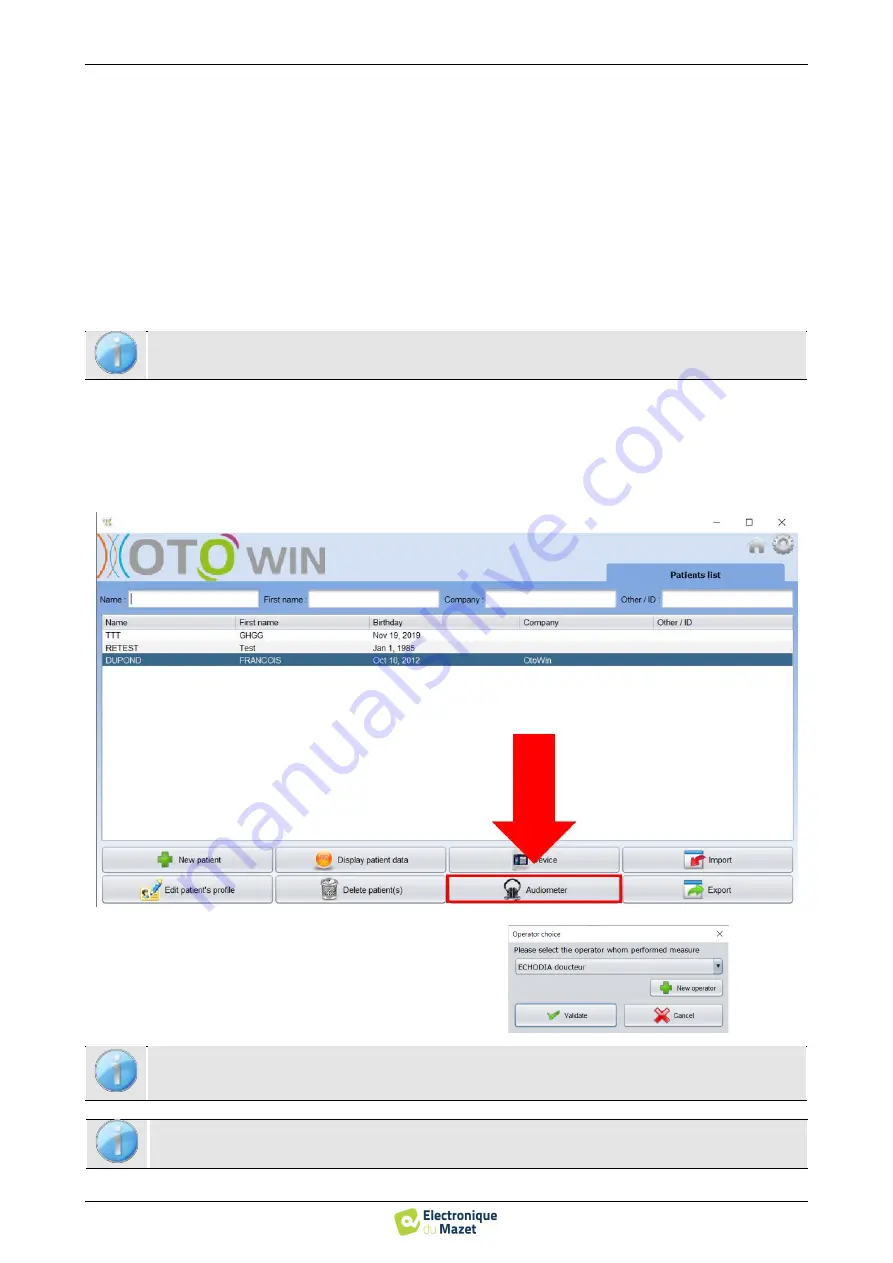
OT
O
WIN
User Guide
ECH001XN161-A4 - 07/2022
32
Chapter 5. The use of the software OTOWIN
5.6 Audiometry on the OTOWIN software
5.5.1
Update of the device
OT
O
WIN
If your
OT
O
WIN
device is connected in USB mode to your computer, when the
OT
O
WIN
software is started, a
firmware check of the device is launched. If a newer version is available, the software will automatically prompt you to
update. Click
"Yes"
to start downloading the new version. When the new version for your device has been downloaded,
a pop-up window will indicate that
"The update was successful"
. Restart the device and follow the information on the
screen to complete the installation
5.6
Audiometry on the
OT
O
WIN
software
The
OT
O
WIN
software allows you to use the device as a peripheral to perform tests from your computer (PC or Mac)
in manual mode. This allows you to control the device and to visualize the curves and results.
Start the
OT
O
WIN
software, the window below will open. Connect the device to your computer and click on the
USB
button in the home screen of your device. After connection, the
Audiometry
button becomes available, otherwise
check if the driver has been correctly installed.
If the subject already exists in the database, simply select it. If it does not, a new one can be created (see
). Select
the subject, then click on the
Audiometry
button.
Select the doctor or operator who is performing the
measurement. If the operator already exists in the data-
base, it is sufficient to select it. If not, it is possible to
create a new one (see
).
OTO
WIN
software and the necessary drivers to perform
measurements.
In order to optimise the battery life of your
OTOWIN
, the display will turn off after 2 minutes when you are
in measurement mode from the software. To turn your device back on, click on the On/Off button.
Refer to the chapter
for instructions on the necessary equipment and patient preparation.






























