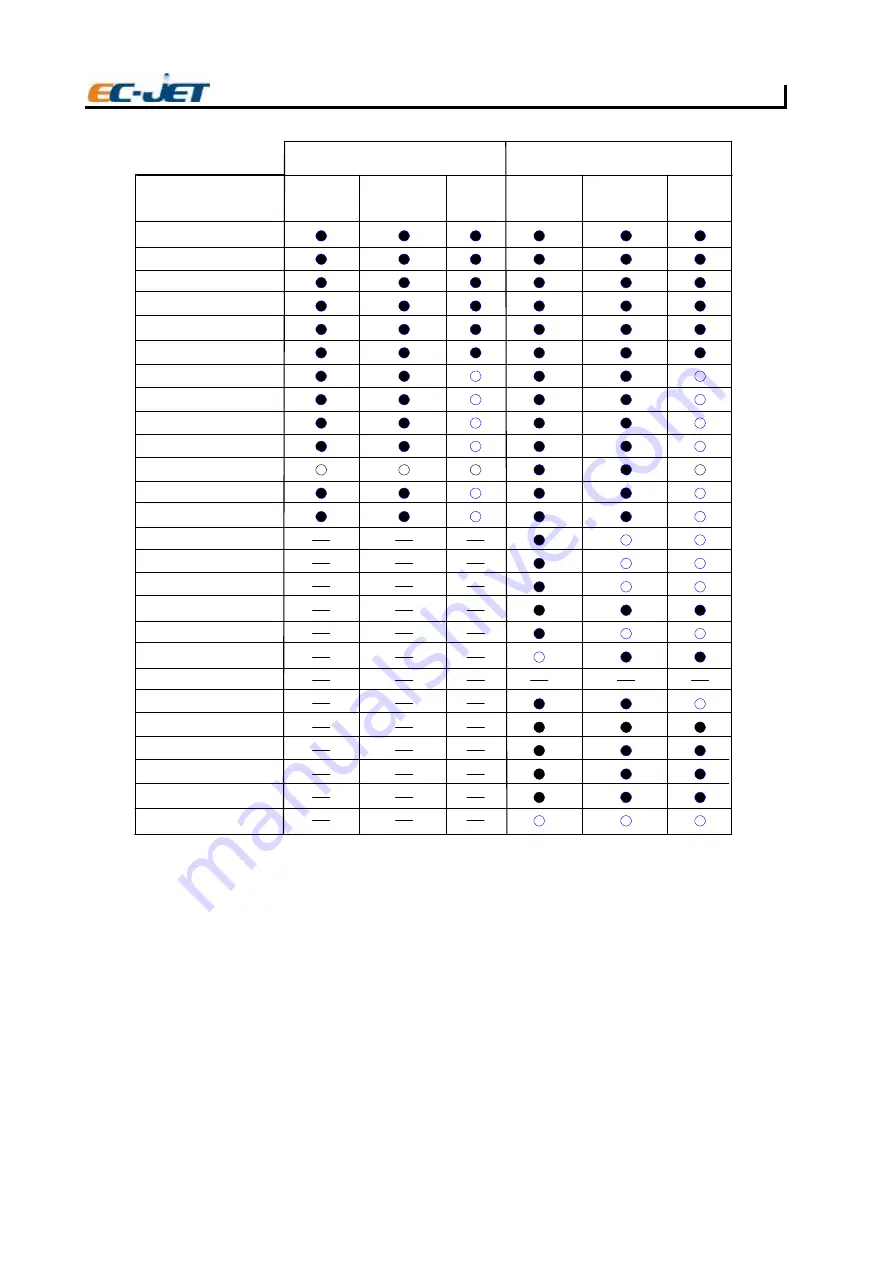
32
|
User Manual
Using the System
32
Password
On:
Enable password
Off:
Disable password
Can be turned to Off so the user can enter and exit menus at will without having to use the password.
If the password option is turned to Off at User Level 1, then only User Level 1 options will be displayed
until a higher level password has been entered. This value is retained on switching off the printer.
Print Height
Allows the user to select a suitable print height for optimum print quality.
This range can be tuned to individual requirements, by adjusting the print height over a range of -30%
to +30%.
Scale Height
This enables a greater print height range and can be used to eliminate deflector plate/gutter clipping
at maximum and minimum drop deflection.
Setup Menu Options
USER LEVEL 1 PASSWORD
USER LEVEL 2 PASSWORD
Jet Off
Jet Running
Printing
Jet Off
Jet Running
Printing
EJ67
Password
Print Height
Scale Height
Print Width
Print Delay
Print Count
Reverse Message
Bold Ratio
Set Time
Set Date
Aux In
Photocell
Shaft Encoder
Conduit Length
Head Height
Print head Code
Ref Modulation
Ink Selection
Calibrate Print Head
Alarm Set Up
Alarm Warning
Change Password
Change Language
Remote Setup Menu
Diagnostic Menu
Solv Add Time
















































