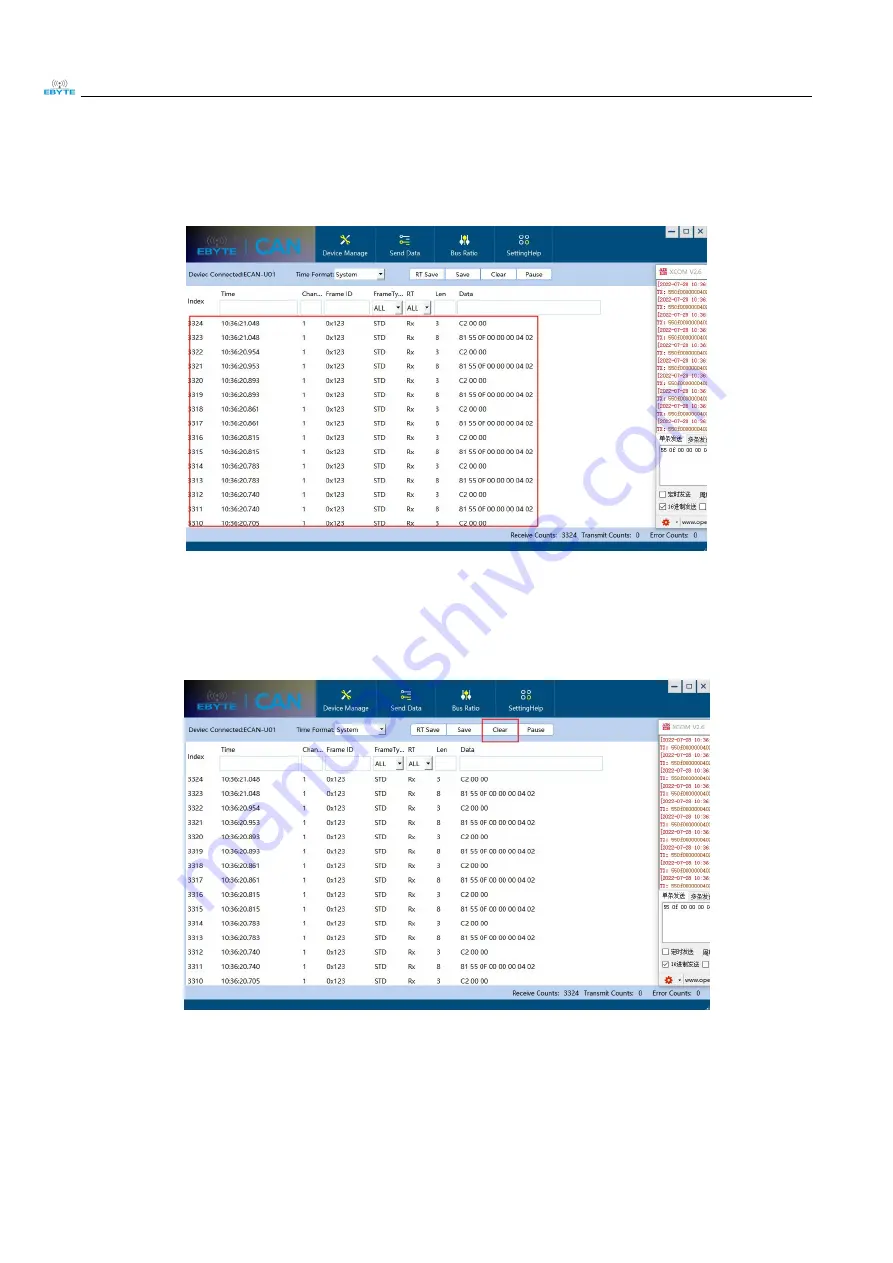
Chengdu Ebyte Electronic Technology Co.,Ltd.
ECAN-U01 User Manual
Copyright ©2012–2022,Chengdu Ebyte Electronic Technology Co.,Ltd.
13
7.3.
Display Mode
The display mode supports scrolling mode to display the received or sent data. The scrolling display means that the
received data scrolls down continuously in the receiving list, and the current window sees the latest data;
7.4. Clear function
The data in the receive / transmit window and the data in the buffer area can be cleared.
7.5. Filter settings
Receive filter settings can set filter ID/ time / channel number / length / data, etc. If filter is set, the software will
Summary of Contents for ECAN-U01
Page 1: ...1 ECAN U01...


































