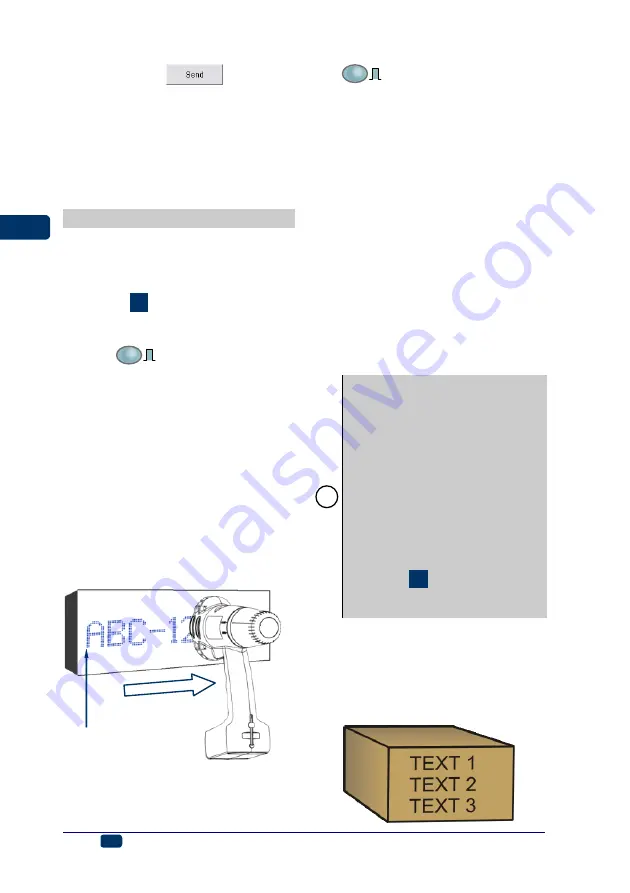
26
EN
EBS Ink-Jet Systeme
20111028#4.2
EN
clicking the
, bearing in
mind that an
O.K.
message
should be displayed in the trans-
mission status window each time
a file is saved.
Transfer/Save Text Files to/in the
Printer
Printing
Printing a Text File Saved in the
Printer
See figure
1. Switch the printer on.
2. Press and then release button
starts light-
ing. If ink pressure in the ink con-
tainer is insufficient, a micro
compressor starts to add some
air. Wait until the micro compres-
sor stops working.
3. Move the head of the printer to
an object to be labelled to ensure
that drive rolls
touch the
surface of the object.
4. Press print release button
release button) and move the
printer along the object ensuring
that the drive rolls roll at a uni-
form speed.
here printing is released
with the release button
the printer moves along the object
5. Make successive prints by press-
ing release button
6. After all prints have been made
goes out.
If the
Stop printing method
parame-
ter is set to
Complete & stop
and you press button
will flash. This means that you
have pressed release button
but not finished printing. In such
a case you can finish printing or
abandon printing by pressing but-
ton
once again. If the
Stop
printing method
parameter is
set to
Immediate stop
the printer
will not remind you about the un-
finished printing.
The
Stop printing method
parameter is available in the
Advance
tab sheet after the
Adv. options
box has been
ticked.
!
If the printer has been idle for longer
than about 30 minutes, the nozzle
outlets might become covered with
dry ink. Before you start printing
make a trial printing or use the rinse-
the-nozzles function for a while in
order to clear the nozzles - see
If you label objects whose height is
smaller than 60 mm (the distance
between the rolls is 60 mm), make
sure that at least lower roll
signed for synchronising printing)
touches the object being labelled -
. The rule does not
apply if printing is synchronised by
the internal generator.
Line Printing
Line printing is used to print a few
texts manually in a fast way:
•
on consecutive lines as shown in
the figure below:
























