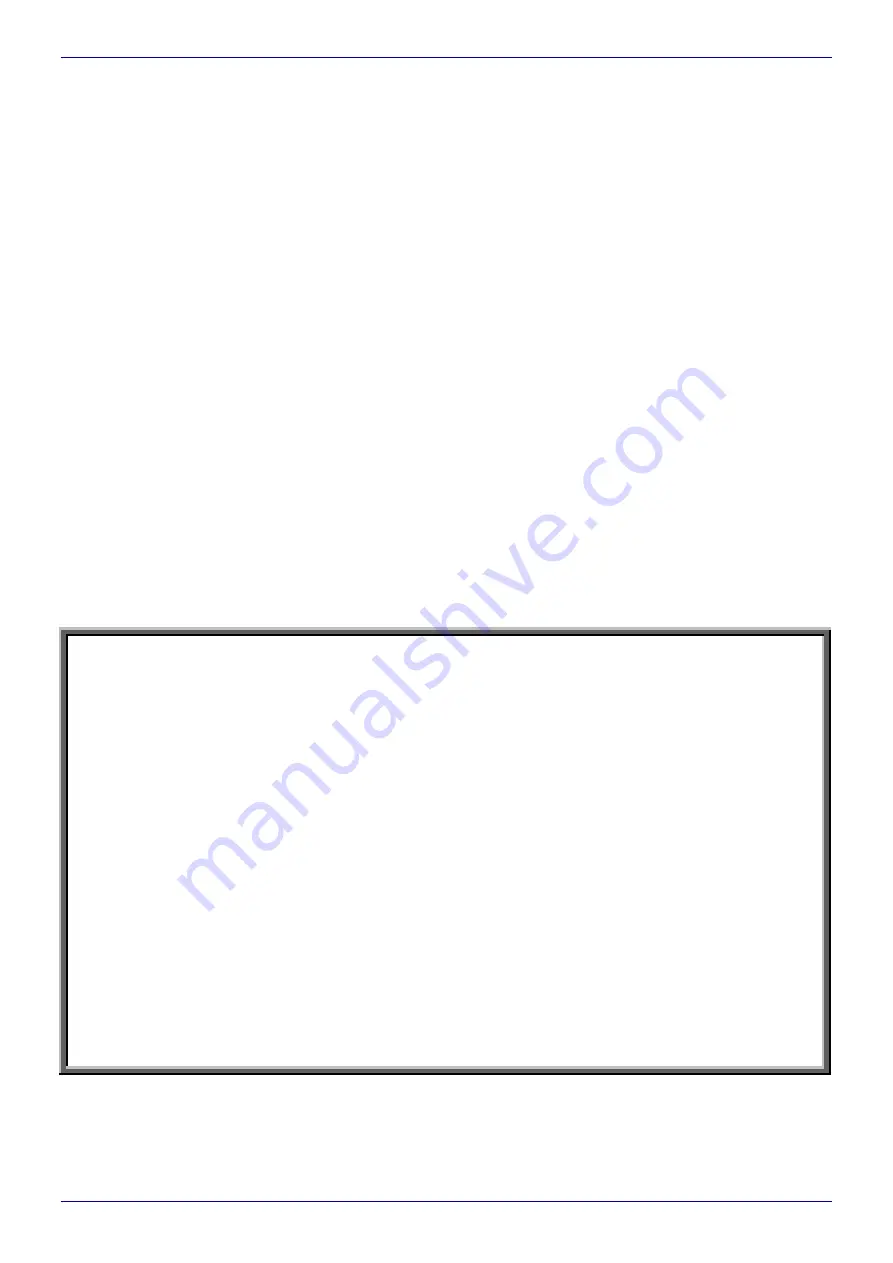
EBS Ink Jet Systeme GmbH
D-51588 Nümbrecht, Germany, Alte Ziegelei 19-25
++49 (0)2293/939-0
++49 (0)2293/939-3
e-mail: [email protected]
20
20140417#2.2
edited on 2014.04.17
2
TABLE OF CONTENTS
General Information...................................................................................................................... 3
Printer Elements ........................................................................................................................... 4
Safety Requirements .................................................................................................................... 4
Operating the Printer .................................................................................................................... 5
Switching the Printer On ............................................................................................................. 5
Operation Panel .......................................................................................................................... 6
Control MENU............................................................................................................................. 6
Choosing the Type of Menu....................................................................................................................6
Graphic Menu..........................................................................................................................................6
Text Menu ...............................................................................................................................................8
Setting Print Parameters........................................................................................................... 12
Printing...................................................................................................................................... 13
Starting Printing.....................................................................................................................................13
Stopping Printing...................................................................................................................................15
Switching the Printer Off ........................................................................................................... 15
Routine Maintenance.................................................................................................................. 16
Replacing Ink/Solvent Bottle ..................................................................................................... 16
Head Maintenance.................................................................................................................... 19
Removing Head Cover..........................................................................................................................19
Removing Dirt from Print Head .............................................................................................................20
Dear User,
This edition of the document includes most of the changes introduced to the EBS printers
with software version up to 32_0A and the descriptions contained therein correspond to
the printers that are equipped with this software version.
The product delivered to you corresponds to your specific order, and it may happen that
the options and functionality of your printing system differ from some descriptions or illus-
trations. As we need to keep pace with new technological advancement and wish to meet
individual requirements of our clients, we reserve the right to introduce changes in
the design and construction as and when necessary. Therefore, claims cannot be made re-
garding differences to data, illustrations or descriptions contained in this manual. Should
your printer be equipped with options or software that are not illustrated or described in this
manual or should you have additional queries after having read the manual, please contact
any EBS Ink Jet Systeme representative office for more information.
The manufacturer shall not be liable for any damages to the printer resulting from failure to
follow the instructions or from consequences of editorial or publishing errors contained in
this manual.
The application and use of the products are beyond our control and are the full responsibil-
ity of the user.

















