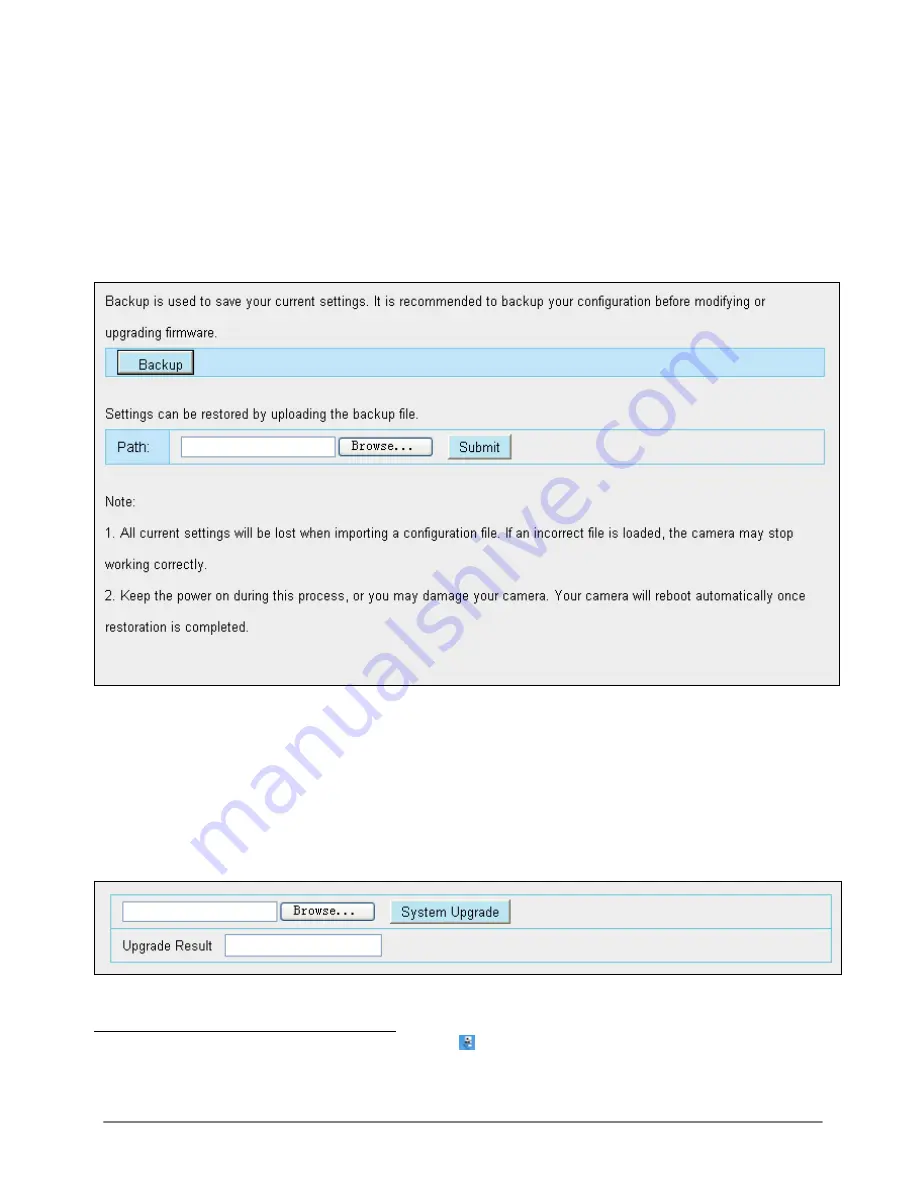
31-7-2014 68 ebode IPV38P2P
6.9 System
In this panel, you can backup/restore your camera settings, upgrade the firmware to the
latest version, restore the camera to default settings and reboot the device.
6.9.1 Back-up & Restore
Click Backup to save all the parameters you have set. These parameters will be stored in
a bin file for future use.
Click Browse and select the parameters file you have stored, then click Submit to restore
the restore the parameters.
Figure 6.74
6.9.2 System Upgrade
Your current firmware version will be displayed on your screen. You may go to the Device
Status
Device Information
Page to check for the latest firmware versions available.
Click Browse, choose the correct bin file and then click System upgrade. Make sure you
have unplugged the SD card. Don’t shut down the power during upgrade. After
upgrading, you can see the upgrade result.
Figure 6.75
Upgrade Firmware by IP Camera Tool
Double click the IP Camera Tool shot icon , select the Camera IP that you want to
upgrade the firmware. Then select Upgrade Firmware and enter the username and
password, choose the firmware file, and upgrade.






























