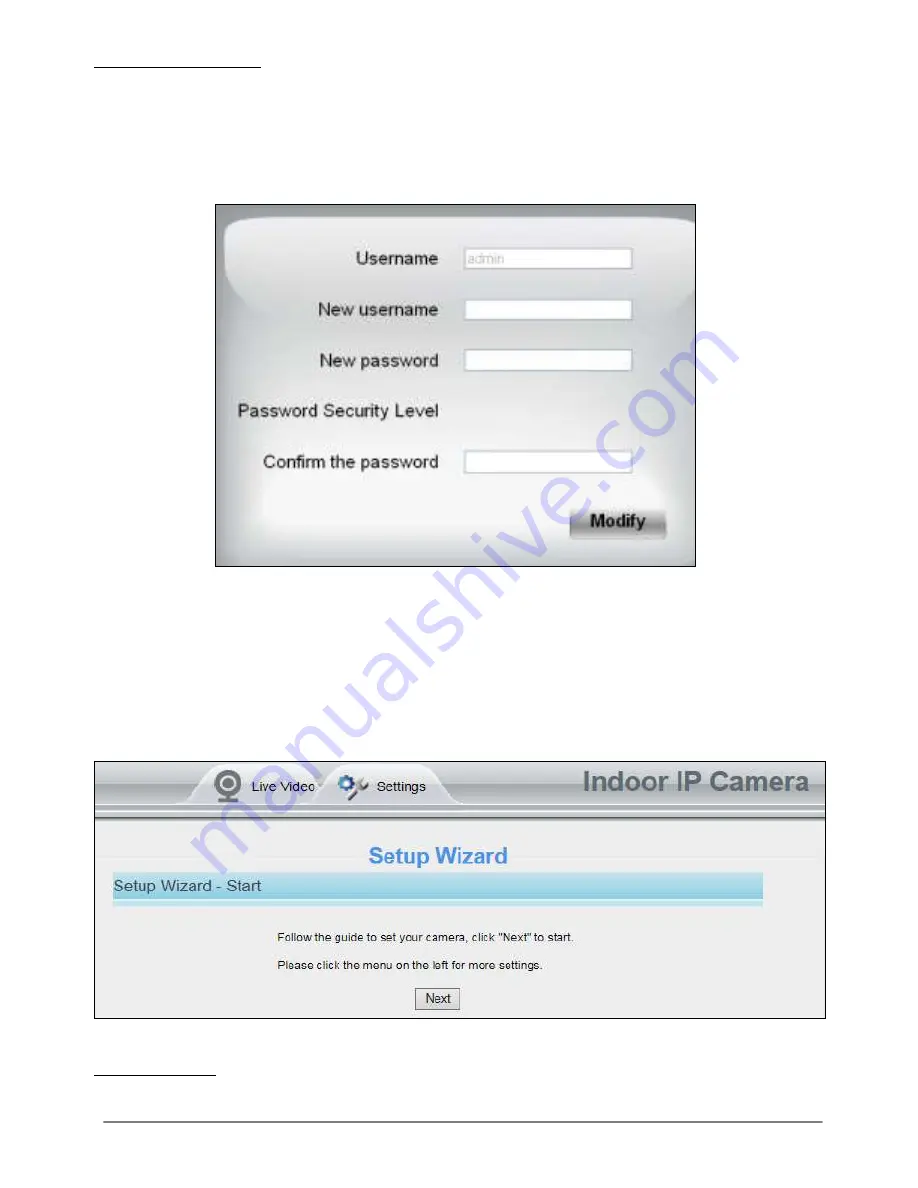
31-7-2014 17 ebode IPV38P2P
4. Login the camera
Click Login button and you will see the surveillance windows.(If login the camera for the
first time, the page that modify the username and password will appears.)
5.2 Modify the Username and Password
When you log in for the first time, it will come to the operating of modify the username
and password automatically.
Figure 5.2
Enter the New Username, New password and Confirm the password. Click
Modify button,
you will see the login page again.
5.3 Setup Wizard
After logging in for the first time, you will be directed to the“Setup Wizard”automatically.
Here you can set the basic parameters of camera, such as camera name, camera time,
wireless settings, IP configuration.
Figure 5.3
Camera Name:
You could give a name for your IP camera.






























