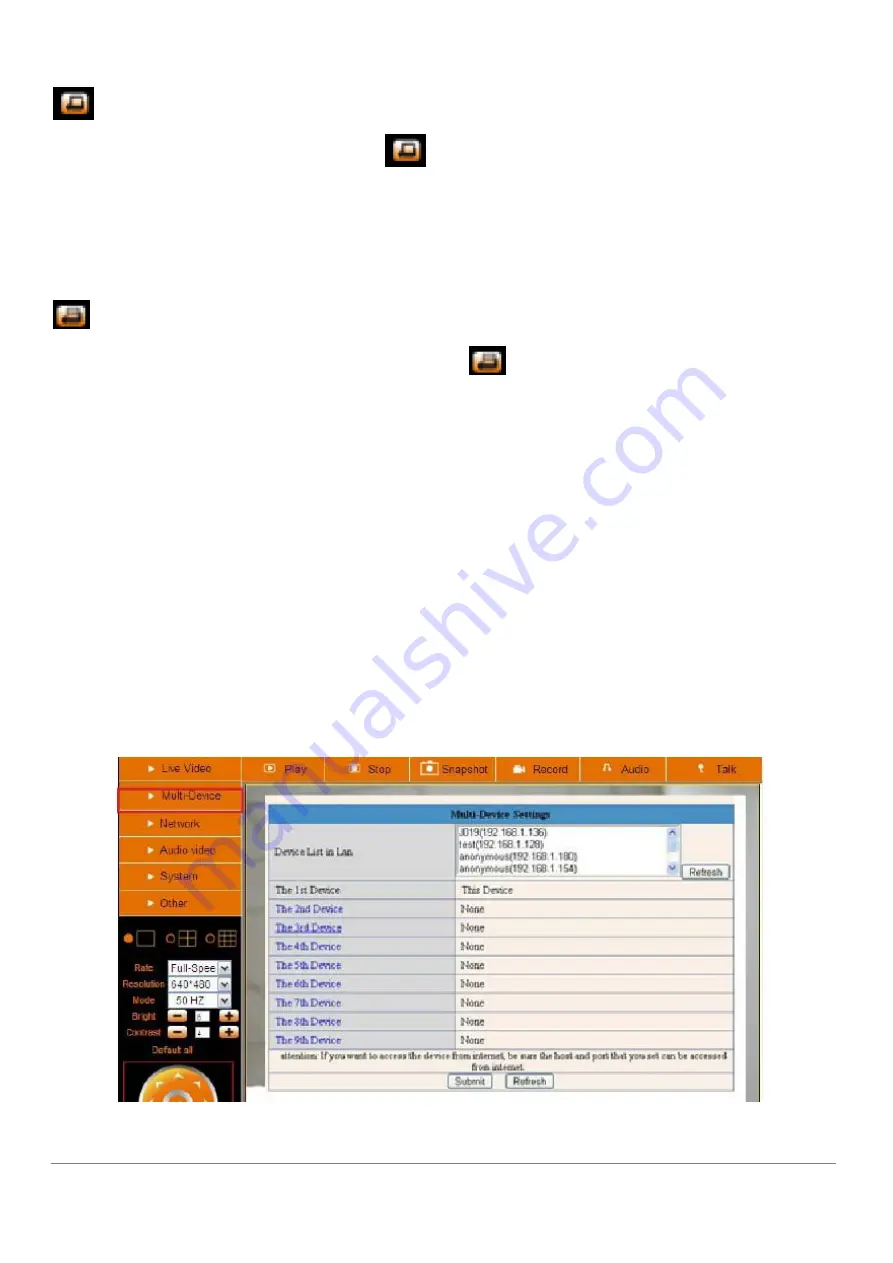
March 2013 IPV38 / IPV38WE
27
Set Preset Position. It supports 15 preset positions. To control the camera’s rotation to a preset
position, click
Set Preset Position
button
it will pop-up a dialog frame (Figure 4.5), choose the
number (1-15) you want to set it to.
NOTE:
if you set different positions with the same number, the camera will record the last position setting
only.
Call Preset Position. It supports 15 preset positions. If you want to monitor an important area quickly
and precisely, just click
Call Preset Position
button
it will pop-up a dialog frame (Figure 4.5),
choose the number, then the camera will rotate to the preset area automatically.
If you want to use
Call Preset Position
, you have to
Set Preset Position
first.
NOTE:
For Operator, if you click other menus which operator doesn’t have the right to operate, there will
be a pop-up of login interface (Figure 2.6), please input the user name / password for at least 3 times to
login again.
1.9.3
For Administrator
(For details see Settings as Administrator 3.1 - 3.22).
2.0 Settings as Administrator
When you login as Administrator, you can enter the IP Camera for Administrator.
Administrator supports all the settings and operations of the camera.
There are some special functions only for administrator as below:
Figure 4.6






























