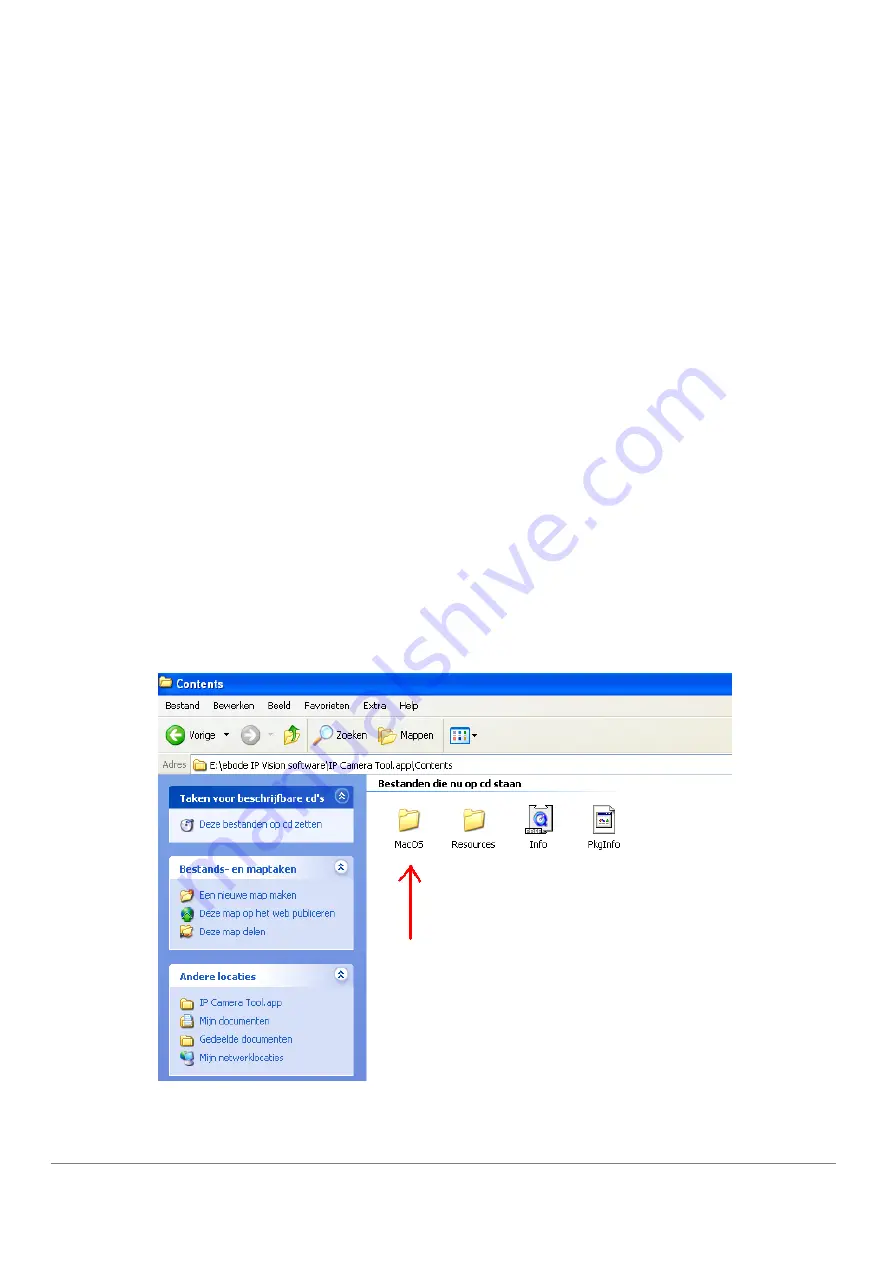
March 2013 IPV38 / IPV38WE
12
Note:
The software searches IP Servers automatically over your LAN. It may take a few minutes before
the IP address appears in the list. There are 3 cases:
1. No IP Cameras found within LAN. After about 1 minute search, the Result Field will show “not found IP
Server” and the program shut down automatically.
2. IP Cameras have been installed within LAN. All the IP Cameras will be listed and the total number is
displayed in the result field as shown in Figure 1.9.
3. The IP Cameras installed within LAN do not share the same subnet with the monitoring PC. A prompt
will be shown in result field (prompt:
Subnet doesn’t match, double click to change
!). Click the
left mouse button to choose the prompt and click the right mouse button, choose
Network
Configuration
to set the static IP address of the Camera to the same subnet as your LAN. (Figure
2.3).
NOTE
: If it shows”
Subnet doesn’t match, double click to change
!” you can also choose ”
Obtain IP
from DHCP Server
” to get a dynamic IP. (Figure 2.2). If the camera still doesn`t show in the IP Camera
Tool please use the Reset button on the bottom of the camera and hold it for 15 seconds with the power
on. (Figure 1.3)
Please be sure your computer is on the same network as the camera
!
Mac Users:
Browse to the Mac folder x:\ebode IP Vision software\IP Camera Tool.app\Contents
and install the IP Camera Tool.



























