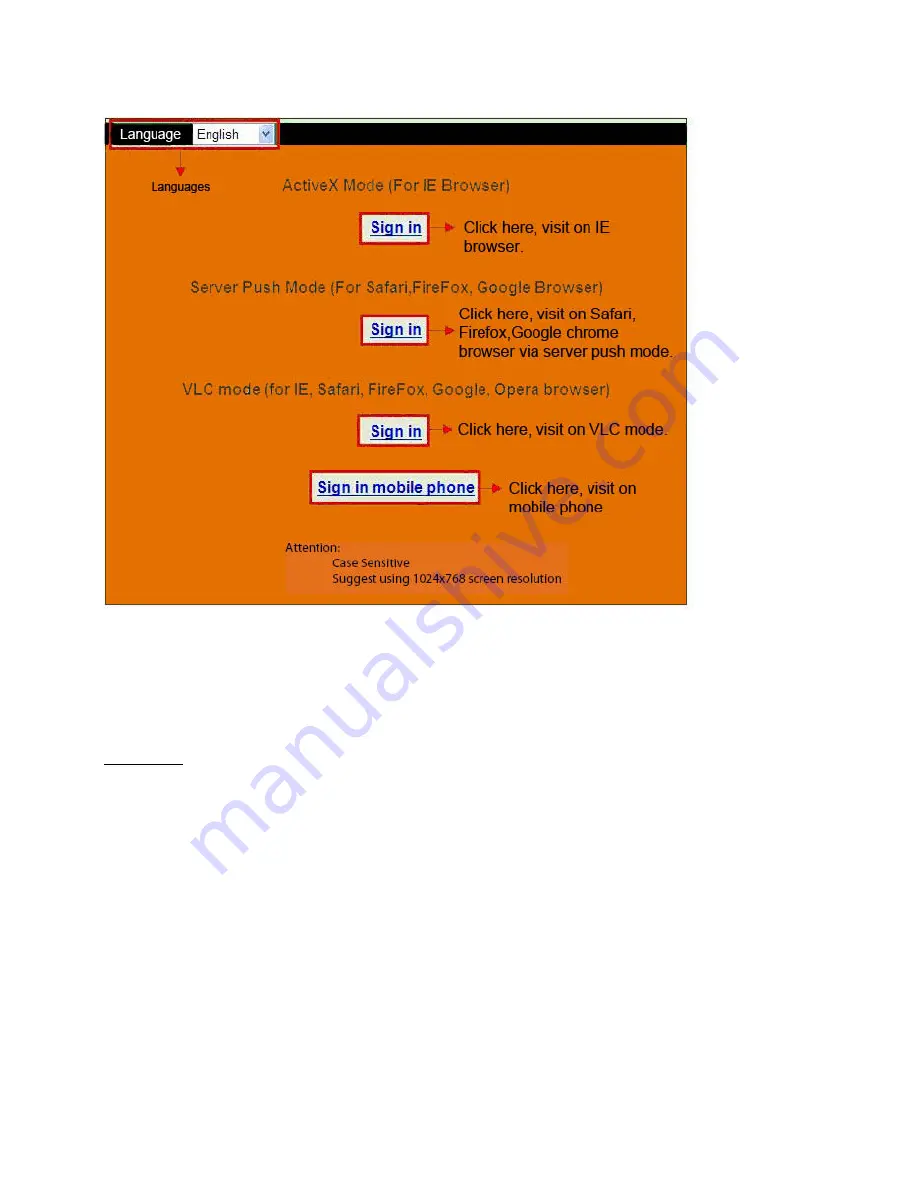
22-3-2012 8 IP Vision 38
Choose the language.
Choose the Sign In mode:
For IE (Internet Explorer) browser: choose ActiveX mode.
For Safari, Firefox, Google chrome browser: Chose Server Push Mode or VLC mode.
For Mobile phone: Chose sign in mobile phone mode.
Important:
If there is no picture shown in your Internet Explorer Web Browser
If using IE (Internet Explorer) browser to connect to the camera for the first time, and there is
no image displayed, there will be an ActiveX prompt in the top of the screen (see next
pictures), please click the prompt and choose Run Add-on, refresh the IE browser, and login
to the camera again, then you should be able to see live video.
Reminder:
Did you install the Appinstall.exe file from the CD from step 2?
If not you might have some certificate error in your web browser when trying to log in to the
camera. Install the Appinstall.exe and please try to login again. If the Appinstal.exe didn`t
work please take the next step.
Summary of Contents for IP Vision 38
Page 5: ...22 3 2012 5 IP Vision 38...
Page 9: ...22 3 2012 9 IP Vision 38...
Page 16: ...22 3 2012 16 IP Vision 38...
Page 20: ...22 3 2012 20 IP Vision 38...
Page 27: ...22 3 2012 27 IP Vision 38...
Page 31: ...22 3 2012 31 IP Vision 38...
Page 38: ...22 3 2012 38 IP Vision 38...
Page 42: ...22 3 2012 42 IP Vision 38...
Page 49: ...22 3 2012 49 IP Vision 38...
Page 53: ...22 3 2012 53 IP Vision 38...
Page 60: ...22 3 2012 60 IP Vision 38...
Page 64: ...22 3 2012 64 IP Vision 38...
Page 71: ...22 3 2012 71 IP Vision 38...
Page 75: ...22 3 2012 75 IP Vision 38...
Page 82: ...22 3 2012 82 IP Vision 38...
Page 86: ...22 3 2012 86 IP Vision 38...
Page 92: ...22 3 2012 92 IP Vision 38 www ebodeelectronics eu...









































