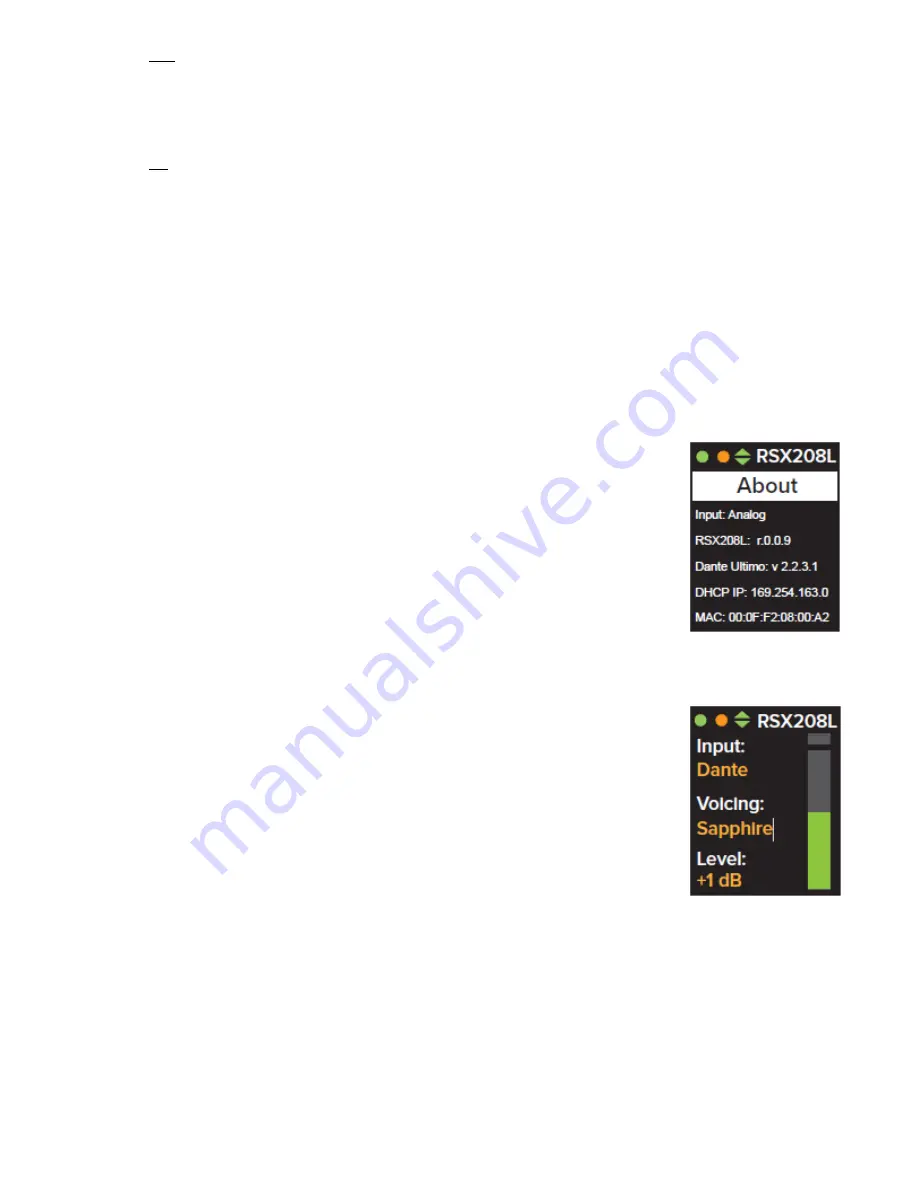
24
Dim
When maximum brightness settings become too distracting such as in darker theaters or evening outdoor events,
the LDC display can be dimmed.
Menu navigation and parameter entry is performed with the LCD display at reduced brightness.
The Home Screen is also displayed at reduced brightness.
Off
For the most aesthetically sensitive applications, the home screen can be turned off.
Menu navigation and parameter entry is performed with the LCD display at maximum brightness.
The Home Screen is blank in this mode.
Units:
Select meters or feet as the preferred unit of measurement for height and distance parameter entry.
Restore:
Factory settings can quickly and easily be restored. This is convenient for users managing rental inventories or for resetting a
mobile production system prior to deployment to the next venue or job site. It is also a good first step when troubleshooting
loudspeakers exhibiting distorted audio, poor frequency response, low output, etc. Certain settings in the loudspeaker can
only be accessed via the EAW Mosaic application for iOS. Sometimes these settings can be the cause of what appears to be
poor performance when the speaker is isolated on the test bench or when compared to other units in inventory. All settings
are reset to factory default when the Restore procedure is performed.
1.
Rotate the DSP Navigation / Edit Wheel to select Restore.
2.
Press the DSP Navigation / Edit Wheel and the “Restore factory defaults?”
prompt appears.
3.
Select “No” to return to the Settings sub-menu without changing any of the
loudspeaker settings.
4.
Select “Yes” to restore factory default settings and return to the Main Menu.
About:
The About screen provides the user with information about the loudspeaker’s current input
source, model number, firmware and network address details. Should you ever need to
contact the EAW Application Support Group or EAW Service Department for assistance with
your loudspeaker, you may be asked to provide some of the information presented here.
Radius RSX208L Home Screen
After 5 seconds have passed with no turn or press of the DSP Navigation / Edit Wheel the Home
Screen is displayed showing primary settings, levels and statuses at a glance.
Three indicators and the loudspeaker model are shown at the top of the LCD display. This
row of information is available on the Home Screen and Menu screens any time the display
is illuminated.
•
Left - Status “LED” indicator
o
Green indicates that the loudspeaker is online and functioning normally.
o
Red indicates that the amplifier is clipping or that a fault has been detected
in the loudspeaker system.
•
Center – Ethernet Link “LED” indicator
o
Amber indicates that an Ethernet link has been established between the loudspeaker and a network switch
or other Radius loudspeaker.






























