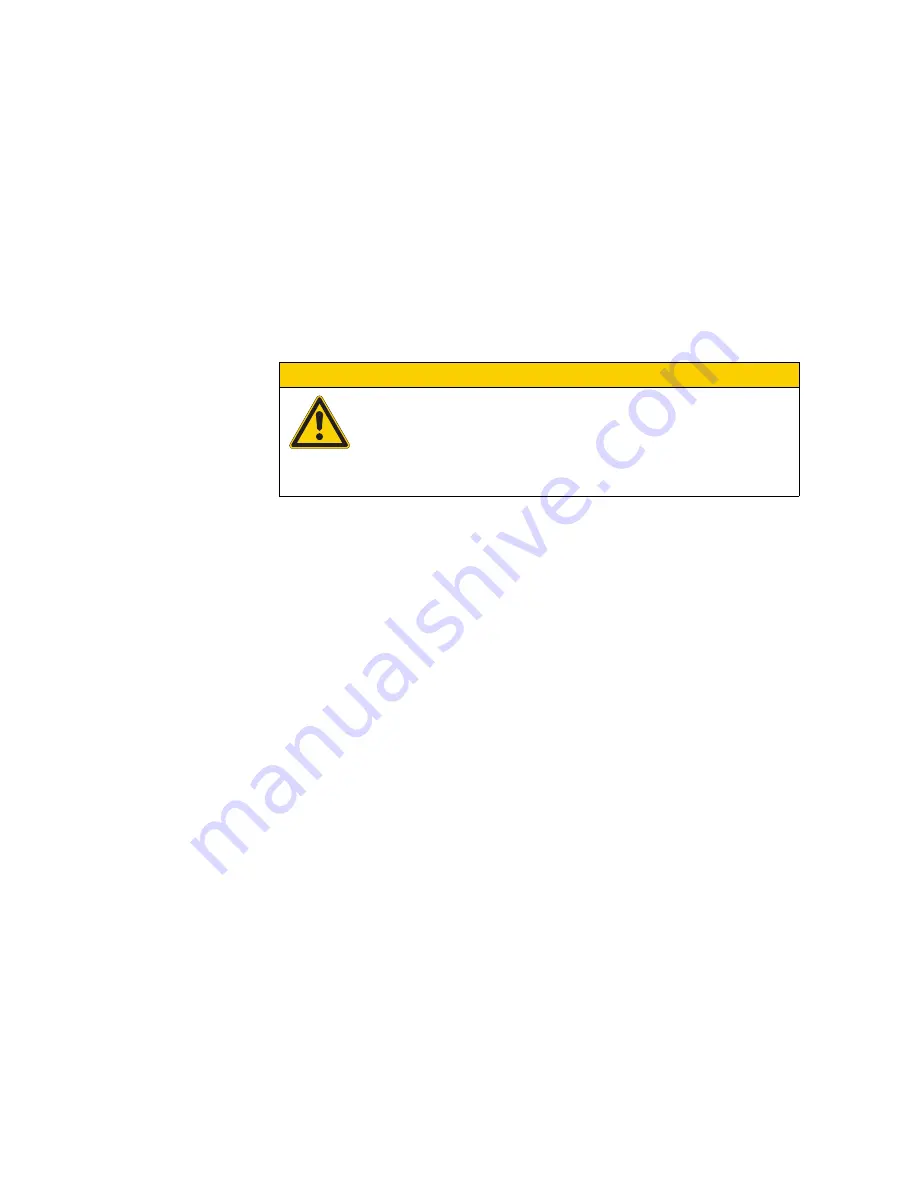
7 Maintenance and service
7.2 Maintenance
60
MICRO PANEL XV400 10.4"/12.1"/15"
12/2010 MN04802010Z-EN
www.eaton.com
7.2
Maintenance
Devices with resistive touch are maintenance-free. However, the following work may be necessary:
Cleaning of the resistive touch if contaminated.
Recalibration of the resistive touch if it does not respond correctly to touch operation.
The infra-red frame on devices with infra-red touch must be cleaned regularly (see Chapter 7.2.3
Cleaning the infra-red touch,
61). Otherwise these devices are maintenance-free.
7.2.1
Cleaning the resistive touch
1
Clean the resistive touch carefully with a clean, soft, damp cloth.
With stubborn contamination, spray a little cleaning agent onto the damp cloth first.
7.2.2
Recalibrating a resistive touch
The resistive touch is already calibrated when delivered. However, it must be recalibrated if it does not
respond correctly to touch operation. Touch calibration, see Document «MN05010007Z-EN System
Description Windows CE».
CAUTION
Cleaning the device
Damage to the device due to the use of pointed or sharp objects or by liquids.
Do not use any pointed or sharp objects (e.g. knife) for cleaning.
Do not use any aggressive or abrasive cleaning agent or solvent.
Avoid any liquid entering the device (risk of short-circuit).
















































