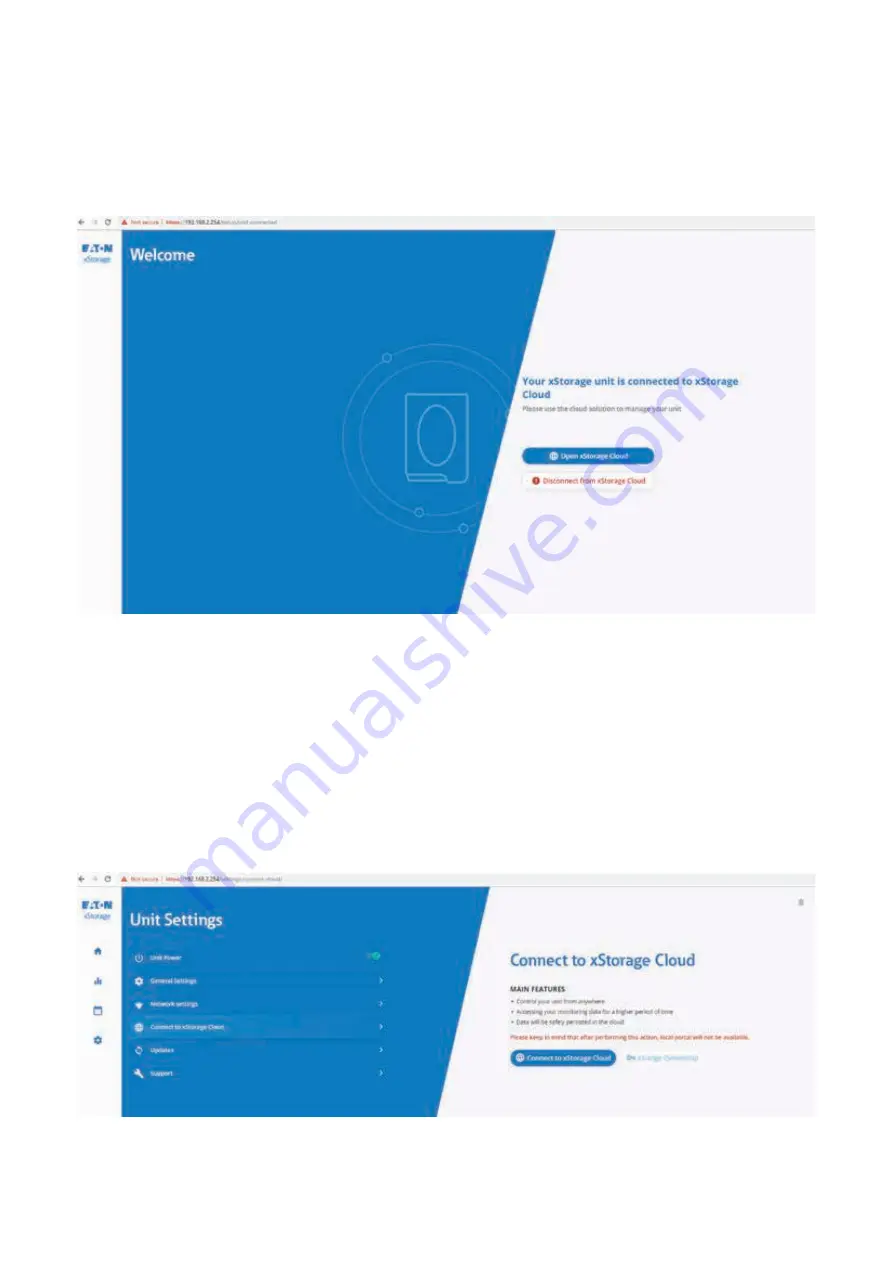
12
XSTORAGE HOME USER INTERFACE MANUAL
July 2019 www.eaton.com
If the xStorage Home system is connected to the cloud and the end-user tries and connects to the xStorage Home inverter, a
message will appear. Click on “Disconnect from xStorage Cloud” to switch to the local mode as shown in Figure 11.
Figure 11: How to disconnect the xStorage Home unit from the cloud in order to use the local UI
Figure 12: How to connect the xStorage Home to the cloud from the local UI
4.2 How to connect to xStorage Cloud
If the end user uses the local mode, he/she can move to the cloud mode at any time as long as there is an internet connection
available. The default IP address of the local UI is
https://192.168.2.254/
, the username is “user” and the password is “user”.
Ensure that the PC or the device is below the subnet of xStorage Home as shown in Figure 9. Once the IP address is typed, the
browser displays a warning message. To proceed, click on ‘Advanced’ so that the Advanced section expands from the warning
page. Click ‘Continue’ to be directed to the local log-in portal. Once logged-in from the user settings, click on “Connect to
xStorage Cloud” as shown in Figure 12. The xStorage Home unit is now available on the cloud portal at
https://xstoragehome.com/
.
If there is an internet disconnection, the xStorage Home unit will try and reconnect to the same internet access. The unit will
attempt to reconnect at least once a day. At any time, the end-user can use the local portal to disconnect the unit from the cloud.
If the end-user disconnects the unit from the cloud, then xStorage Home will stop the attempt to reconnect to the cloud.


















