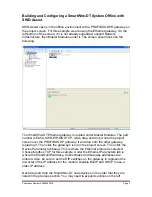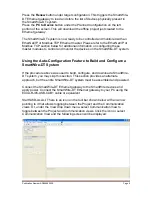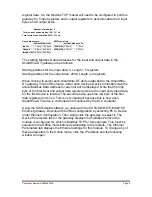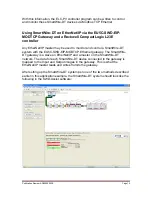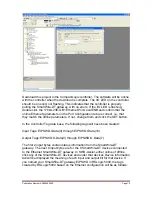Publication Number AD05006002E
Page 4
portion of the screen to reveal these devices. After dropping the first device on
the project screen, drop the next one on the wire between the previous device
and the terminator that was automatically added when the first device was
added. A blue vertical bar will appear indicating that it is okay to drop the new
device at that location. Add the remainder of the devices in this same manner.
For the M22 enclosure, drag and drop an M22-I3 onto the project, then add the
three devices listed under the M22-I3 above. When finished there will be a
couple of exclamation points displayed before and after the M22 enclosure on
the project screen. This is indicating that the flat cable must be converted to the
round cable for connection to the M22 enclosure. First we need to add an
adapter that converts the flat cable to a round cable for the M22-I3 enclosure.
The part number for this device is SWD4-8FRF-10. Drag and drop it between the
M22-SWD-K22LED-G and the enclosure M22-I3. That will remove the
exclamation point below the enclosure. To resolve the other exclamation point
under the bus terminator, simply delete the terminator by selecting it and
pressing the Delete key on your keyboard. The enclosure includes a built-in
terminator that is turned ON and OFF with a switch. This terminator must be
turned ON on the physical device for this application.
The offline project is now complete. Save the project. The project screen should
look like the following: