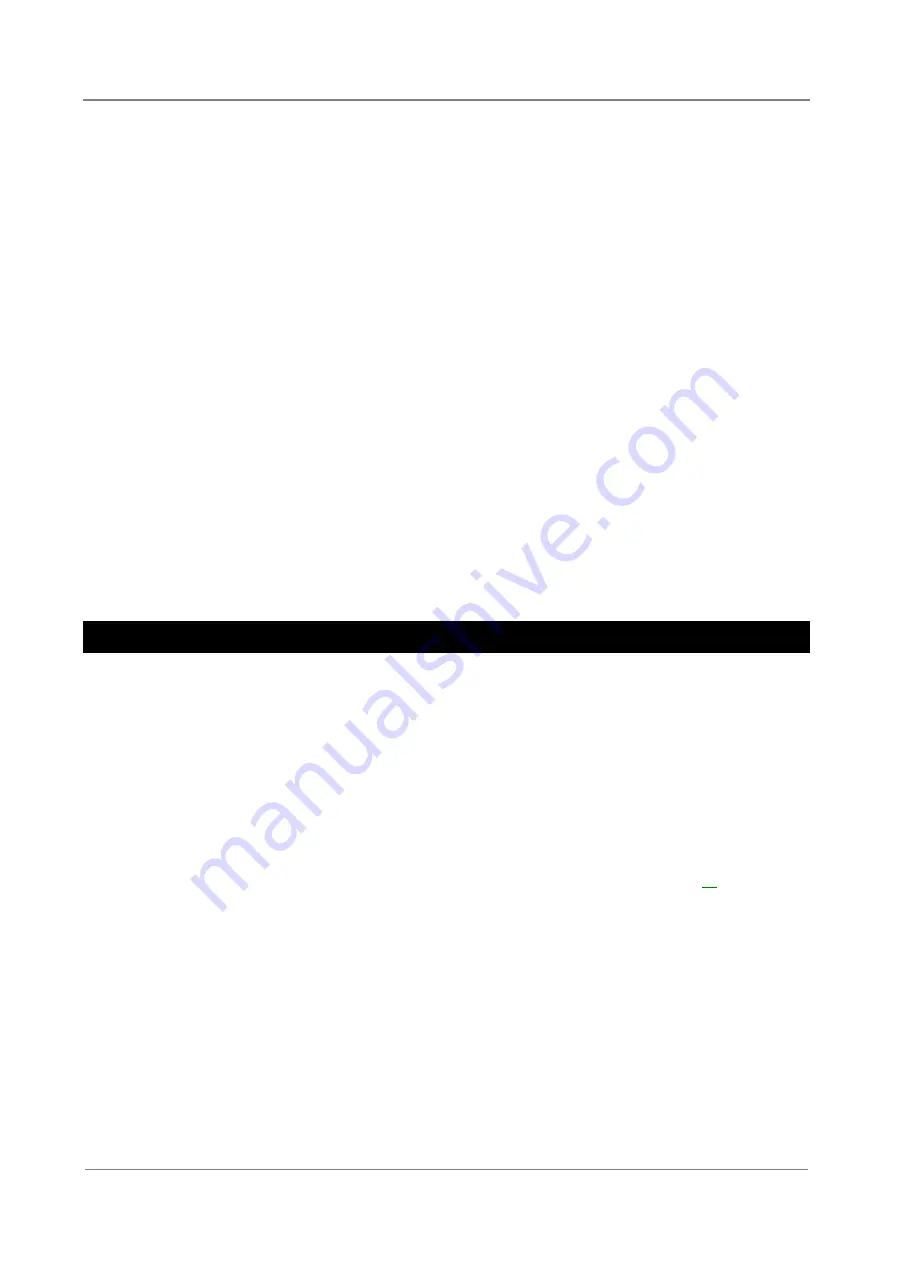
SC100 Handbook
44
Copyright © 2008-2011 Eaton Corporation. All Rights Reserved.
IPN 997-00012-63C August 2011
► To view and save the Event Log
In DCTools go to:
Event Log
.
Wait for the log entries to download from the SC100.
If required, click
Save to File ...
to save the log to a file (type a file name, select a file type,
and browse to a location to save the file).
► To clear all entries from the Event Log
In DCTools go to:
Event Log
.
Click
Clear Log
.
PC Log
The PC Log allows a continuous streaming of system data (Bus Voltage, Load Current, Battery
Current, Battery Temperature, Rectifier Current, Load Power, System Power) from the SC100
directly into a specified file.
► To configure and activate the PC Log
1
In DCTools go to
PC Log
.
2
At
File Name
, click on the button to type a file name, select a file type, and browse to a
location to save the file.
3
Select the required interval between log entries (from 5s to 60 minutes).
4
Click on
Start
to begin the log.
5
Click on
Stop
to end the log.
Backup and Restore
The configuration file settings in the SC100 can be saved to (Backup) or loaded from (Restore) a
PC/laptop using DCTools.
Backup and Restore can be used to:
Load a standard (master) configuration file into an SC100 for customization.
Copy a customized configuration file from one SC100 to others (at similar sites).
Save a copy of a customized configuration file. This is recommended in case the SC100 has
to be replaced.
► To use DCTools for Backup and Restore
1
Connect to the SC100 with DCTools. See Communications Options on page
2
In DCTools go to
File
>
ICE Backup/Restore
and follow the prompts.
The saved file does not include site specific settings including Site Identity, IP Address, S3P
Address, battery characterization data.
Summary of Contents for SC100
Page 52: ......






























