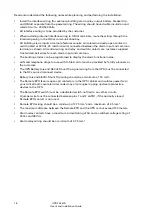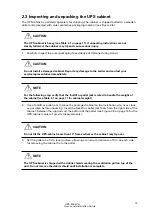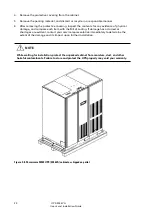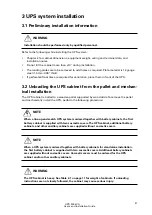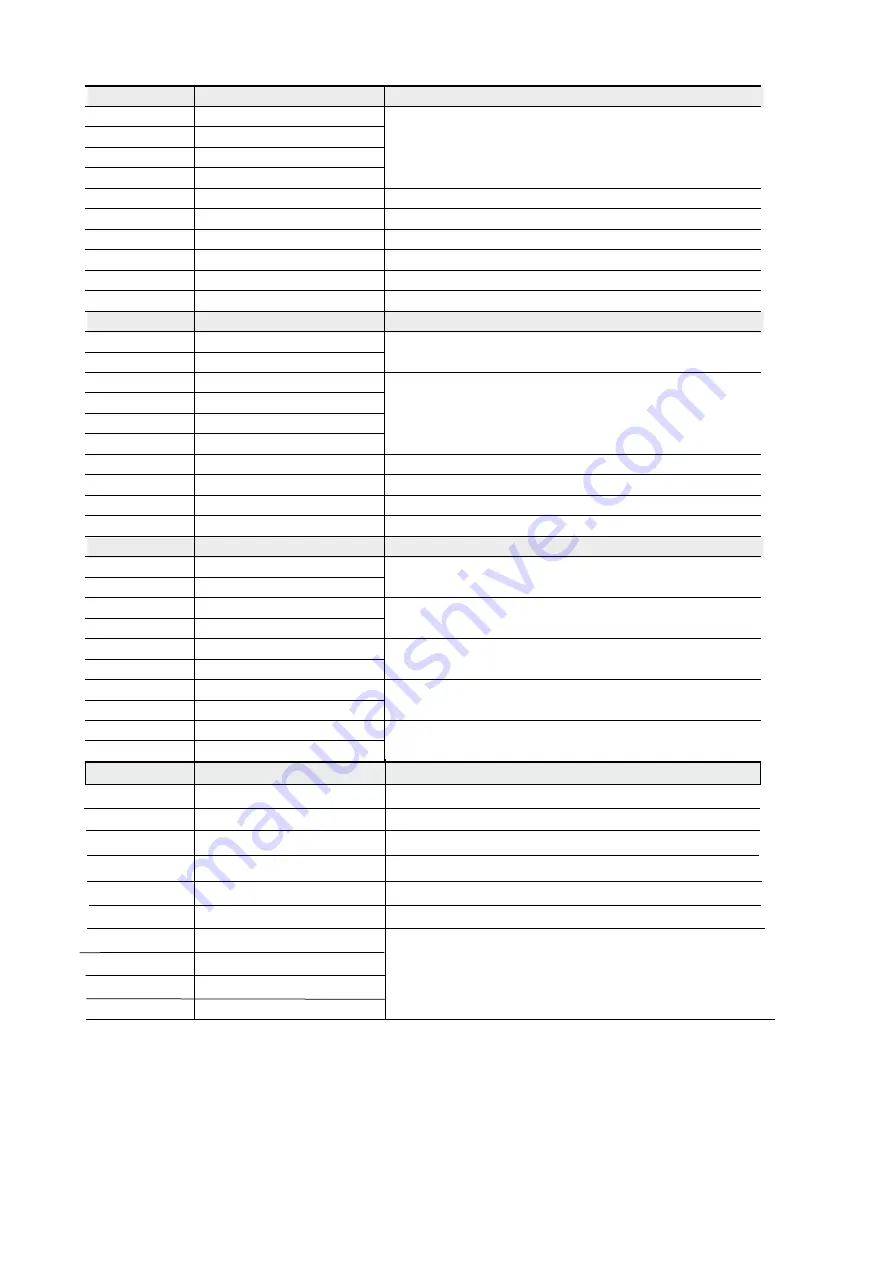
User’s and Installation Guide
32
Terminal TB1
Name
Description
1
Remote EPO NC
Dry contact used to active remote EPO of UPS.
2
Remote EPO return
3
Remote EPO NO
4
Remote EPO return
5
Battery aux
6
Battery aux return
7
48 Vdc battery shunt trip +
8
48 Vdc battery shunt trip -
9
Not used
10
Not used
Terminal TB2
Name
Description
1
Pull chain
Back control for parallel operation.
2
Pull chain return
3
Alarm relay NC
General purpose normally-open (NO) and normally-closed
(NC) relay contacts.
4
Alarm relay return
5
Alarm relay NO
6
Alarm relay return
7
Not used
8
Not used
9
Not used
10
Not used
Terminal TB3
Name
Description
1
Building alarm 1
Programmable UPS alarm. Activated by a remote dry contact
closure.
2
Building alarm 1 return
3
Building alarm 2
Programmable UPS alarm. Activated by a remote dry contact
closure.
4
Building alarm 2 return
5
Building alarm 3
Programmable UPS alarm. Activated by a remote dry contact
closure.
6
Building alarm 3 return
7
Building alarm 4
Programmable UPS alarm. Activated by a remote dry contact
closure.
8
Building alarm 4 return
9
Building alarm 5
Programmable UPS alarm. Activated by a remote dry contact
closure.
10
Building alarm 5 return
Table 3-1. TB1, TB2,TB3 and TB4 interface connections
UPS 200 kVA
Terminal TB4
Name
Description
1
2
3
4
5
6
7
8
9
10
Bypass Phase A
Bypass Phase B
Bypass Phase C
Not used
Not used
Not used
Ext contactor Aux contact
Ext contactor Aux contact RTN
Reflay Aux contact
Reflay Aux contact RTN
Bypass Phase A Input vofltage sense
Bypass Phase B Input vofltage sense
Bypass Phase C Input vofltage sense
Used for externafl back-feed contactor
Summary of Contents for Powerware 9395E
Page 1: ...Powerware 9395E UPS 200 kVA User s and Installation Guide...
Page 6: ...UPS 200 kVA User s and Installation Guide 6 Figure 1 1 Powerware 9395E 200 cabinet...
Page 23: ...UPS 200 kVA User s and Installation Guide 23 Figure 3 1 Removing left side shipping bracket...
Page 31: ...User s and Installation Guide 31 Figure 3 7 Interface terminal locations UPS 200 kVA...
Page 76: ......