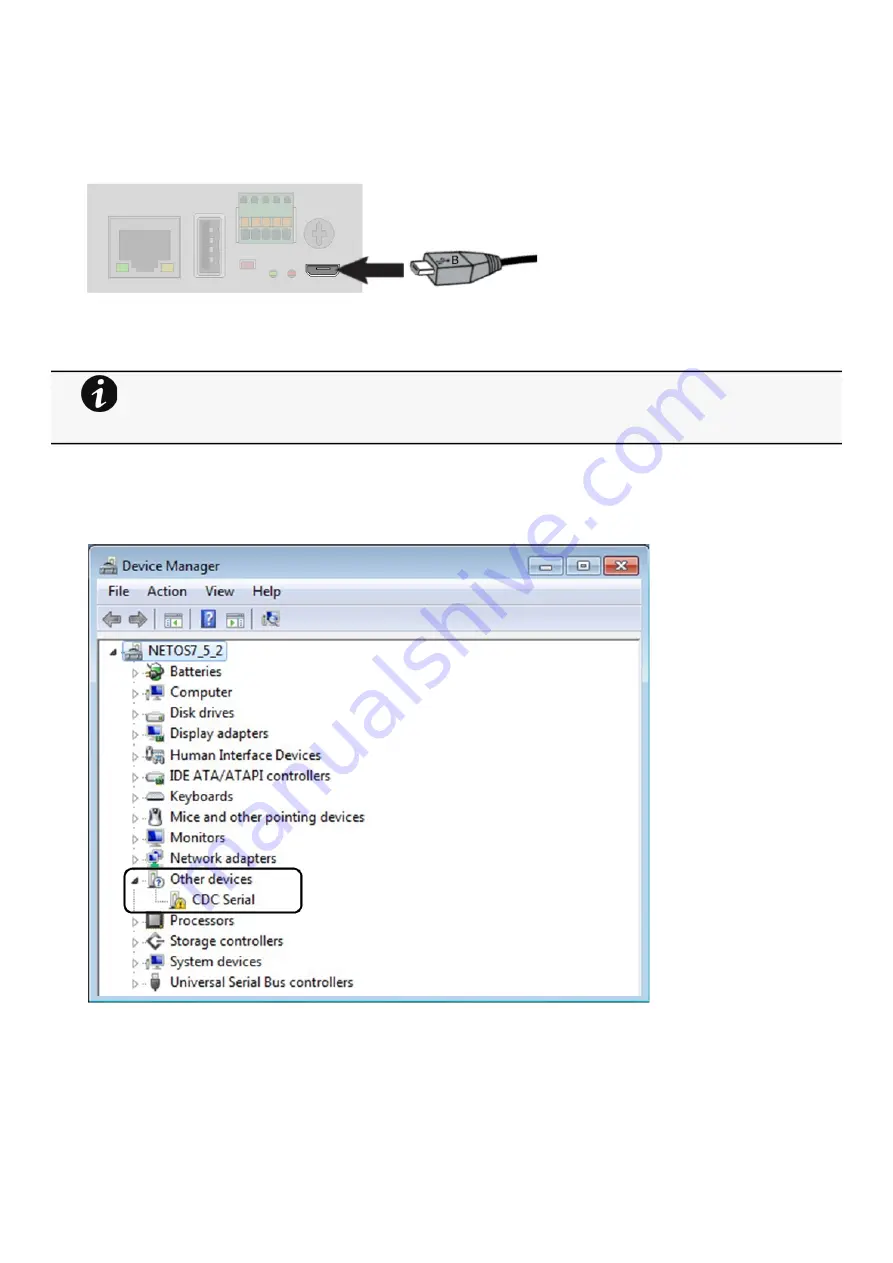
Accessing the Network Module
Installing the Network Management Module – 20
2.4.4.1 Connecting the configuration cable
STEP 1 – Connect the Micro-B to USB cable to a USB connector on the host computer.
STEP 2 – Connect the cable to the Settings connector on the Network Module.
2.4.4.2 Manual configuration of the serial connection
STEP 1 – On the host computer, download the rndis.7z file from the website www.eaton.com/downloads and extract it.
STEP 2 – Plug the USB cable and go to Windows® Device Manager.
STEP 3 – Check the CDC Serial in the list, if it is with a yellow exclamation mark implying that driver has not been installed follow
the steps 4-5-6-7 otherwise configuration is OK.
STEP 4 – Right click on it and select Update Driver Software. When prompted to choose how to search for device driver software,
choose Browse my computer for driver software. Select Let me pick from a list of device drivers on my computer.
STEP 5 – Select the folder where you have previously downloaded the driver file Click on Next.
STEP 6 – A warning window will come up because the driver is not signed. Select Install this driver software anyway
Serial driver is used to emulate a serial connection from USB.
After the card is connected to the PC, manual configuration of the driver is needed for Windows® OS to discover
the serial connection.
Summary of Contents for INDGW-X2
Page 1: ...UPS Industrial Gateway Card INDGW X2 User s Guide English 10 18 2021 2 2 3 ...
Page 23: ...Configuring Modbus Installing the Network Management Module 25 ...
Page 24: ...Configuring Modbus Installing the Network Management Module 26 ...
Page 25: ...Configuring Modbus Installing the Network Management Module 27 ...
Page 26: ...Configuring Modbus Installing the Network Management Module 28 ...
Page 35: ...Home Contextual help of the web interface 37 3 2 7 1 3 Battery mode 3 2 7 1 4 Off mode ...
Page 37: ...Home Contextual help of the web interface 39 3 2 7 2 2 Bypass mode 3 2 7 2 3 Battery mode ...
Page 61: ...Protection Contextual help of the web interface 63 Example 4 Custom ...
Page 62: ...Protection Contextual help of the web interface 64 Settings 1 Settings 2 ...
Page 218: ...Default settings and possible parameters Information 220 ...
Page 266: ...Acronyms and abbreviations Information 268 ...
Page 273: ......






























